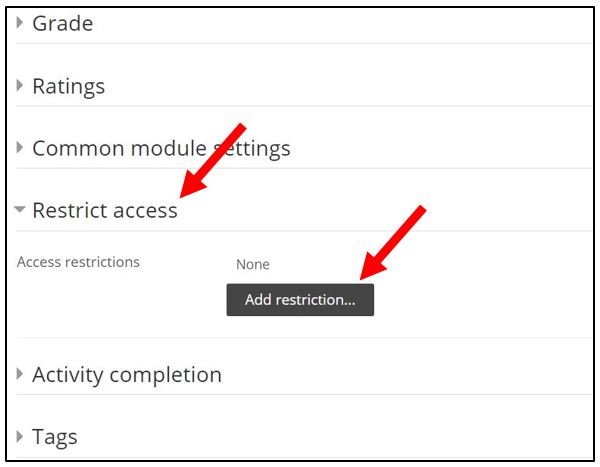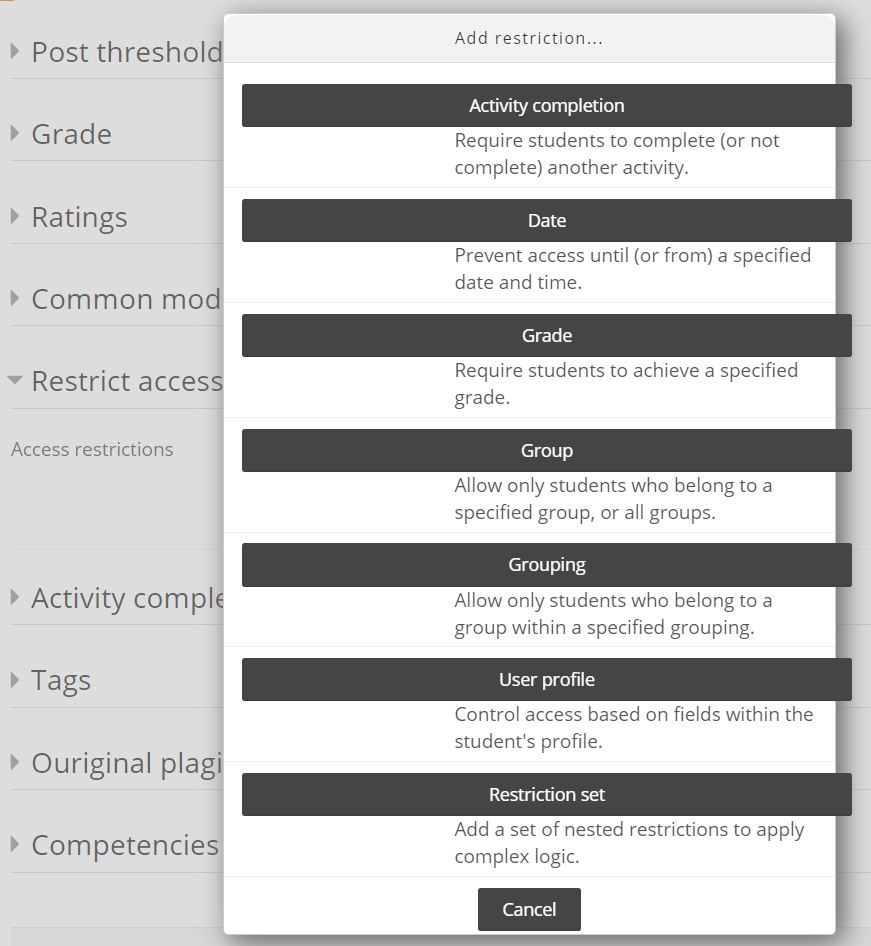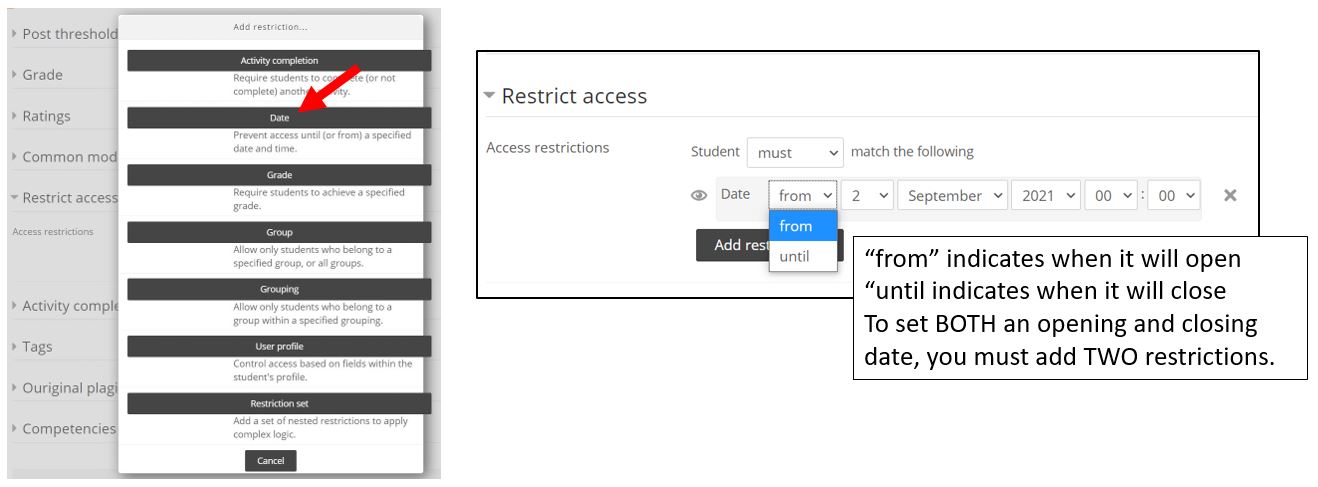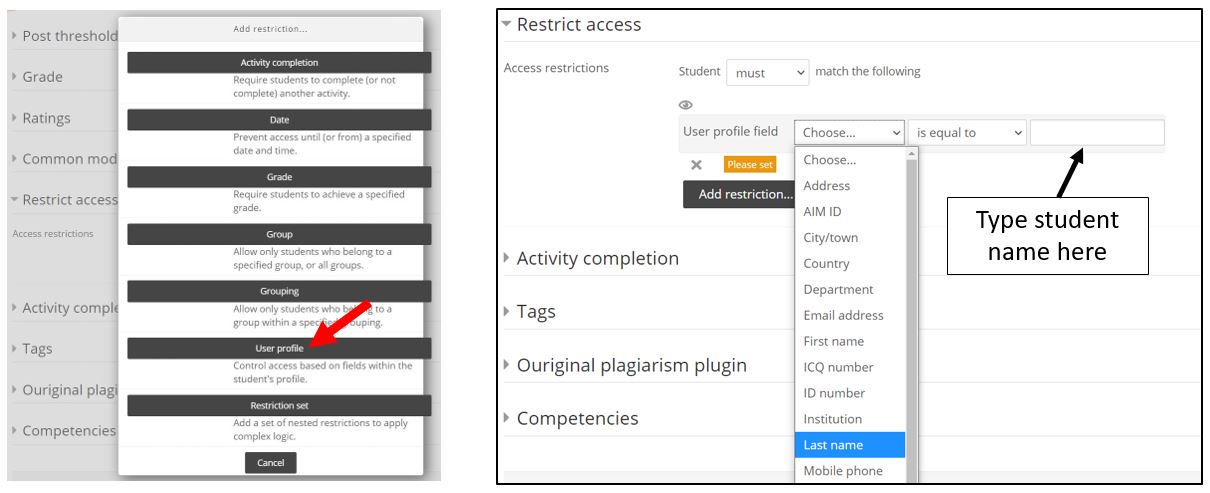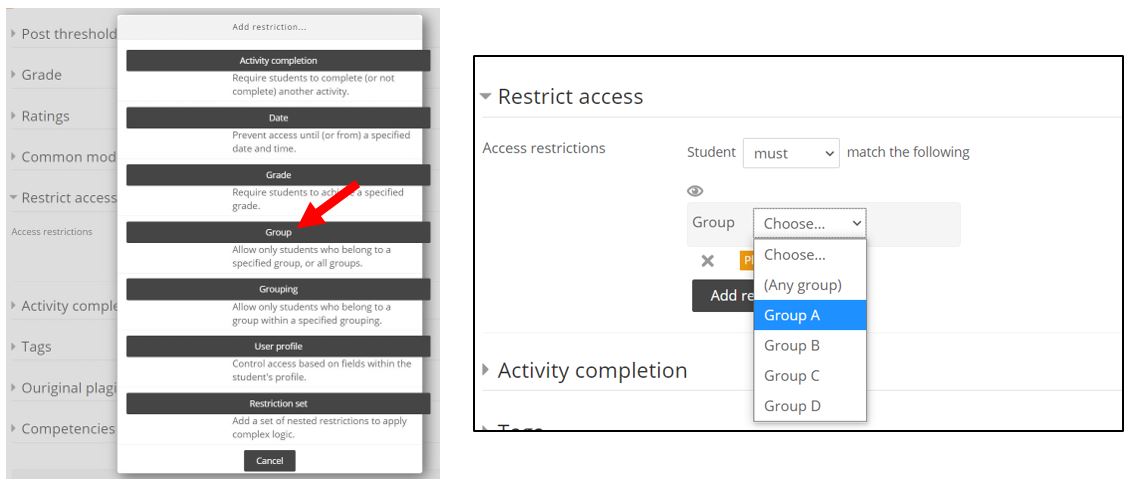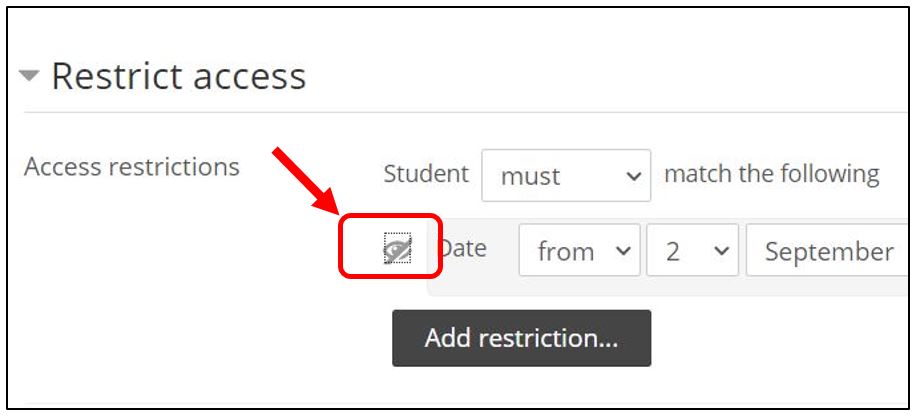|
Restrict Access in Moodle
Posted by Bonnie Tensen on 02 September 2021 11:11 AM
|
|
Restrict access settings are used to restrict or hide resources from students under different conditions. Instructors can use this to make students' access to learning materials dependent on conditions such as:
- the date (you can set from and until dates)
- a student's name
- a specific Moodle group
- completion of a previous activity
You can restrict access to individual resources or activities, and to an entire topic section.
- In the edit menu of an activity or resource, open "Restrict access" and click Add restriction.
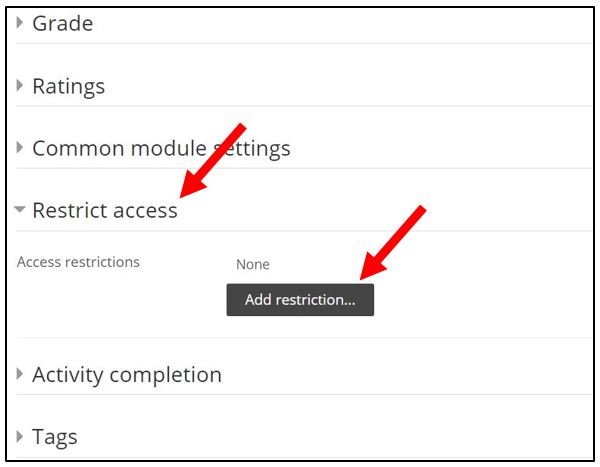
- In the Add restriction selection box, click the type of restriction you want to add. The box closes and the appropriate fields display under Restrict access. After selecting a restriction, complete the fields to set the parameters of the restriction. This is different depending on the restriction (see the following).
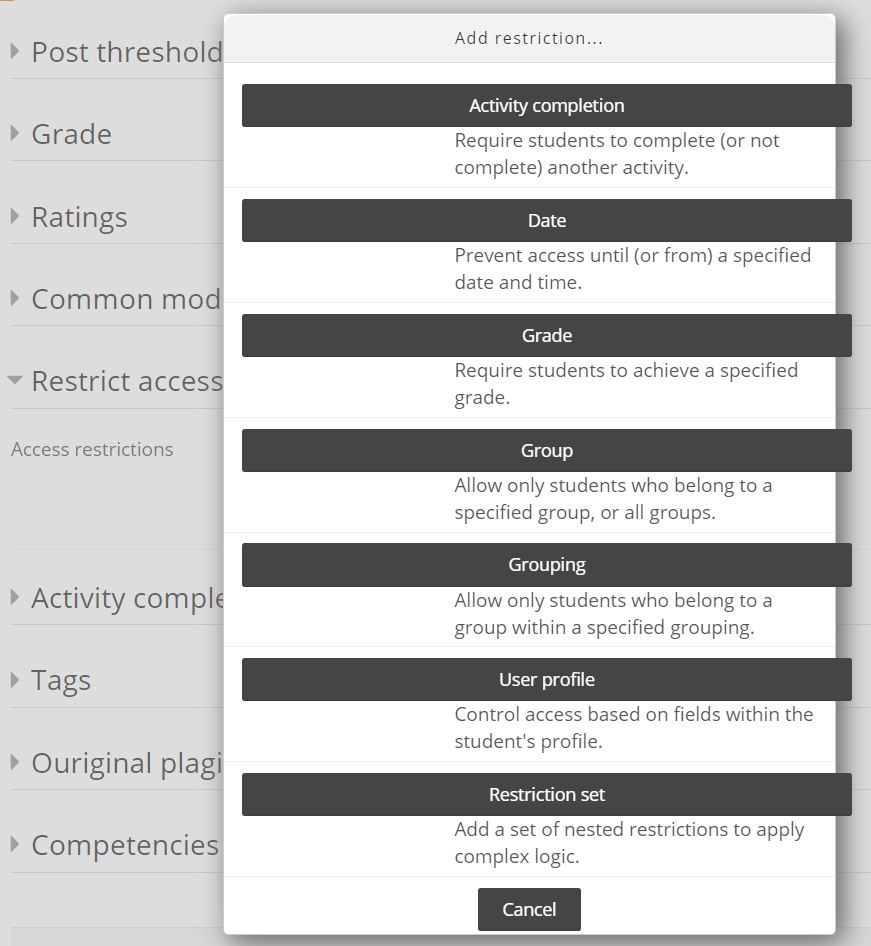
- To restrict according to by date, select either from or until, and then select the appropriate date, month, year, hour, and minute.
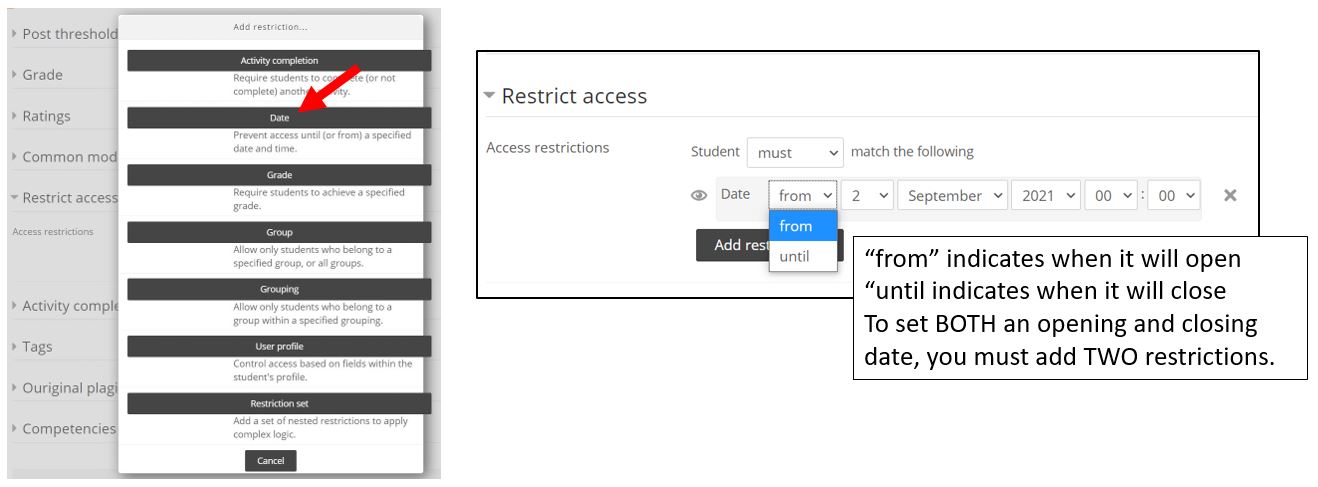
- To restrict according to the student, select User Profile, and from the profile field dropdown menu select "Last name" and type the student's last name into the window to the right of "is equal to."
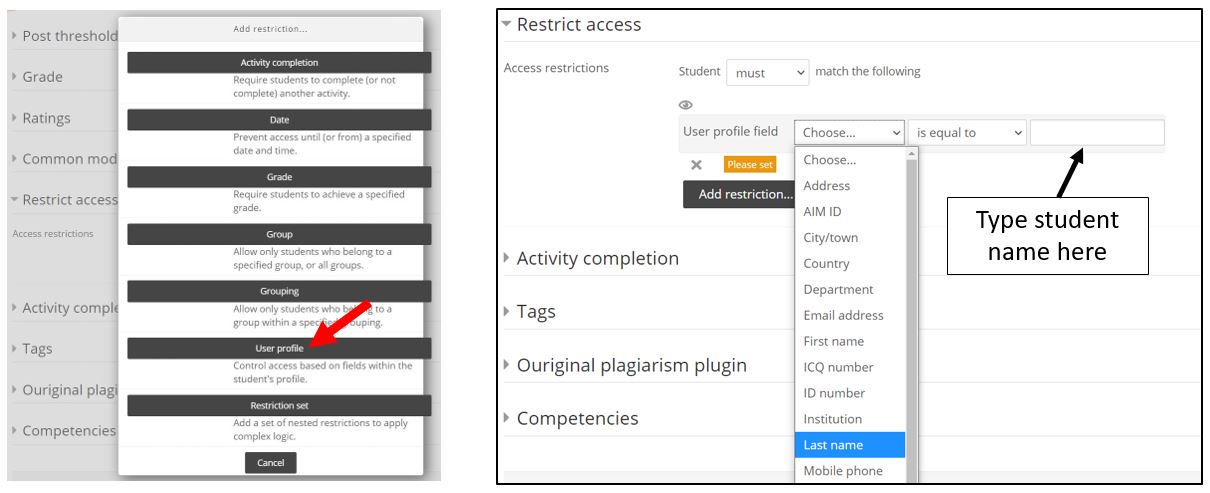
- To restrict according to a Moodle group, select Group and choose the desired group from the dropdown menu.
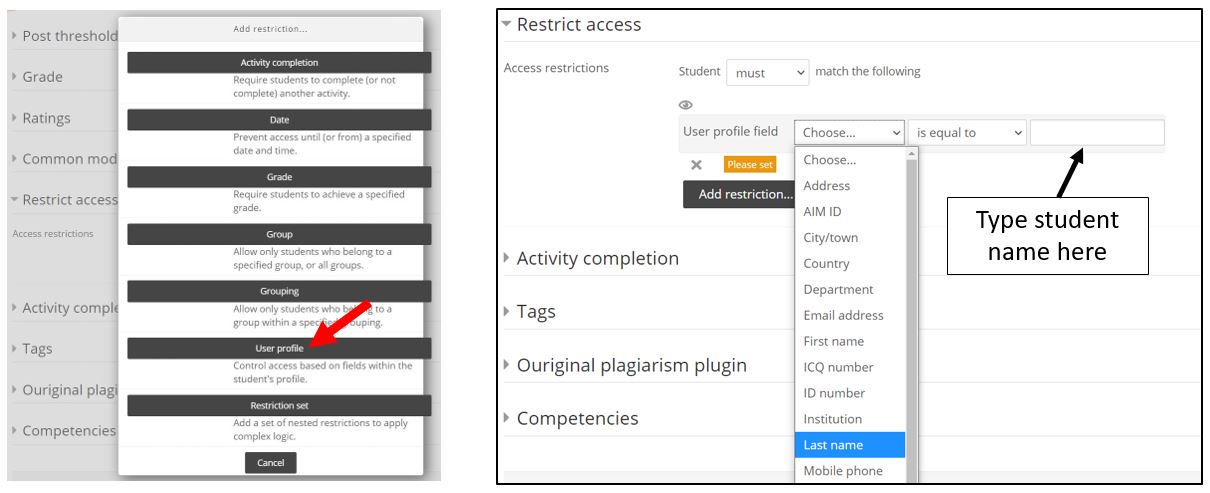
- To restrict according to Activity Completion, select the relevant activity and completion condition. NOTE: for an Activity completion restriction to be available, the preceding/conditional activity or resource must have Activity completion enabled.
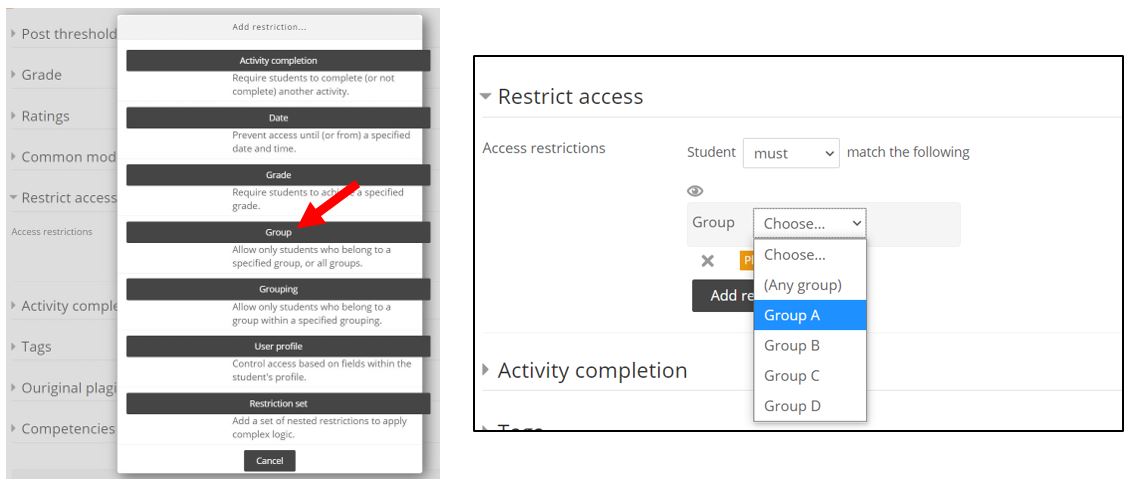
- If you want the activity hidden from students who do not meet the condition, click the "Hide" icon (the little eye) so that a line crosses it. Then scroll down and click "Save and return to course."
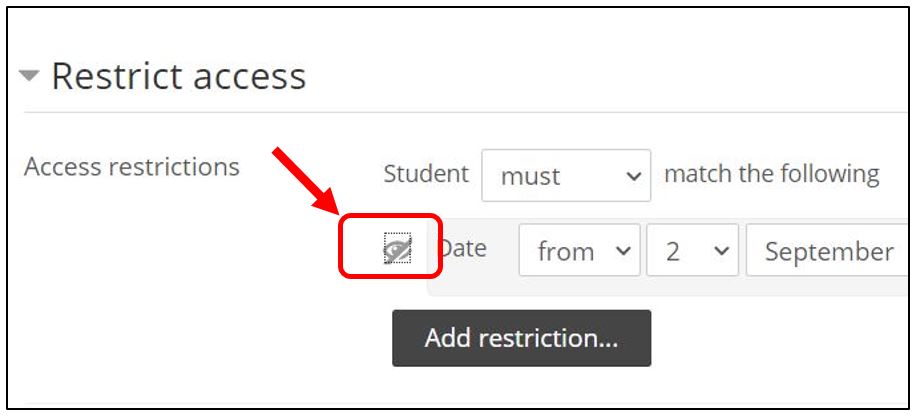
http://go.augsburg.edu/restrictacc
Last Modified: 2021/09/02
|
|