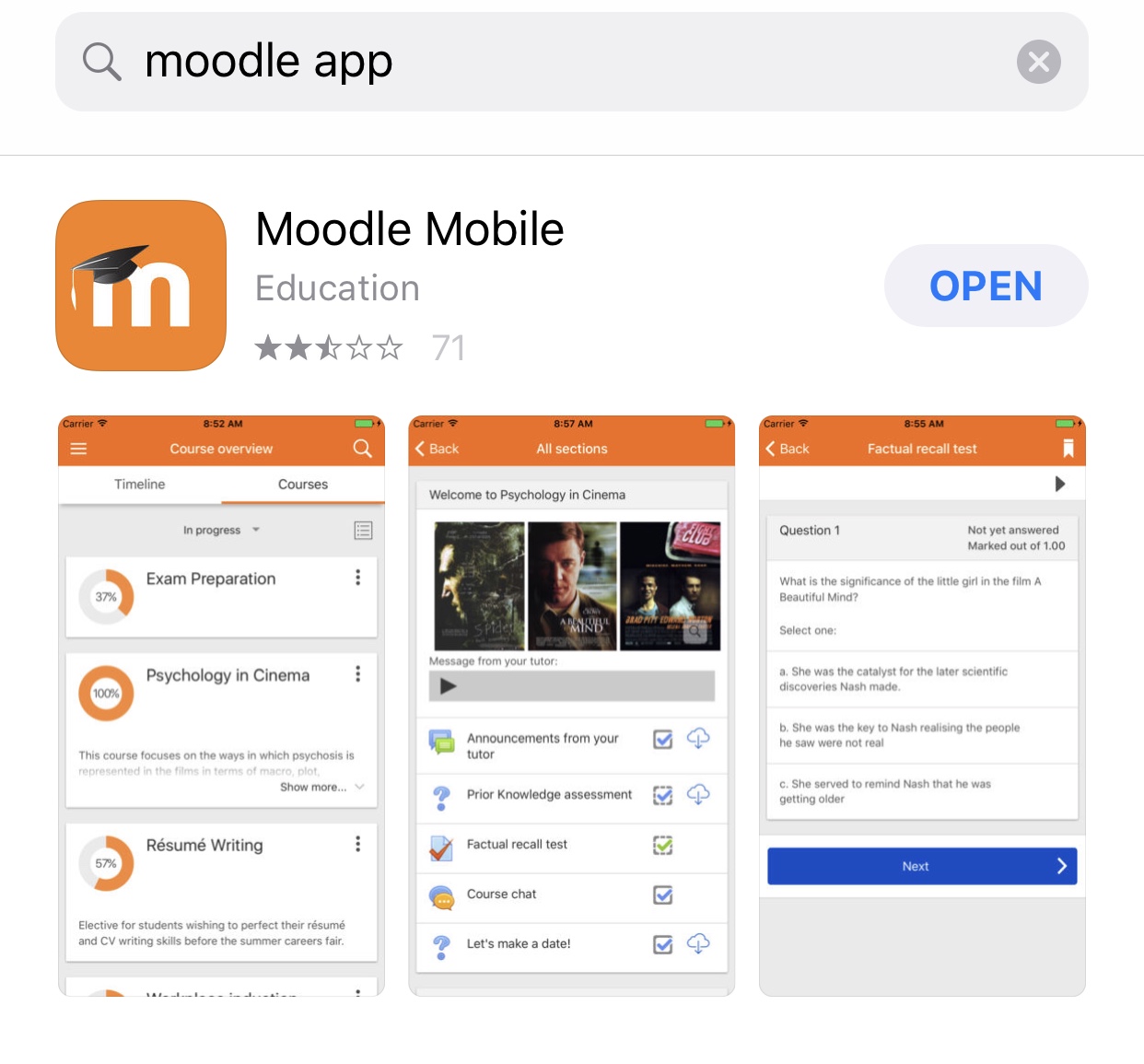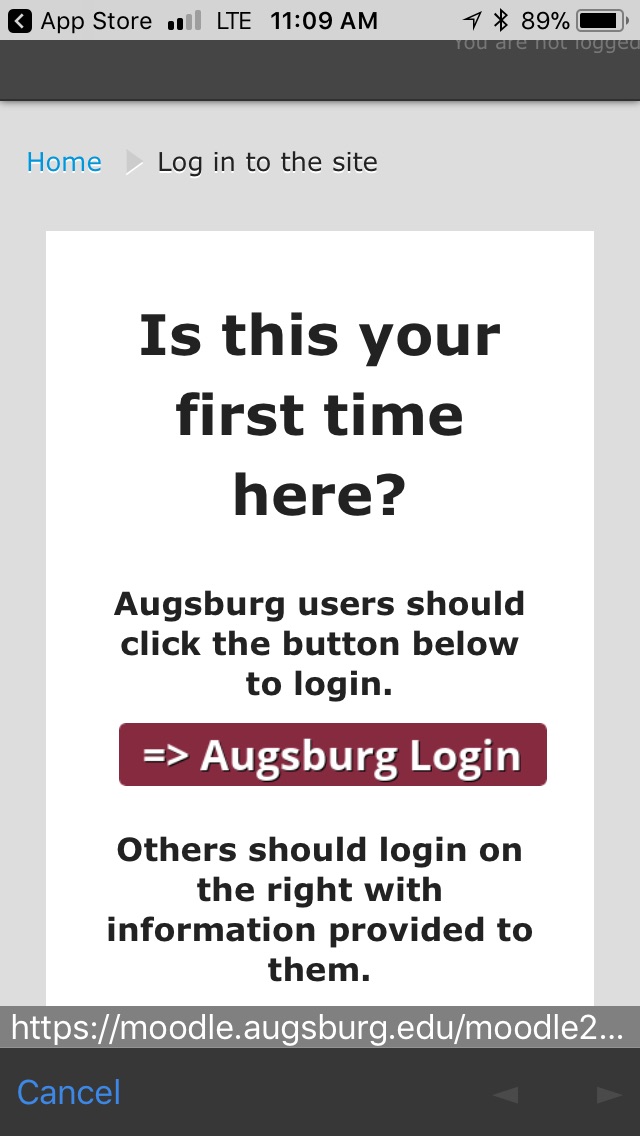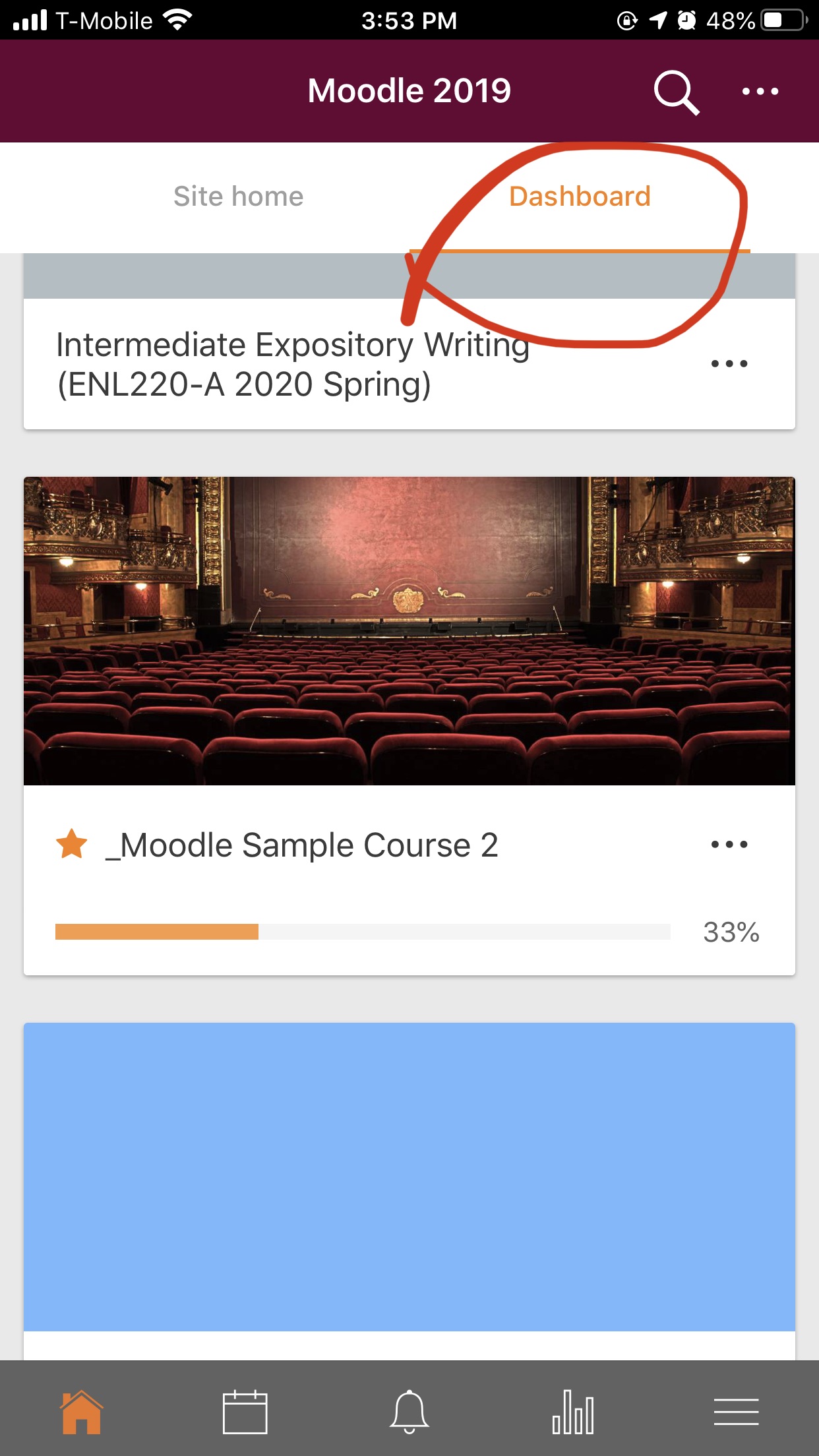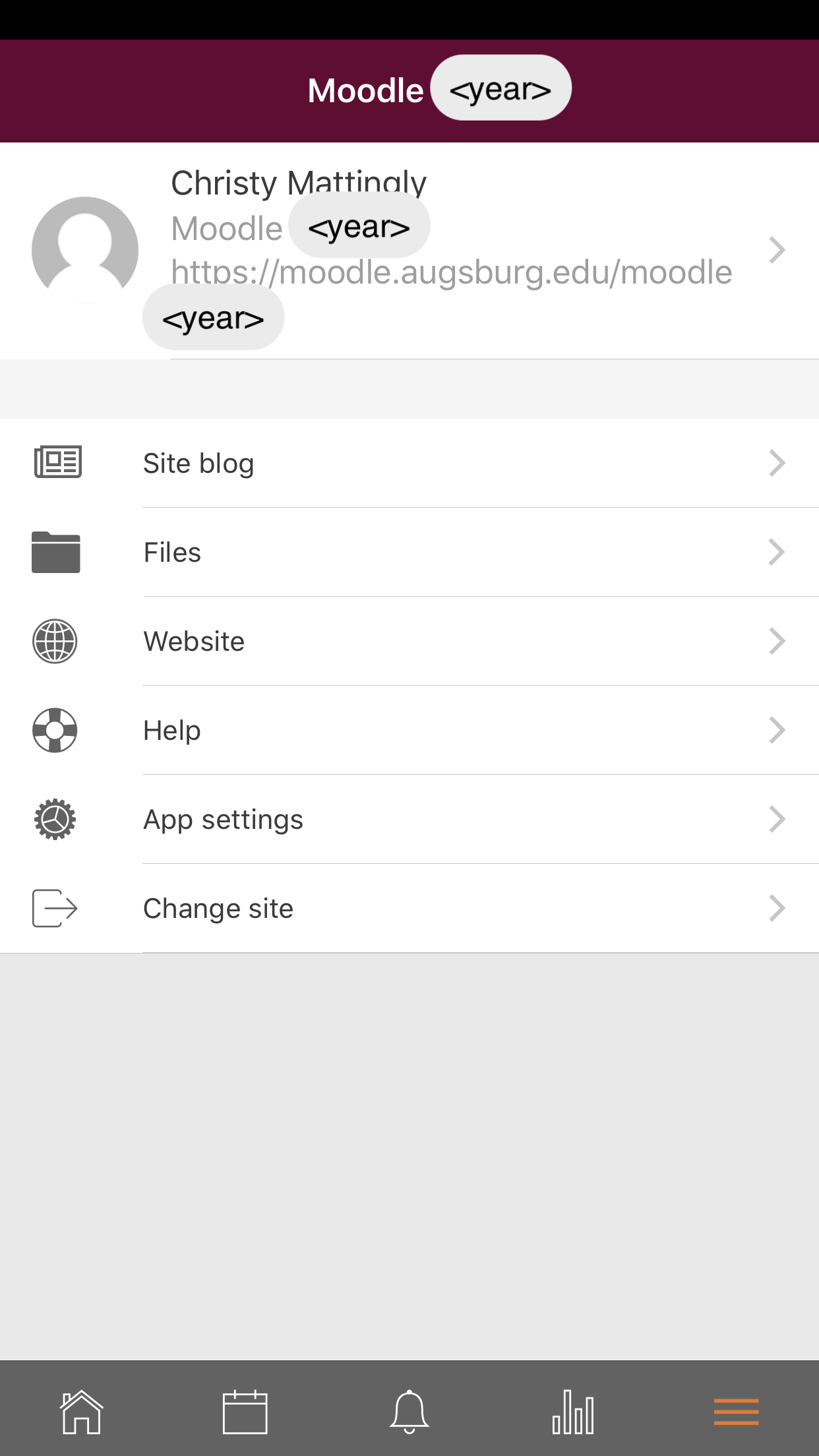|
Students are always on the go. The Moodle Mobile App helps students have access to course material, upload assignments, and participate in forums without the use of a computer.
If you already have the Moodle app, skip to step 5.
- Go to the app store on your SMART phone. Search for "Moodle", and download the "Moodle Mobile" app.
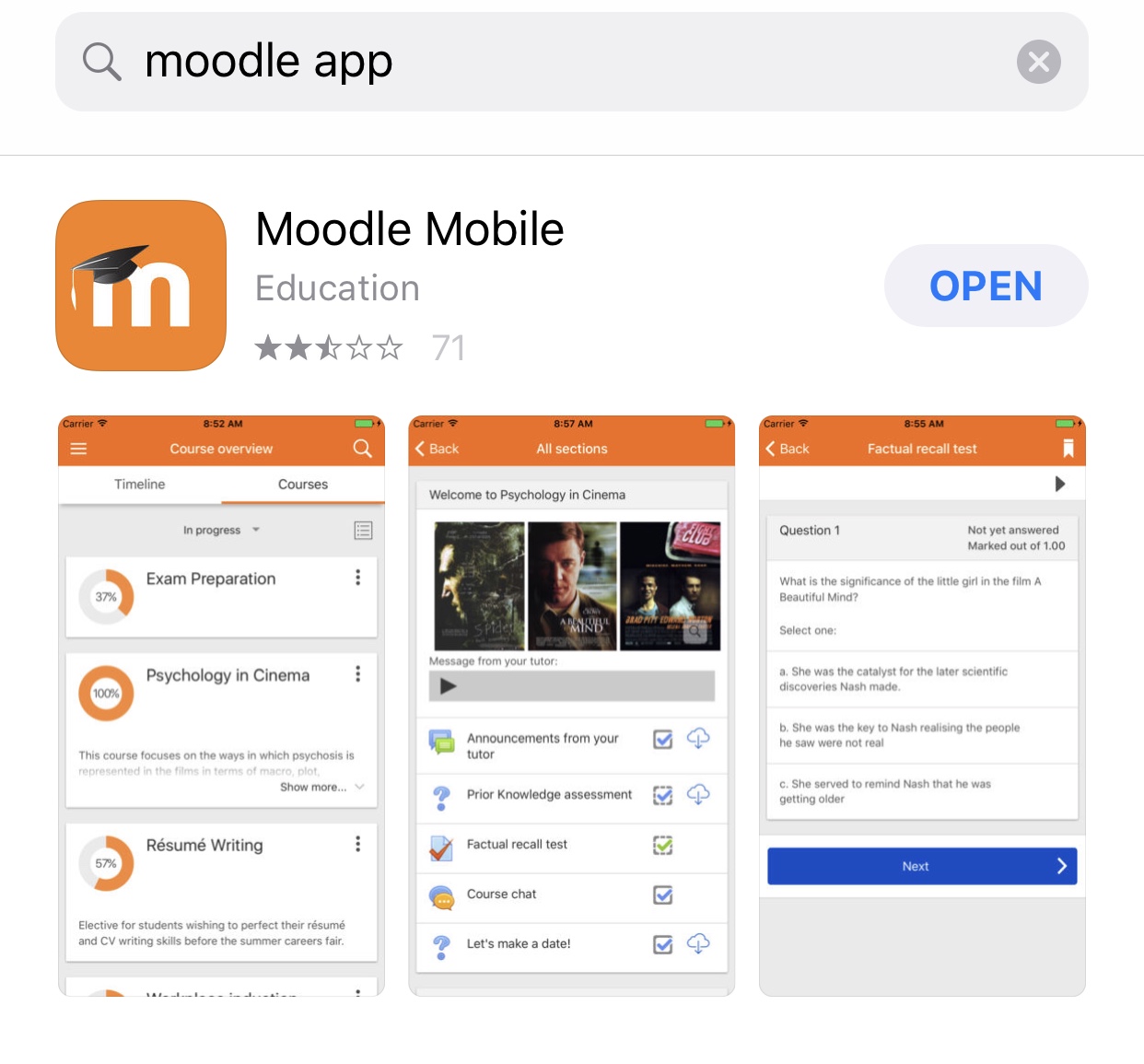
- When the app opens, it will say, "Please enter the URL of your Moodle site." In the "site address" text box, enter the current academic year's Moodle URL (e.g., https://moodle.augsburg.edu/moodle2021/ or the appropriate year for the START year of this academic year).
Note: Find the exact link for each academic year of Moodle: https://moodle.augsburg.edu
- Click the "Augsburg Login" button (Do not enter your username and password...yet).
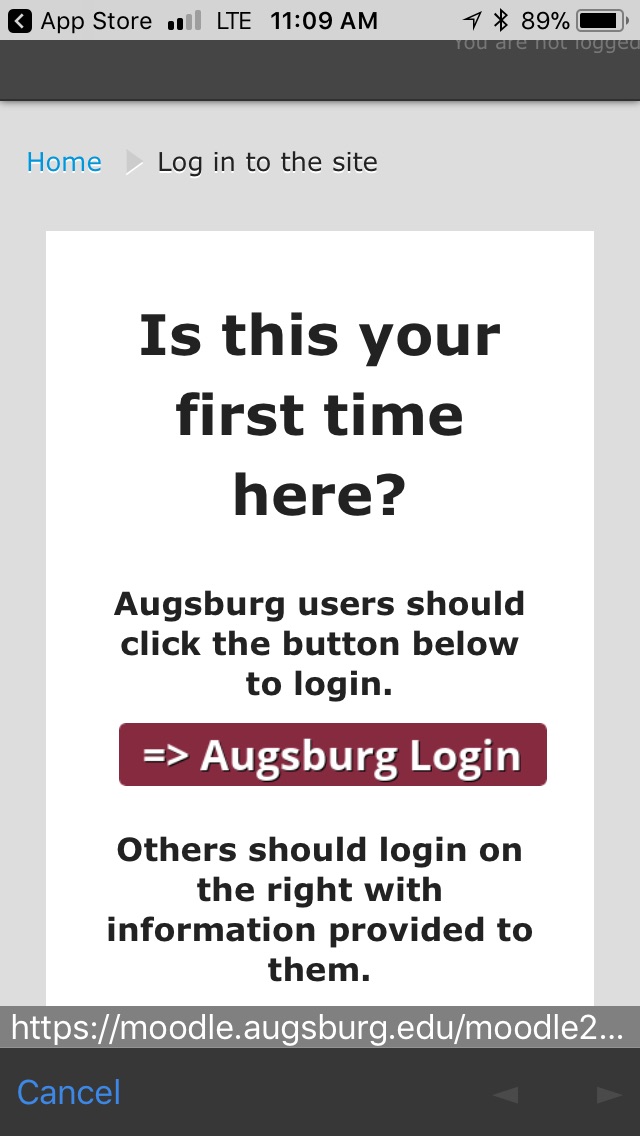
- You will be passed through the Augsburg gateway. The Inside Augsburg website login window will open. Enter your username and password, select "login" and the dashboard will appear.
 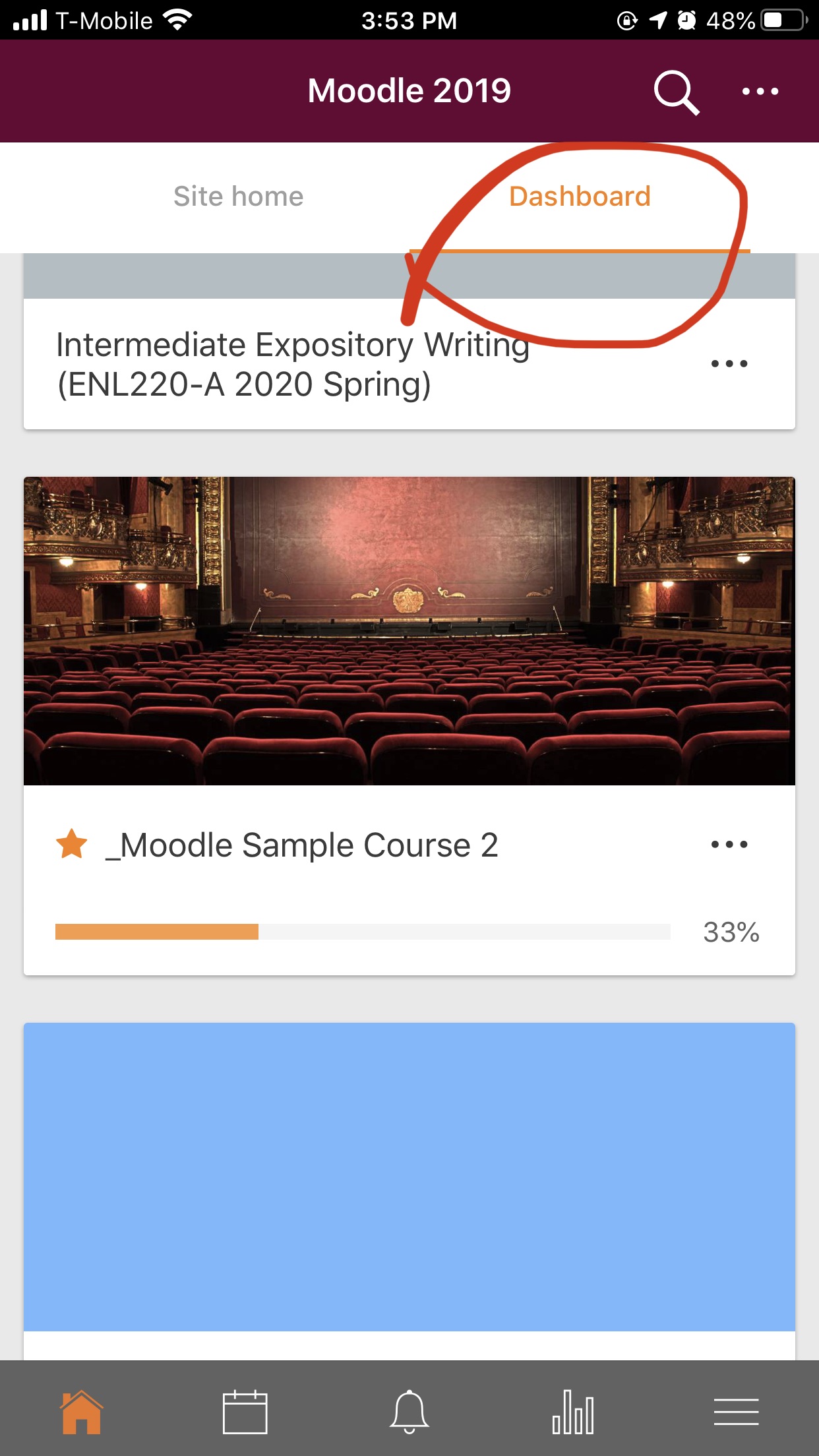
- Navigate the app by tapping the Menu button (three horizontal lines). If the app still shows last year's courses, select "Change Site" and enter the new academic year URL as shown in step 2. Note each academic year is named by the current year as of September. So, the academic year for September 2021 is 2021.
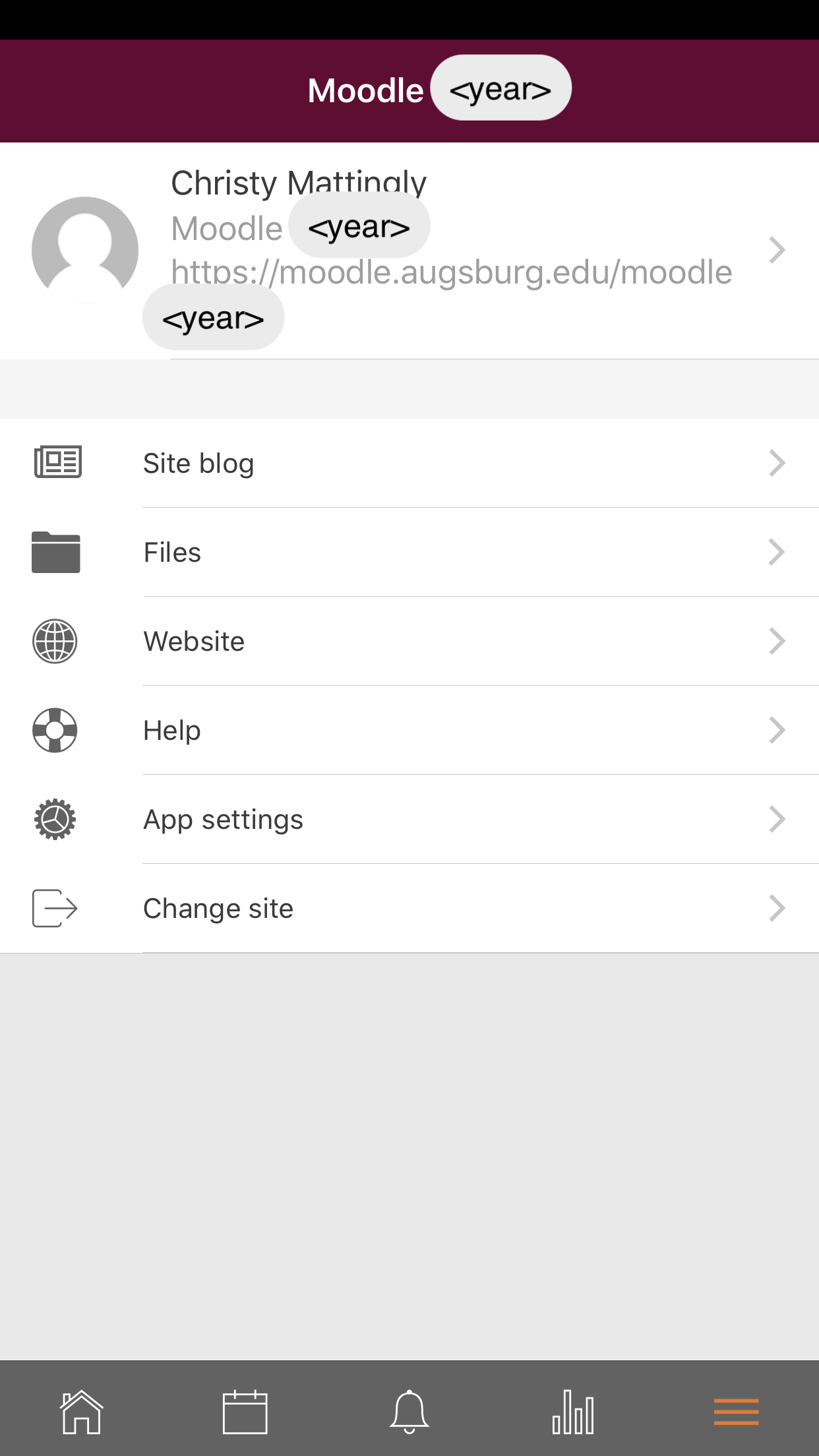
http://go.augsburg.edu/mmobile
Last Modified: 2021(Faculty) For additional help with Moodle, visit the Faculty Moodle Resources site at http://go.augsburg.edu/fmr.
|