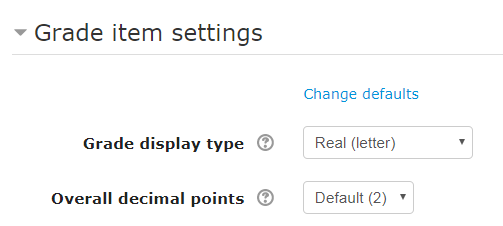Live Chat Software by Kayako |
Knowledgebase
|
How to Show Grade Items as Points, Percentages, Letter (or combo) (Faculty)
Posted by Christy Mattingly on 16 May 2017 10:47 AM
|
|
|
By default, grade items appear as the "Real" values in the Moodle gradebook, generally this results in the points earned being displayed. To change the format all grade items:
Other Knowledgebase articles:
http://go.augsburg.edu/gbgradeitemformat (Faculty) For additional help with Moodle, visit the Faculty Moodle Resources site at http://go.augsburg.edu/fmr. Updated 2017/08/17 | |
|
|
Comments (0)