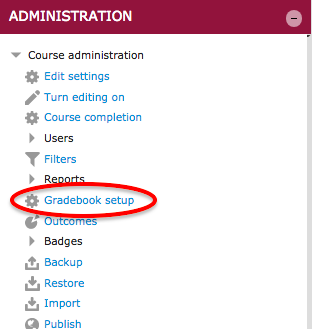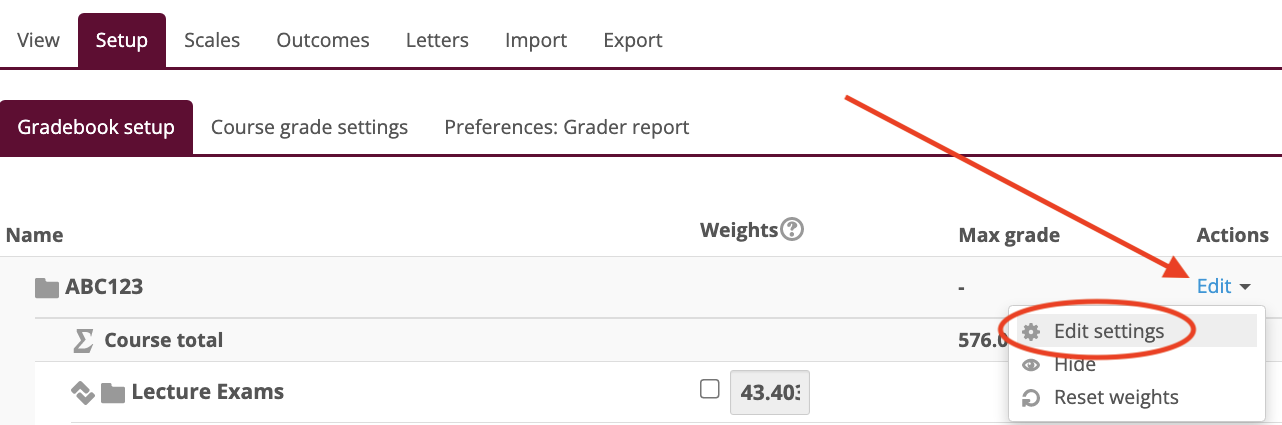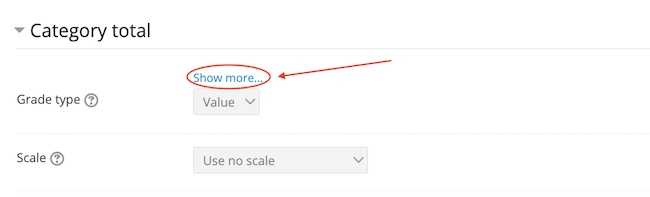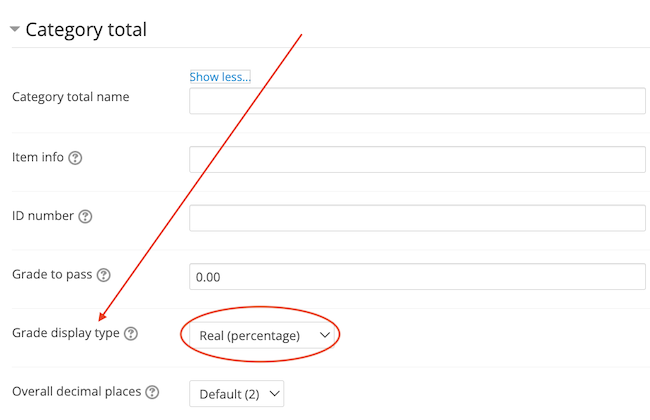Live Chat Software by Kayako |
Knowledgebase
|
How to Show Course Total as Points, Percentages, or Letter Grade in the Moodle Gradebook (Faculty)
Posted by Christy Mattingly on 16 May 2017 10:24 AM
|
|
|
To change the way in which only the Course Total displays:
Other knowledgebase articles: Change what students see on their User Report: http://go.augsburg.edu/gbstudentview Gradebook viewing options: http://go.augsburg.edu/m2grviewopps
http://go.augsburg.edu/gbcoursetotal (Faculty) For additional help with Moodle, visit the Faculty Moodle Resources site at http://go.augsburg.edu/fmr. Updated: 2020/04/13
| |
|
|
Comments (0)