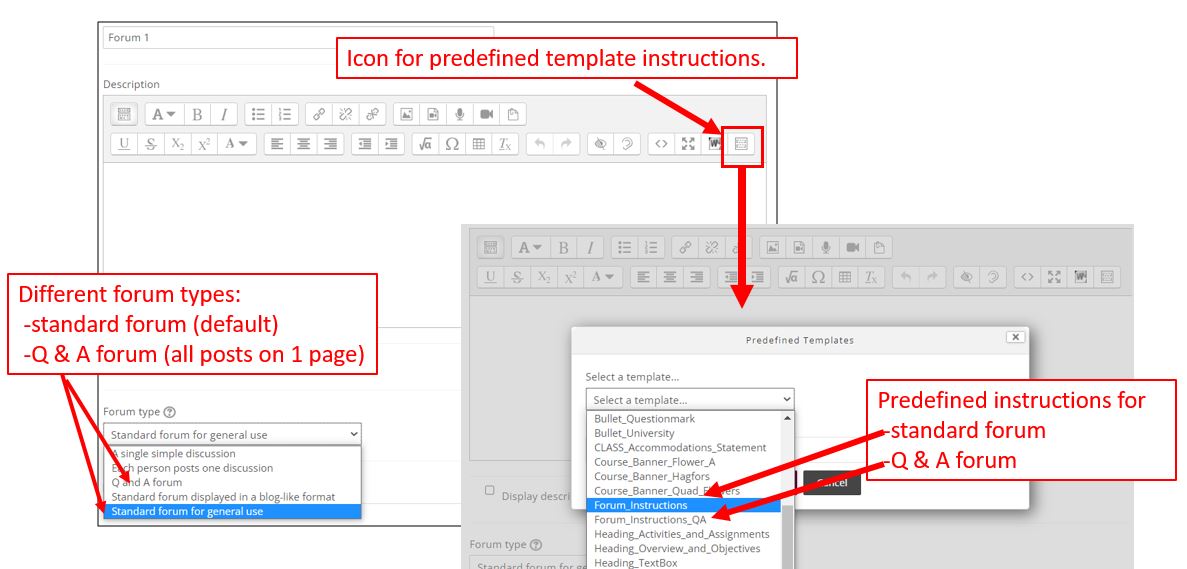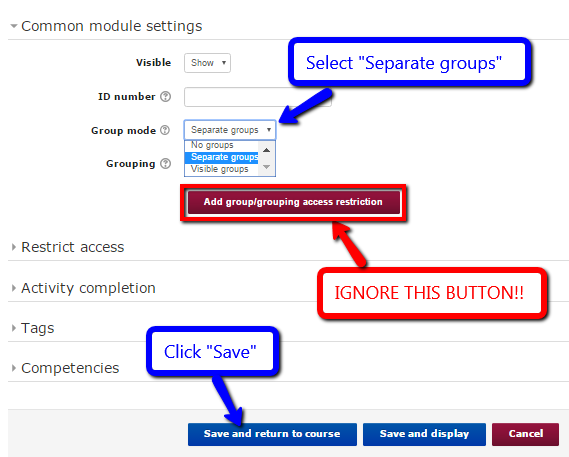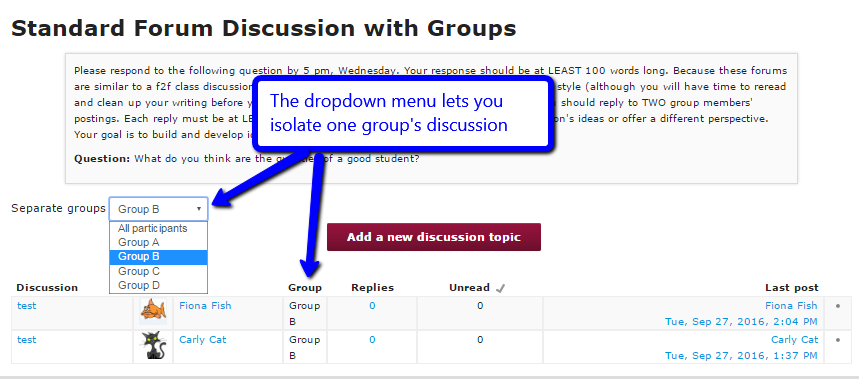|
Activating Groups in Moodle Forums
Posted by Bonnie Tensen on 08 October 2013 11:50 AM
|
|
Once you have created your discussion groups , you can easily assign them to separate discussion forums.
- If you have not already done so, create a forum. Provide thorough directions that instruct how to post, deadlines, and length of posts. You can use the predefined template instructions available in the Moodle content editor (in the "Description window") for help with this. Select the template that fits the type of forum you are using [e.g., "Standard forum for general use" (the default type) or "Q & A forum" (this allows you to see students' posts all on one page).
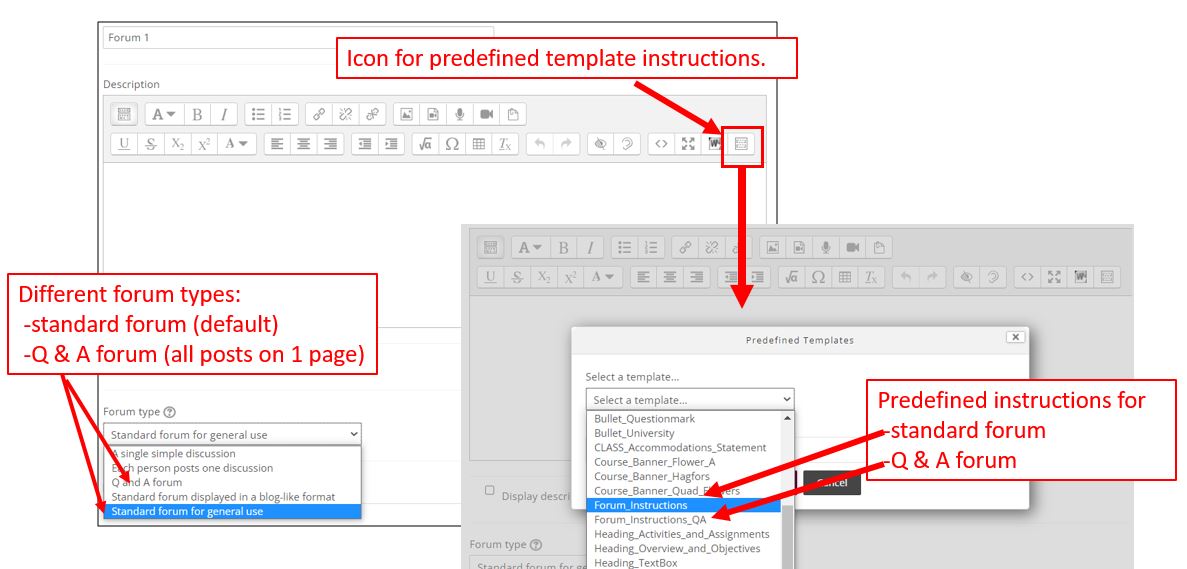
- Click on “Common Module Settings” and next to “Group Mode,” click on the dropdown menu and select “Separate Groups.” [NOTE: A button that says "Add group/grouping access restriction" will appear--DO NOT CLICK IT!] We highly recommend you use "Separate groups rather than "Visible groups"--see "Why/How should I use groups in a Forum discussion" in the Forum topic section in the Faculty Moodle Resource for more on this. ] Then click “Save and return to course.” Now students will only see postings from the other members on their group for this discussion forum.
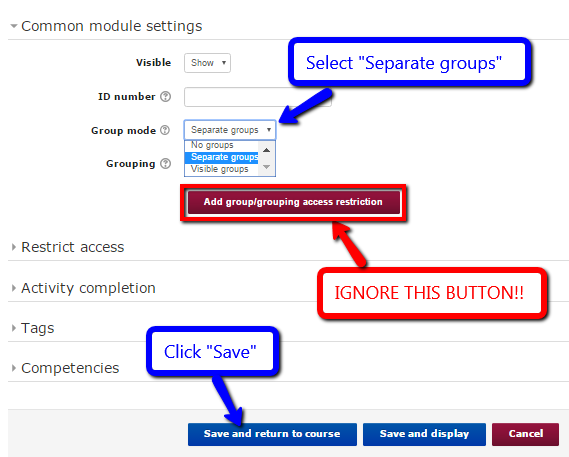
- You can also quickly change a forum to "Separate groups" by clicking on the person icon to the right of "Edit" on the main page of the course. This will change the icon to two differently colored figures.

- Instructors can choose to view just one group's discussion by using the dropdown menu.
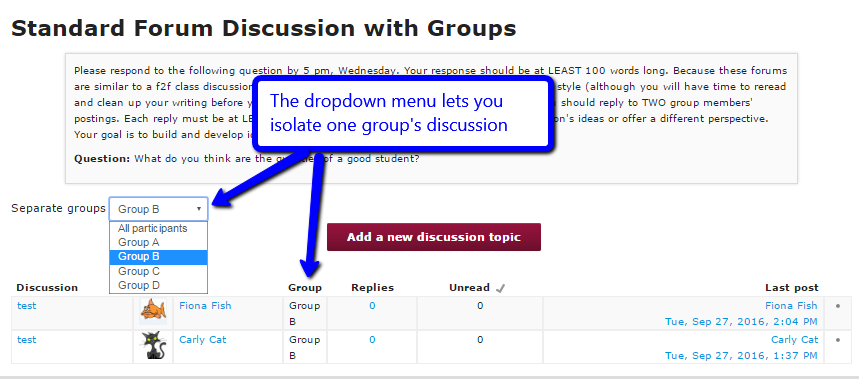
|
|