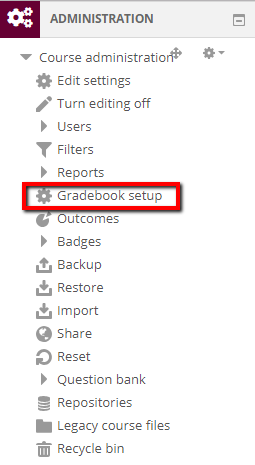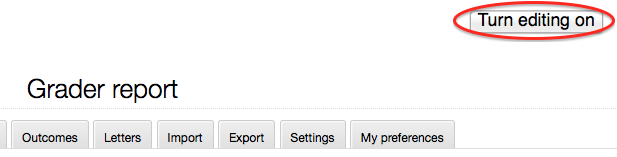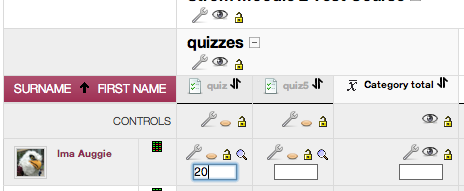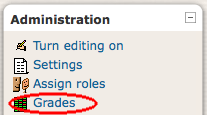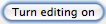|
The Quick Grading feature allows you to enter or edit a grade in multiple cells on the grader report at once. You can then click the Update button to save all these changes at once, instead of one at a time. The quick grading feature is enabled by default for all moodle courses. To enter textual feedback for grade items, use the Quick Feedback feature described here: http://go.augsburg.edu/quickfdback
2012 - 13 Academic Year and Later (Moodle 2)
- In the Administration block, choose 'Grades' under Course administration.
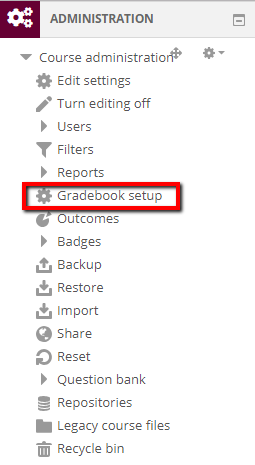
- Make sure you are in the Grader view and click Turn editing on in the upper-most right corner of the page.
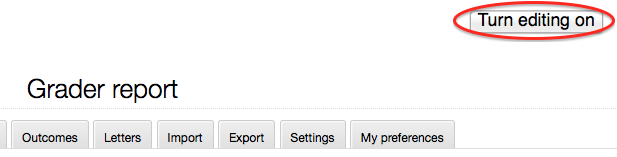
- Each student will have a box on the same line as their name. Click on the first box you wish to enter and input the grade for the student. To continue, press the 'Tab' key.
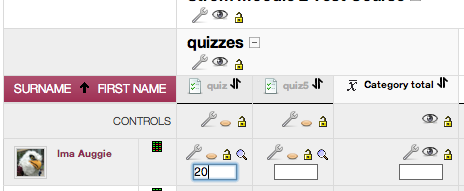
- When you are done entering grades, press Update at the bottom of the page to save your changes.
2011 - 12 Academic Year and Earlier (Moodle 1.9)
- Getting to your gradebook
- Scroll down to the Administration block and click on Grades.
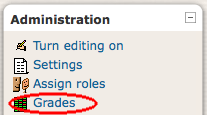
- Choose the View tab and select Grader report

- Entering your grades
- Click the Turn editing on button in the upper-right. Boxes appear under each grade item for each student.
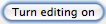
- Click in a box and enter the grade value for that student.
- Use the Tab key to move down to the next student and enter the next value. After entering the grade for the last student in your list press the tab key to move the cursor back to the first student for the next assignment in your gradebook.
- When you are finished entering grades, click the Update button to save changes to your gradebook.

http://go.augsburg.edu/quickgrading
Last Modified: 2013/10/09
|