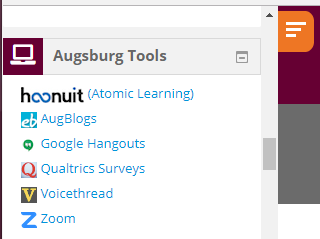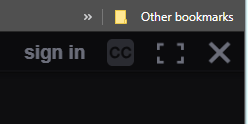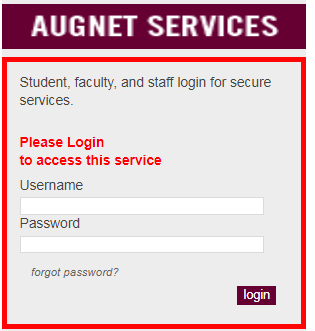|
You may need to sign into the VoiceThread interface after clicking the link to open a VoiceThread presentation. This article explains two ways of ensuring you are signed in so that you can comment in the multi-media forum which VoiceThread provides.
Option 1:
- Log into Inside Augsburg via https://augnet.augsburg.edu.
- Click the Moodle link to access the dashboard.
- Click the course link.
Note: You may need to click a Courses tab to see course names. If the course does not appear under In Progress, select Future.
- Scroll down until you see the "Augsburg Tools" block on the left.
Note: In Moodle 2018-19, you may need to click the orange button in the upper left to open the menu blocks.
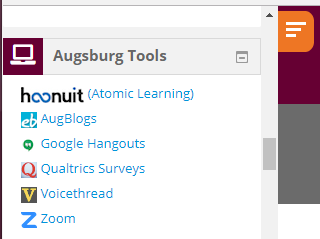
- Select Voicethread from the menu. You will now be logged into VoiceThread under your Augsburg account. At the top of the browser window, select the Moodle tab. You will now be able to click on a VoiceThread presentation and comment.
Option 2:
- Already in a presentation and notice a "Sign In" option on the upper right area of the VoiceThread interface?
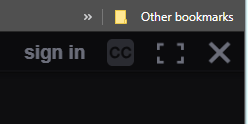
- Click "sign in" or click the comment button in the lower central area of the interface to be routed to Inside Augsburg for signing in with your AugNet username and password. You must enter VoiceThread through the Inside Augsburg portal in order to have commenting access. If you come to a VoiceThread sign in page, try Option 1 above.
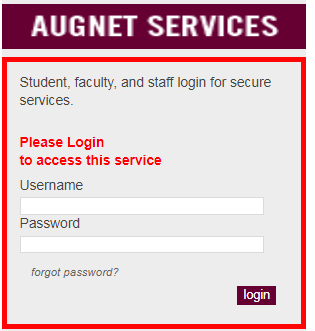
http://go.augsburg.edu/vtcategory
http://go.augsburg.edu/createvt
Last Modified: 2018/07/31
|