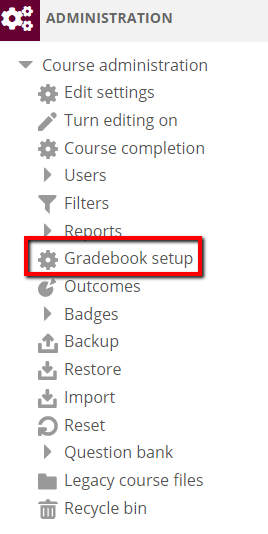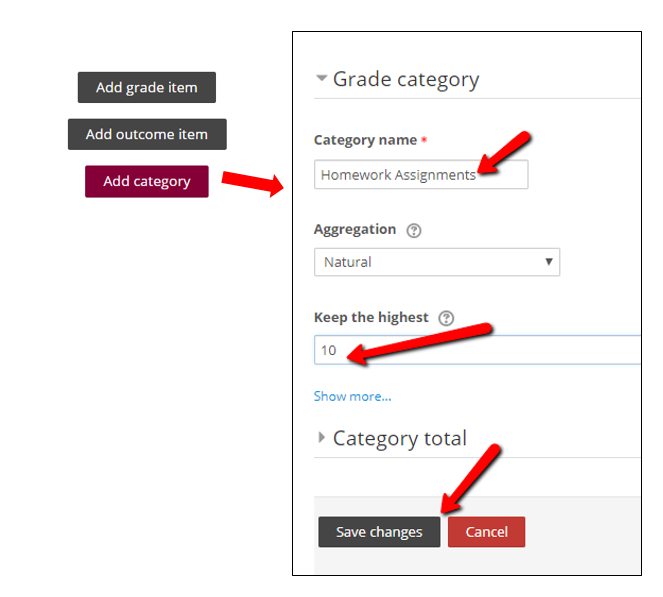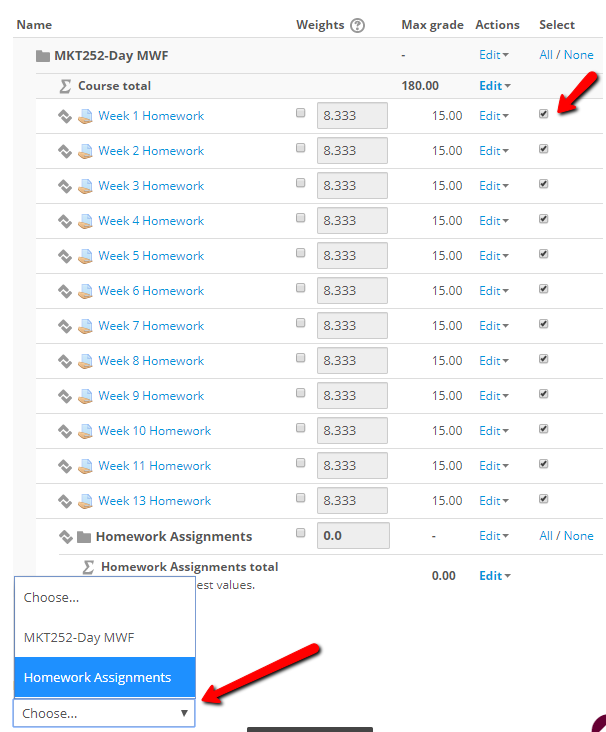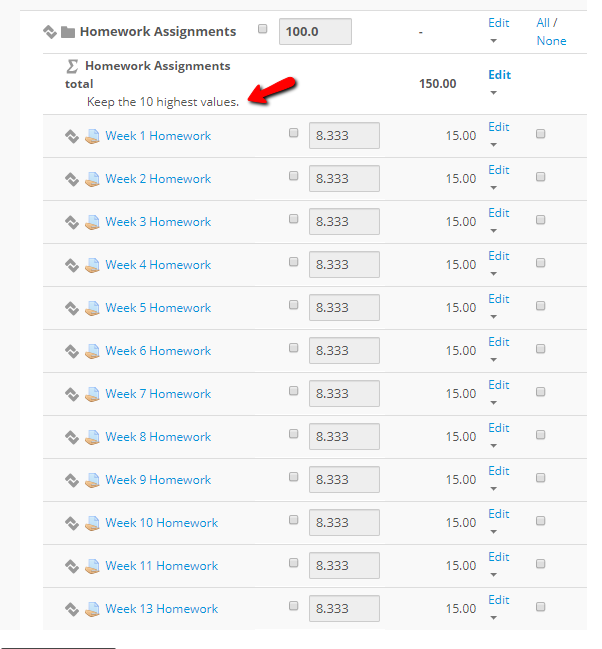Live Chat Software by Kayako |
Knowledgebase
|
Drop the Lowest/Save the Highest Grade(s)
Posted by Bonnie Tensen on 26 February 2015 10:36 AM
|
|
|
If you have multiple, similar grade items (e.g., a series of quizzes, homework assignments, or labs worksheets), you may want to drop the lowest one (or several) grades. The BEST way to do this is to SAVE the highest grades (i.e., in a series of 12, save the highest 11). The reason is that this gives students credit for the work they have done and doesn't deduct a grade until the cut-off point is reached. NOTE: all of the grade items must have the same maximum point value.
(keywords: moodle, drop, grade) Last Modified: 2020/02/20 | |
|
|
Comments (0)