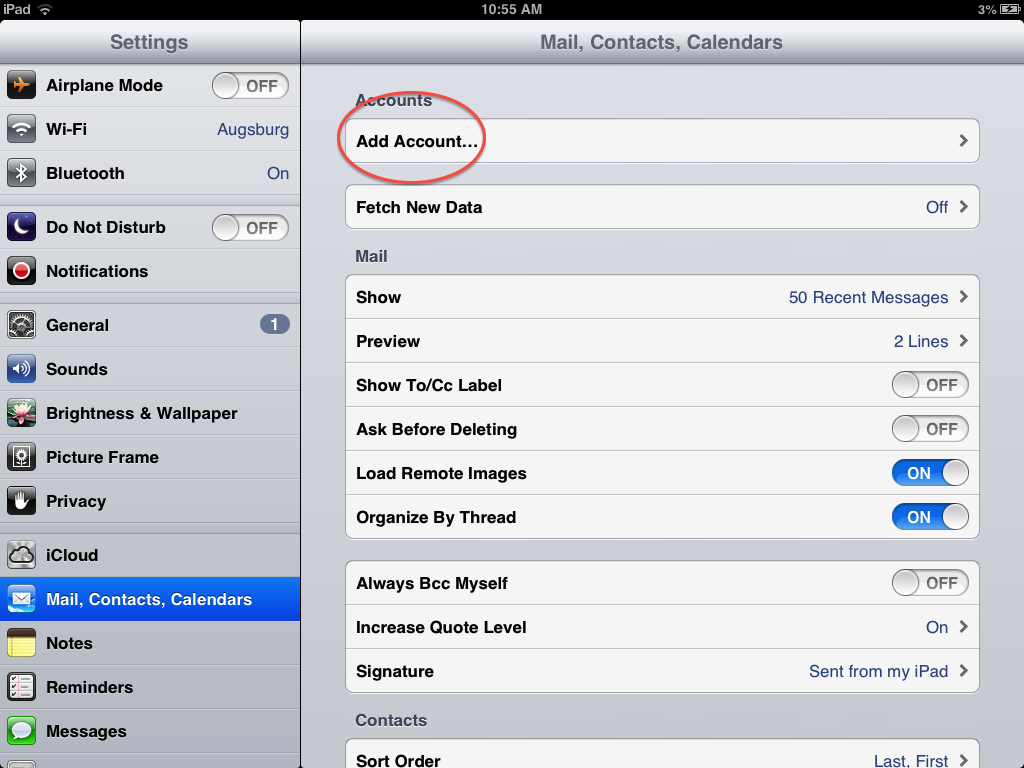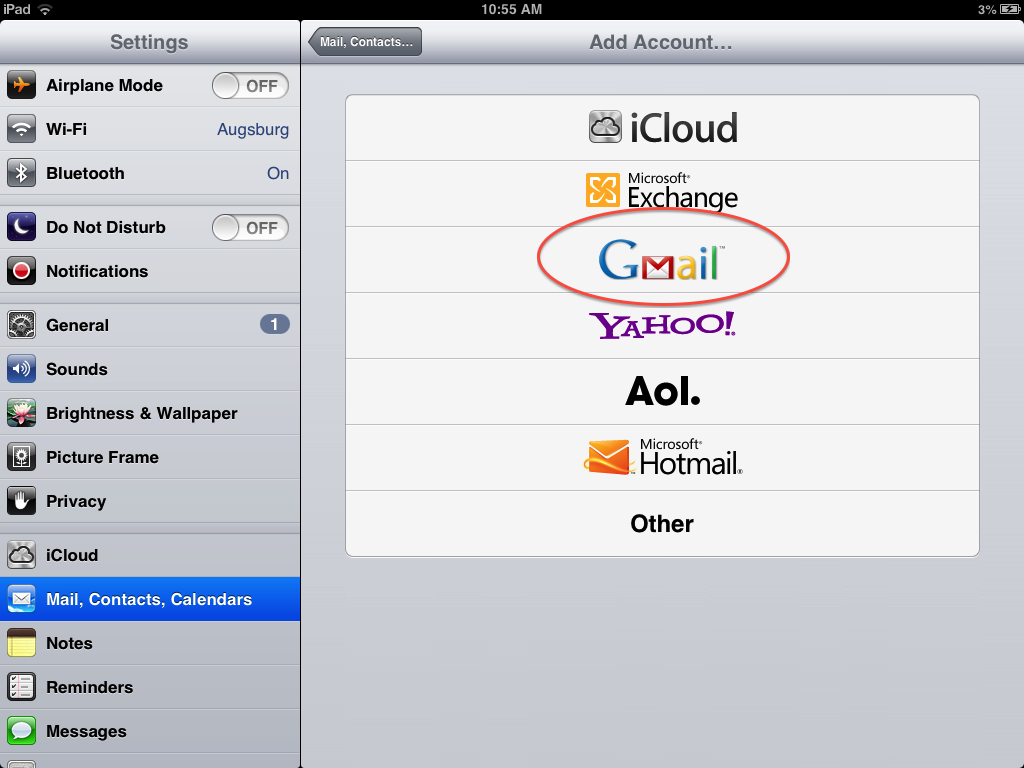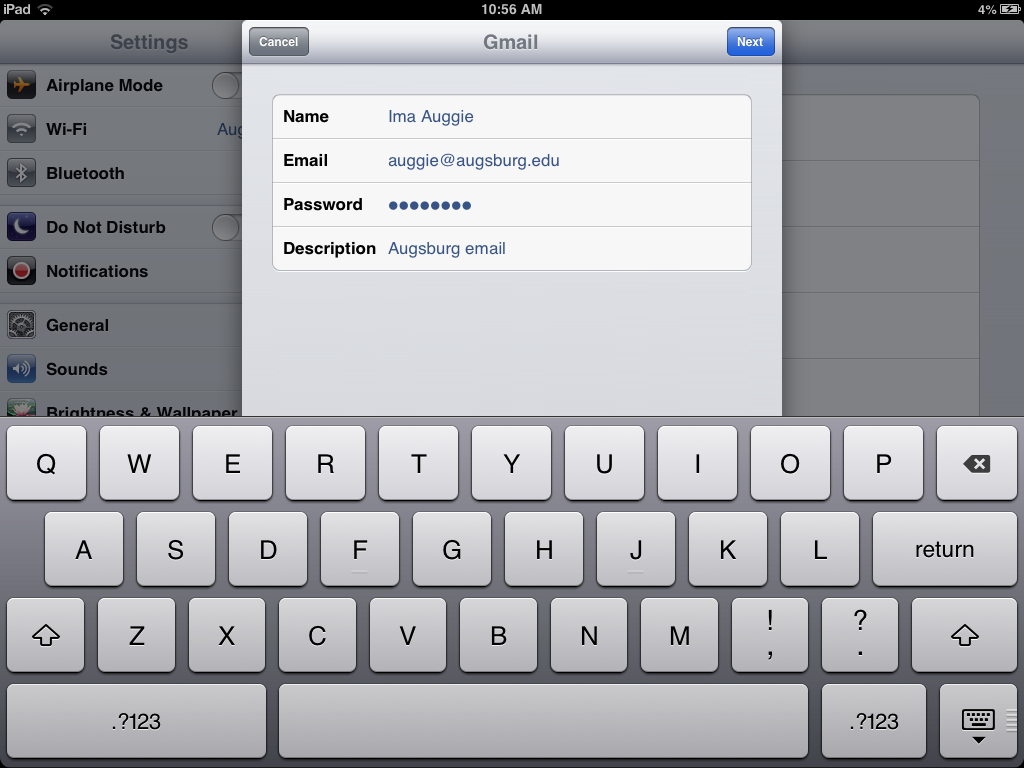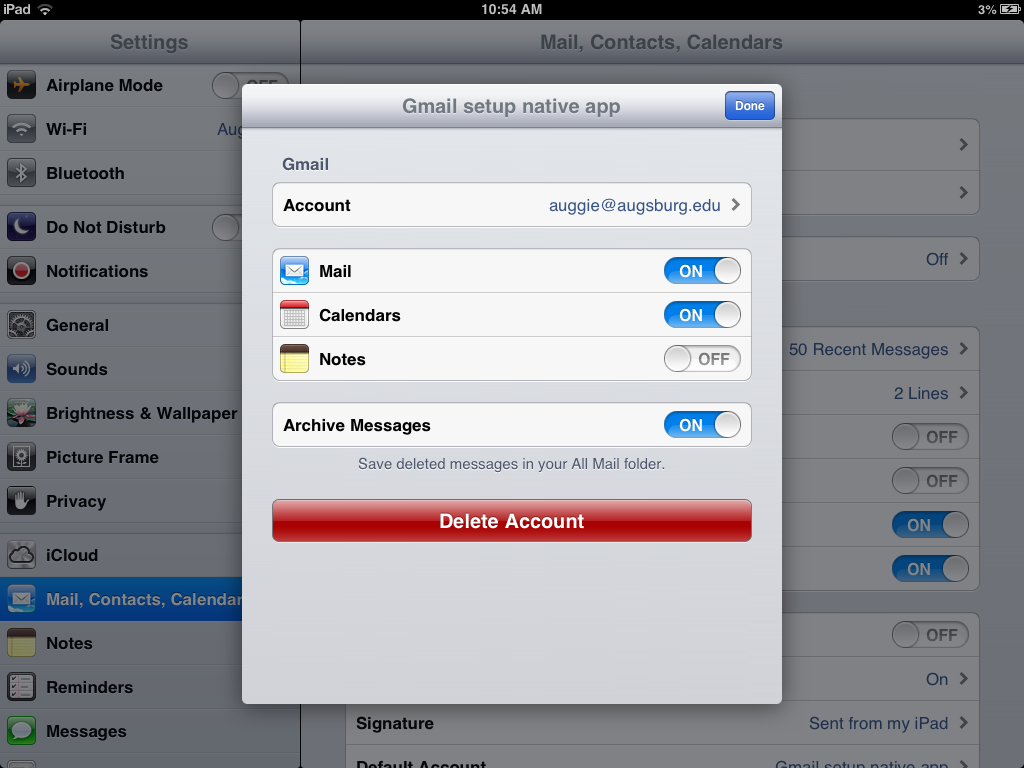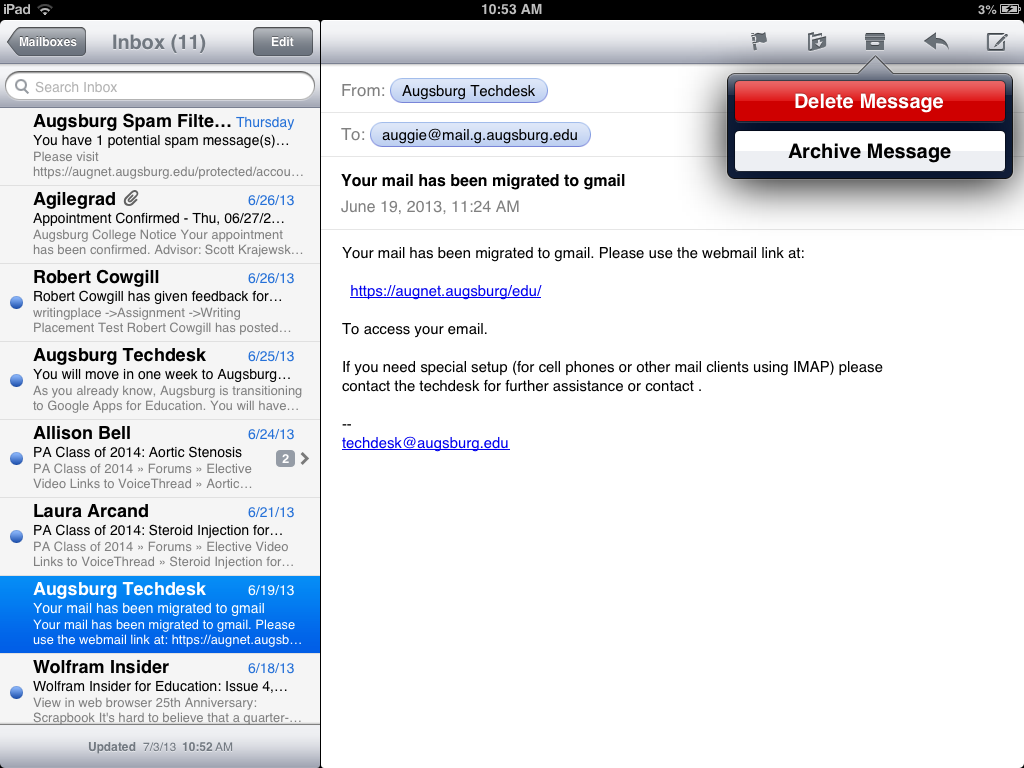Live Chat Software by Kayako |
Knowledgebase: Students
|
Gmail (and Google Calendar) Native Setup for iOS devices (Faculty/Staff/Students)
Posted by Samira Jama on 03 July 2013 12:47 PM
|
|
I. Augsburg Email/Calendar Account Configuration for iOS Devices
II. Sync Multiple CalendarsAfter you've completed the Gmail setup in Part I, open the Calendar app on your device. Syncing will automatically begin. By default, only your primary calendar will be synced with your device. If you have additional calendars you’d like to sync, follow the instructions below.
The selected calendars will be displayed on your device at the time of the next sync.
III. Connection to Augsburg Contacts Directory (optional)
(Keywords: email, gmail, iphone, ipad, native) http://go.augsburg.edu/iosnativegm Last update 2015/03/17 | |
|
|
Comments (0)