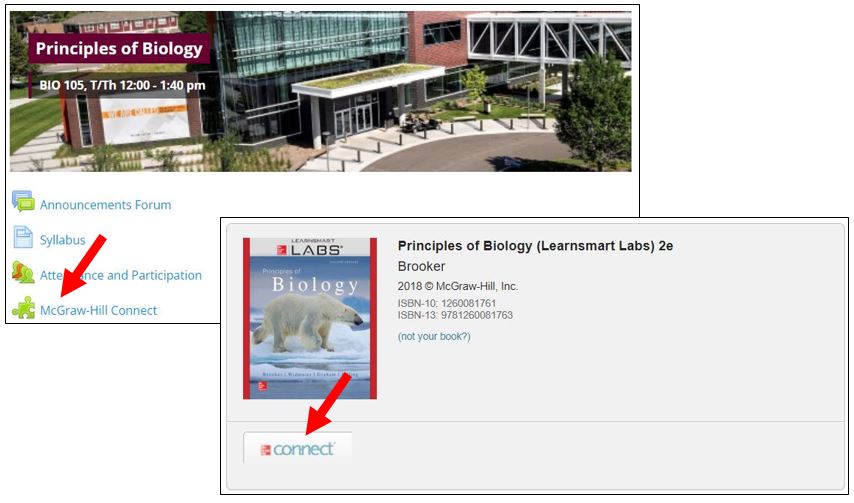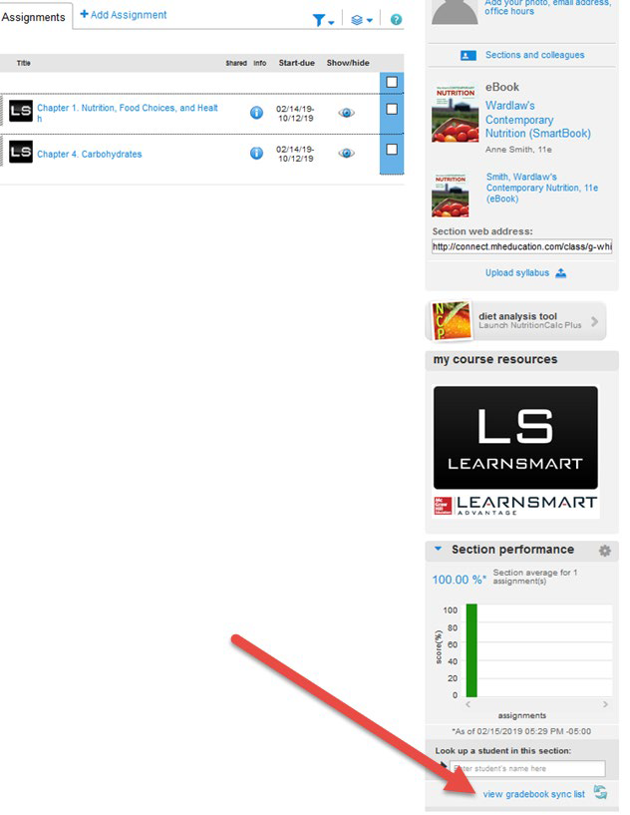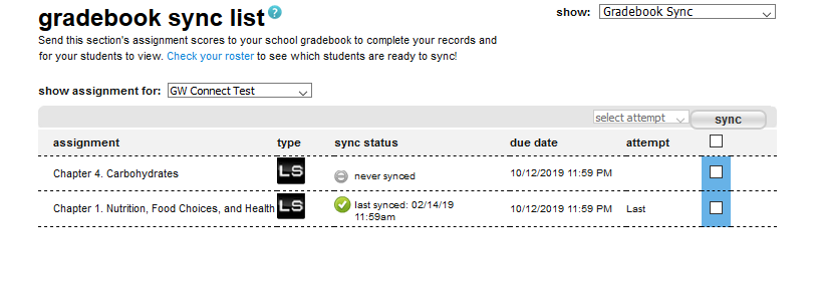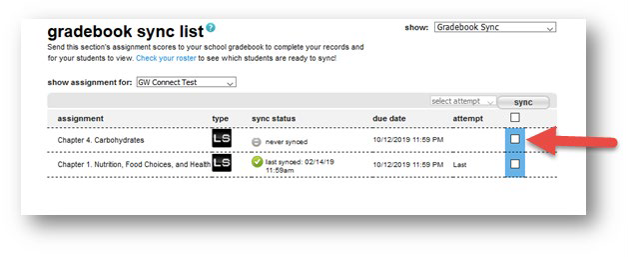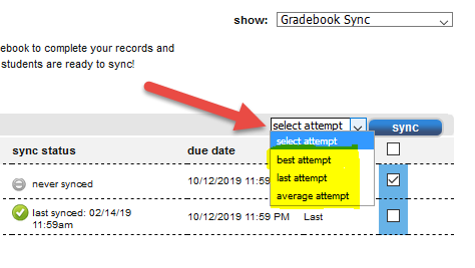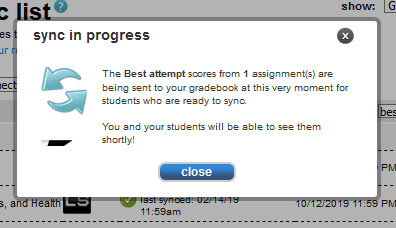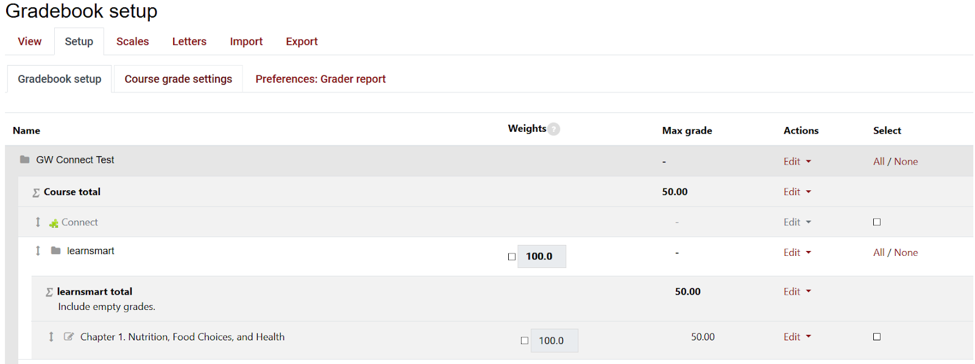|
Syncing Connect Grades with Moodle Gradebook
Posted by Bonnie Tensen on 19 May 2022 12:27 PM
|
|
NOTE: You will need to pair your McGraw-Hill Connect course with your Moodle course before you can sync Connect grades to your Moodle gradebook.
-
To begin syncing grades from your Connect section to your Moodle gradebook, log in to Moodle, select the Connect Tool in your course, and click the Connect button beneath the Image of the textbook.
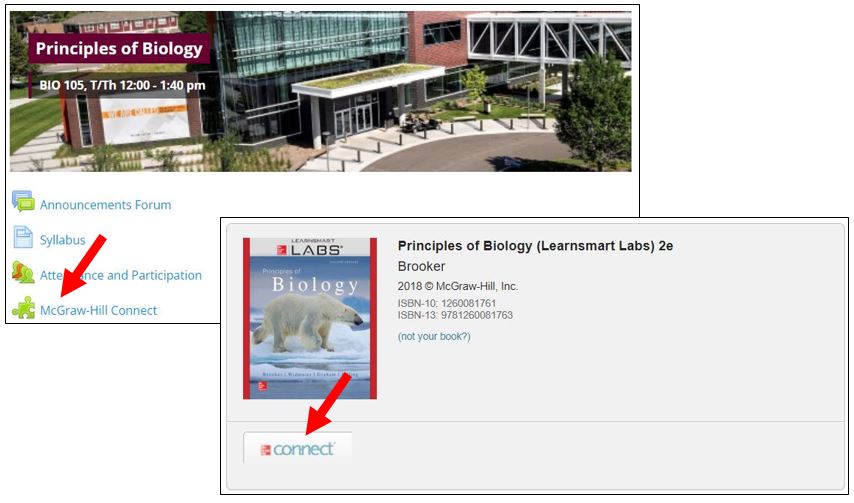
-
The assignment list will appear inside a connect window. On the left menu below the section performance graph, click the "view gradebook sync list" link.
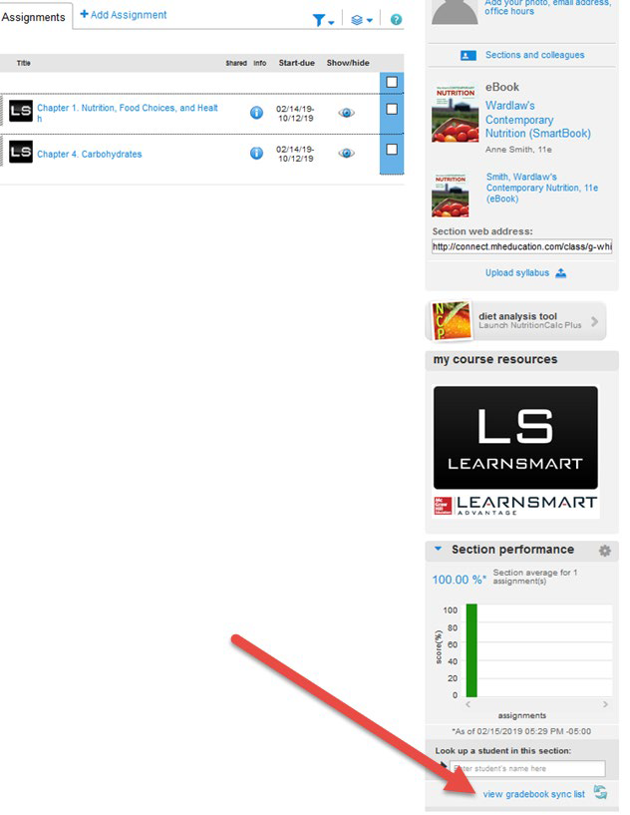
-
The gradebook sync list page will load. The page shows all assignments that have been completed by students and whether or not they have been synced to Moodle.
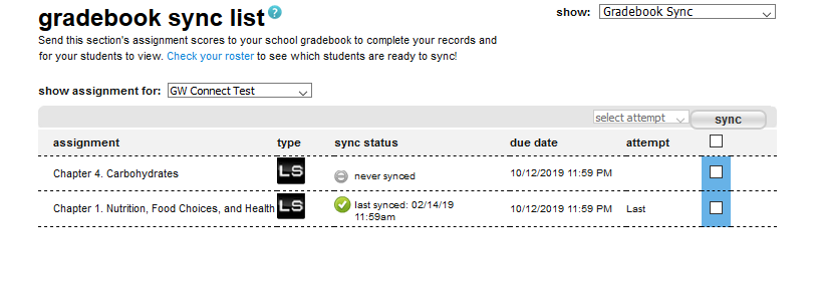
- Check the blue boxes to the right of the assignments you wish to sync with Moodle.
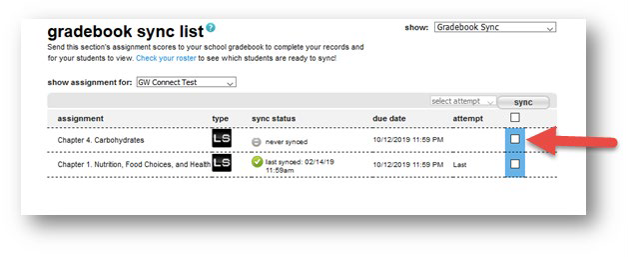
-
After selecting the items you wish to sync, indicate whether you’d like the best, last, or average attempt for the assignment to be synced to Moodle, then click the sync button.
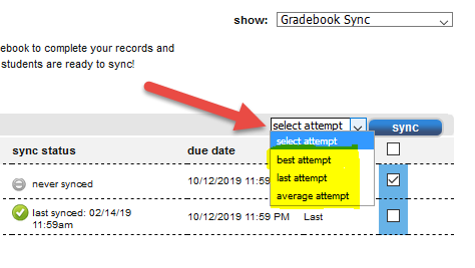
-
The grades will sync with Moodle while the sync in progress window displays. [NOTE: This process may take a few minutes. While it is syncing, you can close the window and work on other tasks.
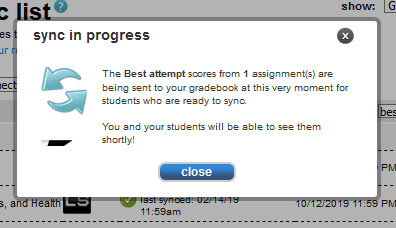
-
After the sync is finished, check the gradebook in Moodle, new grade categories will be created and the grades are visible to you and students.
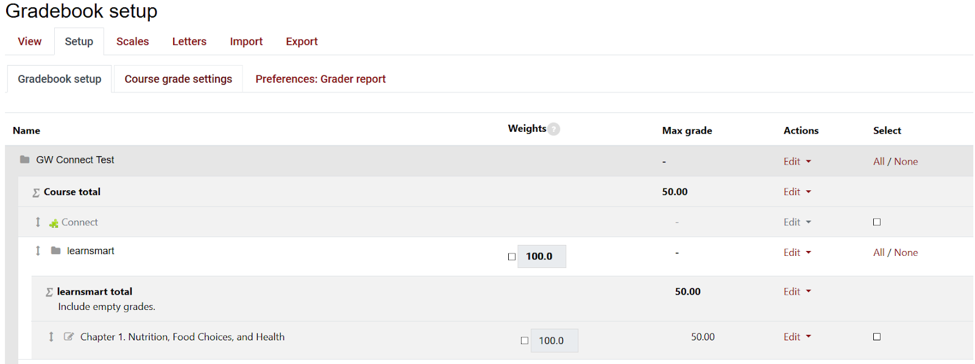
-
Troubleshooting grades that are not syncing:
- Verify students have set up their single sign-on in Connect
- Make sure grades are not being overridden in Moodle
- Old Connect URLs can cause issues syncing grades
- Verify grades are being synced from the correct attempt
- Delete the grade item in Moodle and resync
Please contact your LFC for more information or help with Connect.
http://go.augsburg.edu/connectgrades
Last Modified: 2022/05/19
|
|