|
NOTE: This article explains how to quickly edit/update Activity Completion criteria for Moodle activities and resources you have already created in your course. For a comprehensive explanation of how Activity Completion works, please see the article entitled Tracking Student Progress with Activity Completion.
The Activity Completion report is a convenient way to get a "quick check" on students' progress in the course. Depending on the criteria you have chosen, Moodle can let you know if a student has opened a file (a Word doc, PDF, spreadsheet, etc), viewed a URL (a Website, YouTube, Google doc link, etc.), submitted a doc to an assignment, posted to a Forum, or completed a quiz. If your course is built but you didn't set Activity Completion conditions (or you need to update them), the Course Completion feature streamlines the process.
- Click "Course Completion" in the Administration Block in the left margin. [NOTE: if you do not see this block, open the "drawer" by clicking on the orange tab in the upper left corner.
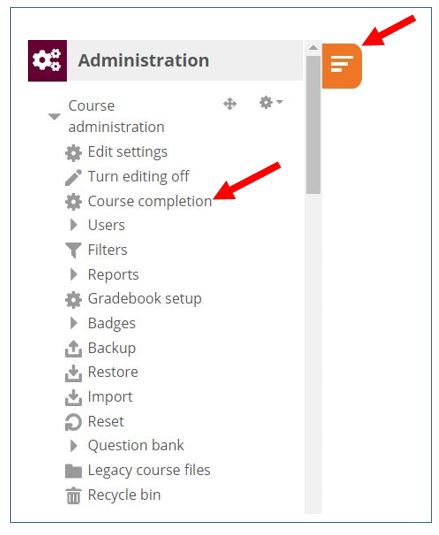
- Click the "Bulk edit activity completion" tab at the top of the page. On the page that opens, you will see all of the activities and resources in your course listed with checkboxes to the left of each.
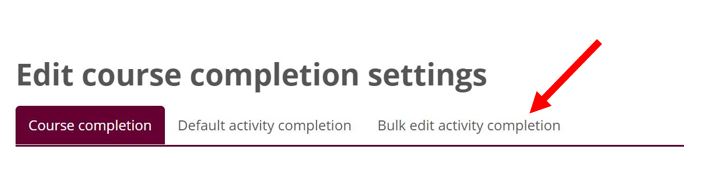
NOTE: When adding activity completion tracking to your course using bulk editing, it is recommended that you work in "batches." In other words, because there are different "conditions" for the completion of various Moodle activities and resources, it is best to bulk edit all Files at once, all Assignments at once, all Forums at once, and all Quizzes at once. See the specifics for each of these below, but each "bulk edit" begins with the two steps provided above.
- FILES: Files in Moodle (e.g., Word docs, PDFs, Moodle Pages, URLs--to websites, YouTubes, Google docs) can only be set to be completed if students "view them." To bulk edit activity completion for files, (1) check ALL of the boxes for these resources and (2) click "Edit" (top right margin of this page). In the window that opens, under "Completion tracking" (3) select "show activity is complete when conditions are met" from the dropdown menu, (4) check the box next to "Student must view this activity to complete it," and (5) click "Save changes." [NOTE: We do not recommend setting "expect completed dates" since these would need to be edited each new semester. However, if you want to set these dates, you can bulk edit them in the Dates Report.]
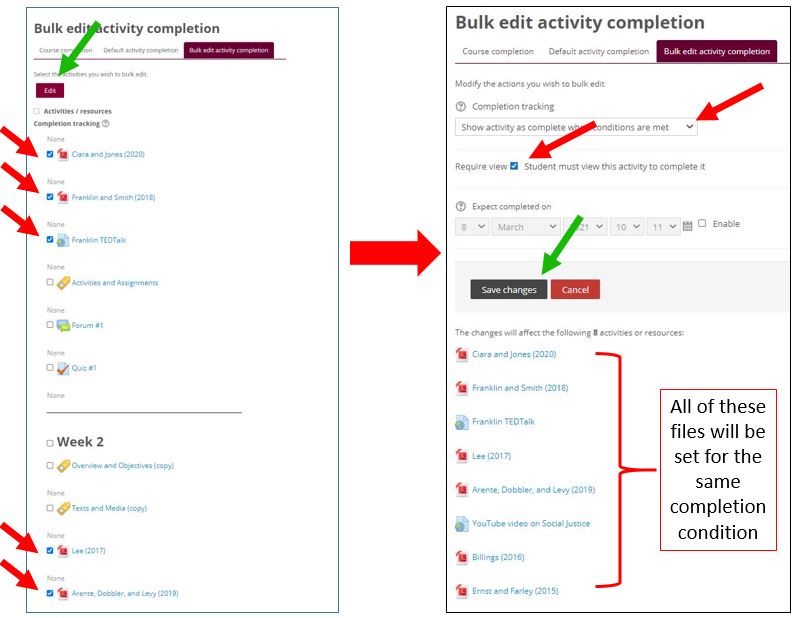
- ASSIGNMENTS: To bulk edit activity completion for assignments, (1) check ALL of the boxes to the left of assignments (2) click "Edit" (top right margin of this page). In the window that opens, under "Completion tracking" (3) select "show activity is complete when conditions are met" from the dropdown menu, (4) check the box next to "Student must submit to this activity to complete it," (or "student must receive a grade" if there will not be a digital submission) and (5) click "Save changes." [NOTE: We do not recommend setting "expect completed dates" since these would need to be edited each new semester. However, if you want to set these dates, you can bulk edit them in the Dates Report.]
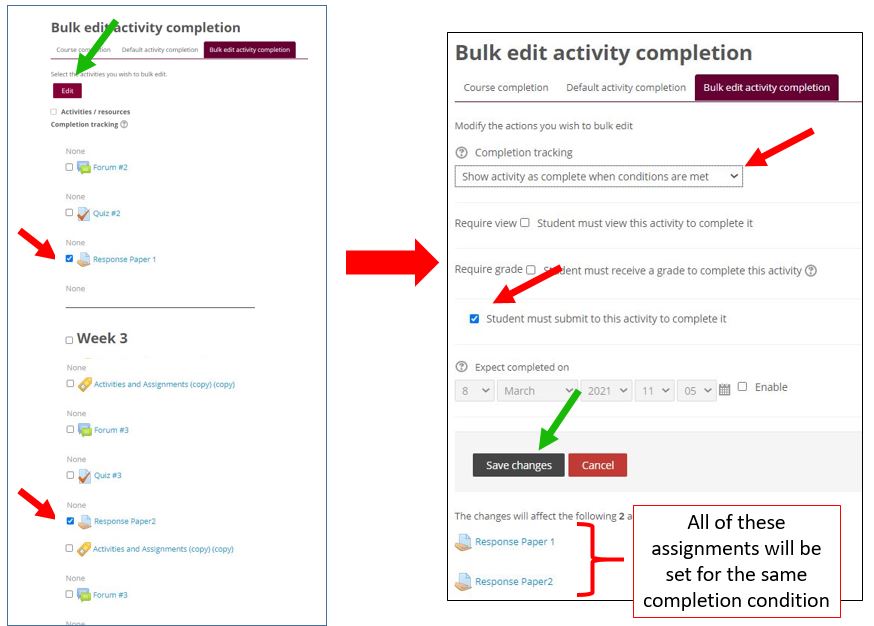
- FORUMS: To bulk edit activity completion for forums, (1) check ALL of the boxes to the left of forums (2) click "Edit" (top right margin of this page). In the window that opens, under "Completion tracking" (3) select "show activity is complete when conditions are met" from the dropdown menu, (4) check the box next to "Require posts: Student must post discussions or replies," and enter the total number of posts required for that forum (we recommend this rather than trying to differentiate between a "discussion" and a "reply") and (5) click "Save changes." [NOTE: We do not recommend setting "expect completed dates" since these would need to be edited each new semester. However, if you want to set these dates, you can bulk edit them in the Dates Report.]
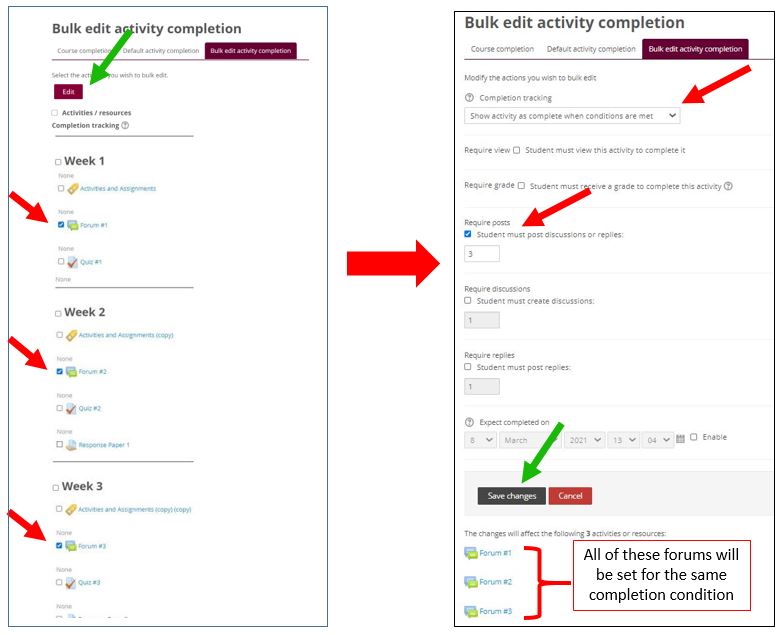
- QUIZZES: To bulk edit activity completion for quizzes, (1) check ALL of the boxes to the left of forums (2) click "Edit" (top right margin of this page). In the window that opens, under "Completion tracking" (3) select "show activity is complete when conditions are met" from the dropdown menu, (4) check the box next to "Require grade: Student must receive a grade to complete this activity," and (5) click "Save changes." [NOTE: We do not recommend setting "expect completed dates" since these would need to be edited each new semester. However, if you want to set these dates, you can bulk edit them in the Dates Report.]
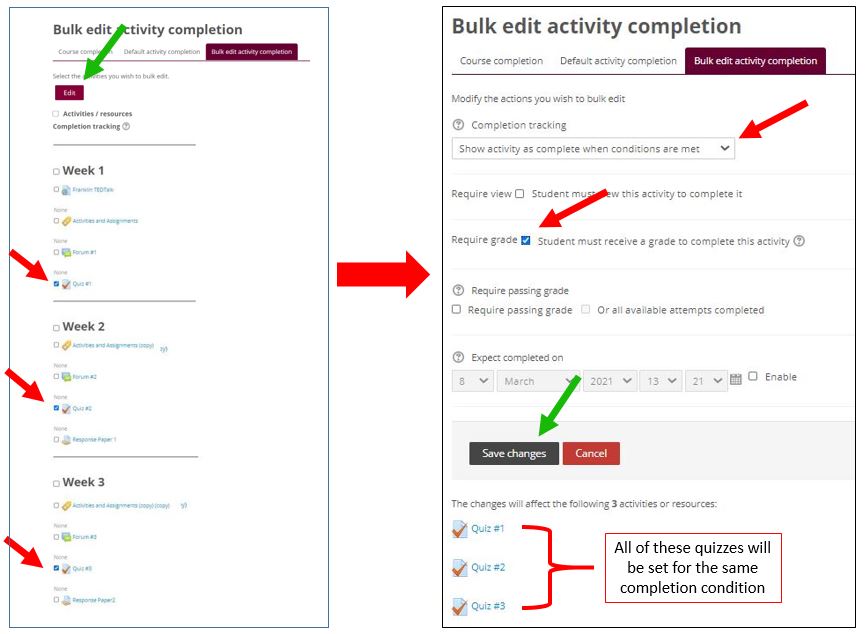
http://go.augsburg.edu/bulkactcomp
Last Modified: 2021/03/08
|
