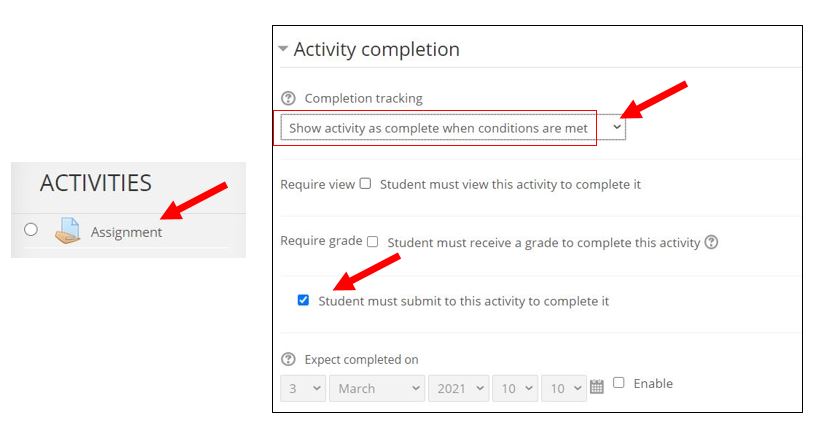|
NOTE: This article explains how Activity completion works and the settings for various Moodle activities and resources. If you have already created Activities and Resources in your course and want to quickly update them to include Activity Completion criteria, please see the article entitled Bulk Editing of Activity Completion Settings to streamline this process.
The Activity Completion report is a convenient way to get a "quick check" on students' progress in the course. Depending on the criteria you have chosen, Moodle can let you know if a student has opened a file (a Word doc, PDF, spreadsheet, etc), viewed a URL (a Website, YouTube, Google doc link, etc.), submitted a doc to an assignment, posted to a Forum, or completed a quiz. An Activity Completion report (available under "Reports" in the Administration block) provides a useful summary.
- The settings in every Moodle Activity or Resource include the option to set completion criteria that track students' progress in the course. Depending on the type of resource or activity, the criterion might be "viewing," "submitting a document," "posting a discussion thread," or "receiving a grade."To set activity completion criteria in any Moodle activity or resource, click "Edit/Edit settings" and scroll down to Activity completion, and select "Show activity as complete when conditions are met" from the dropdown menu by "Completion tracking," then check the checkbox for the appropriate criteria, and "Save and return to course." [NOTE: adding a date is optional, has limited usefulness, and will need to be updated each time you reuse the course.]
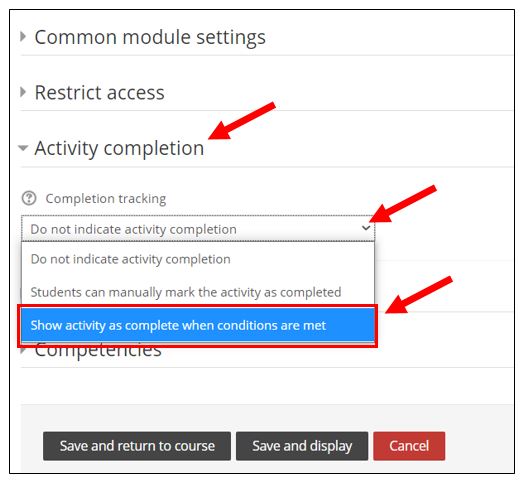
- FILES, PAGES, AND URLS: Resources such as Moodle Files (e.g., PDFs, Word docs, Excel spreadsheets, audio/video files) Moodle Pages (internal web pages), and Moodle URLs (e.g., links to Websites, online articles, YouTubes, and/or anything stored on Google Drive and shared) can be set to be marked "complete" if viewed. [NOTE: this does not mean students have thoroughly read these items--only that they have clicked on them to view them.]
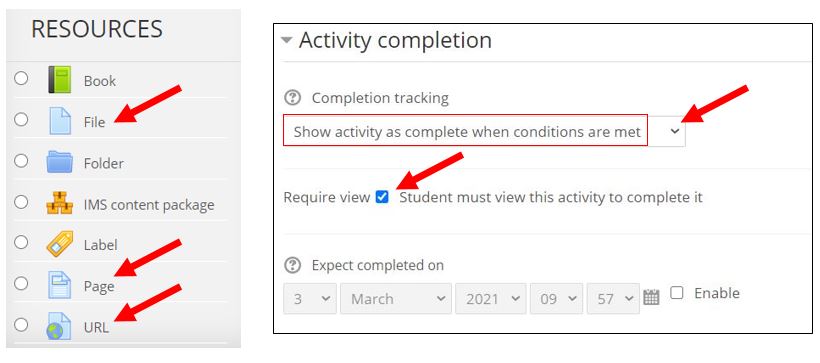
- ASSIGNMENTS: Moodle assignments can be set to be marked "complete" when students have submitted a file. If the assignment doesn't require a submission (e.g., an oral presentation), it can be set to indicate completion when students have received a grade.
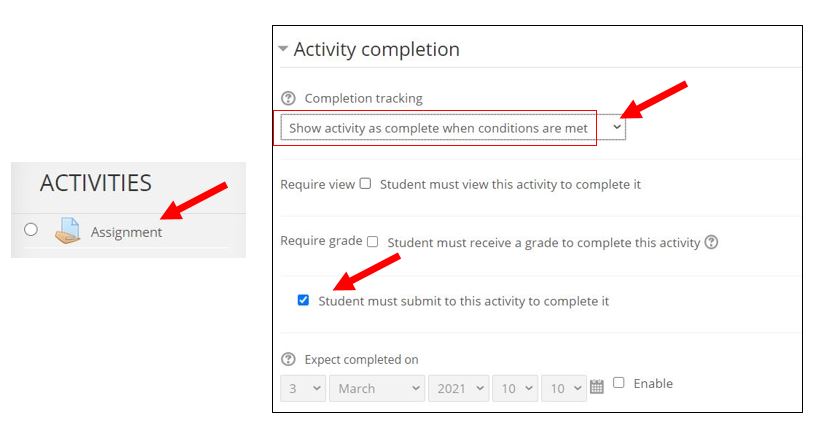
- FORUMS: Activity completion is especially helpful for tracking student participation in Moodle forum discussions. Although it is possible to distinguish between whether a post is a new "discussion thread" or a "reply" to a peer, since students sometimes make errors in "threading" the discussion, it is probably best to simply indicate the total number of posts required in the forum under "students must post discussions or replies."
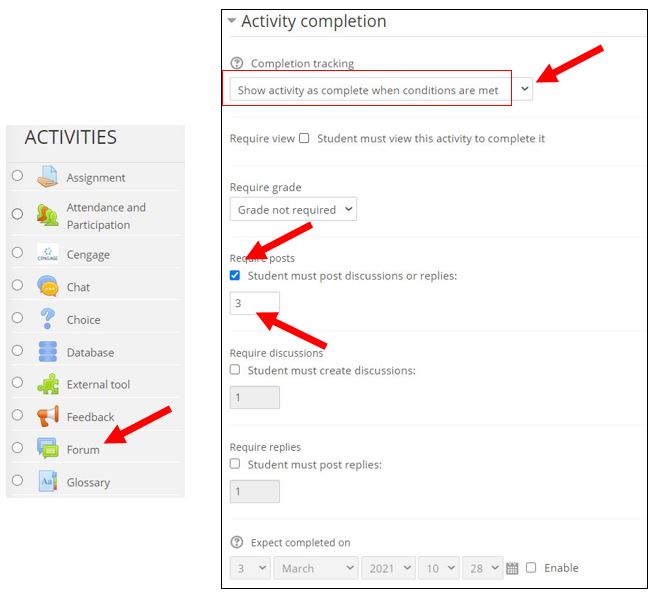
- QUIZZES: The most commonly used Activity Completion "condition" setting for quizzes is that a "student must receive a grade to complete this activity." If you have set a passing grade in the "Grade" setting, you can also select that and the Activity Completion report will indicate passing with a green check, and not passing with a red check.
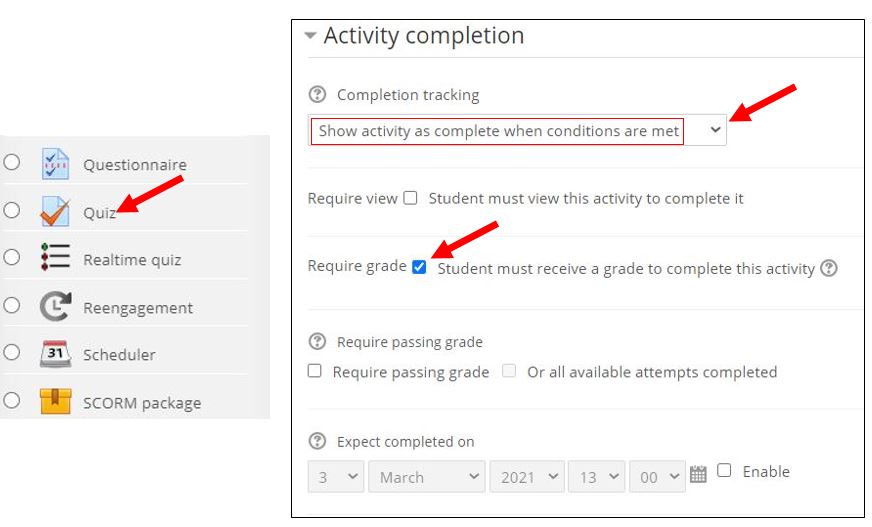
- Instructors can get a comprehensive overview of student's engagement by checking the Activity Completion report (see the link in the Administration block under "Reports").
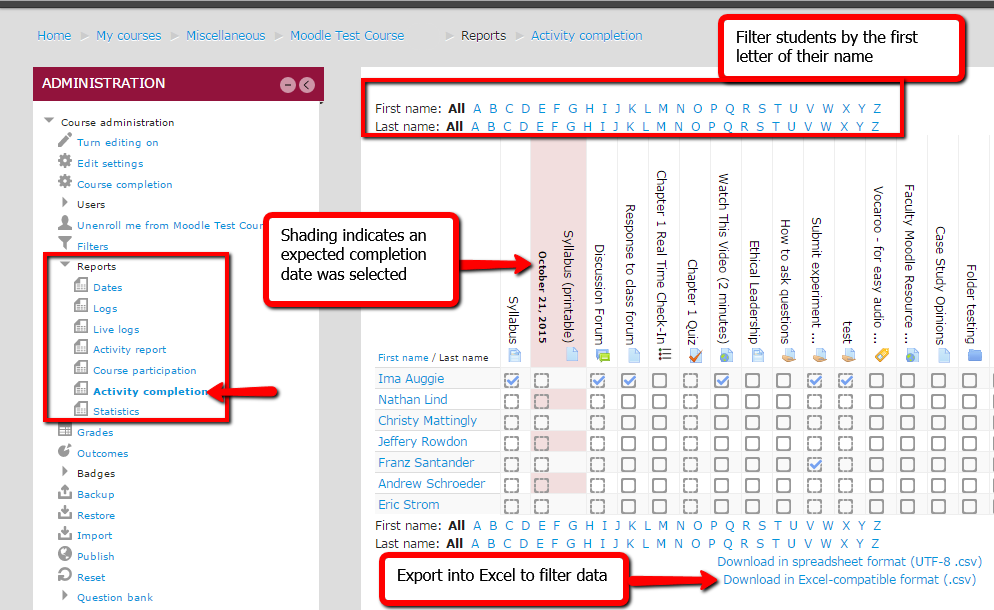
If you have already created Activities and Resources in your course and want to quickly update them to include Activity Completion criteria, please see the article entitled Bulk Editing of Activity Completion Settings to streamline this process.
http://go.augsburg.edu/activitycomp
Last Modified: 2021/03/03
|