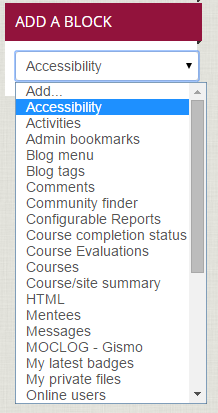Live Chat Software by Kayako |
Knowledgebase
|
Adding a block in Moodle (Faculty/Staff)
Posted by Bonnie Tensen on 09 October 2017 02:54 PM
|
|
|
The blocks (left margin) in your Moodle course can be customized (moved up and down in the queue as well as added or subtracted). If you discover a block is missing (e.g., the Quickmail, Accessibility, or Calendar block), you can easily add it to your course.
(Faculty) For additional help with Moodle, visit the Faculty Moodle Resources site at http://go.augsburg.edu/fmr.
(keywords: quick mail)
http://go.augsburg.edu/addblock
Last Modified: 2018/01/16 | |
|
|
Comments (0)