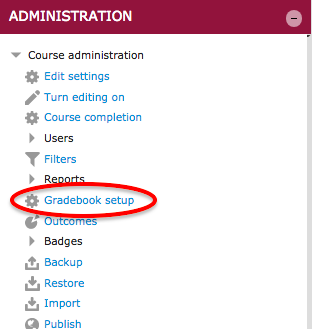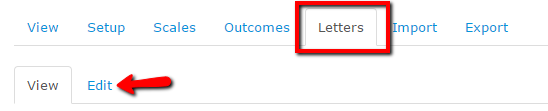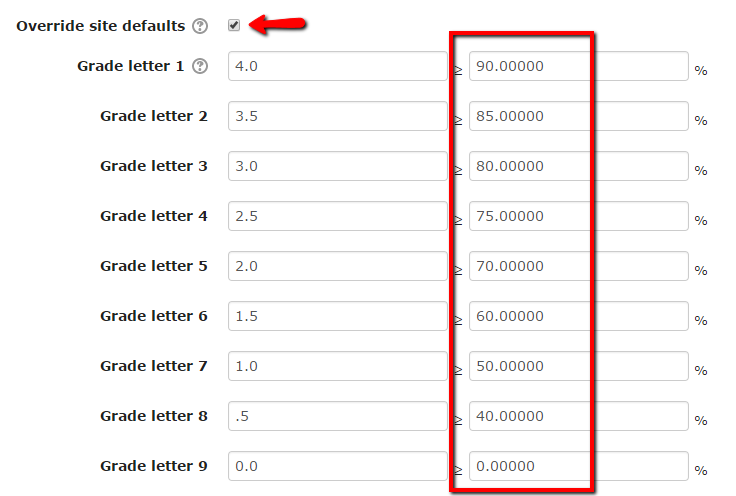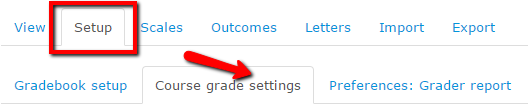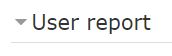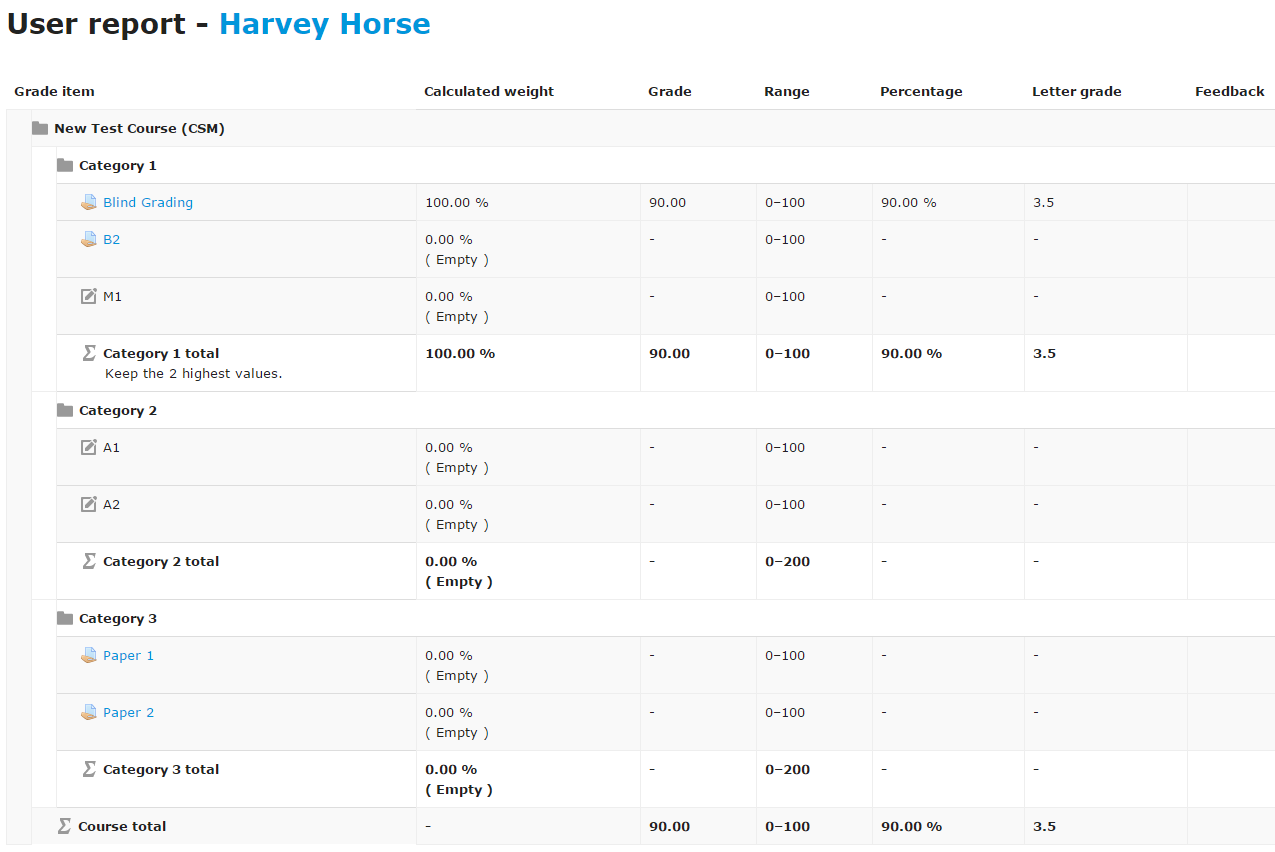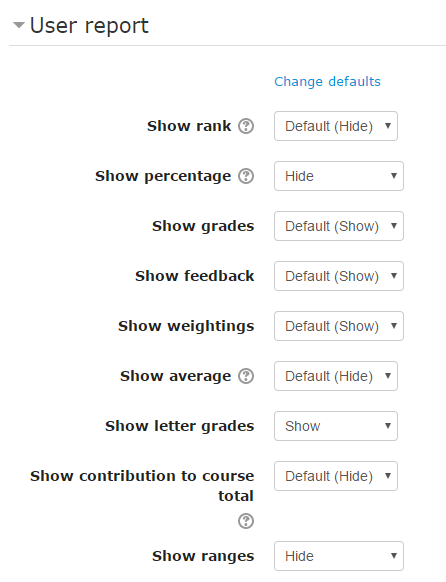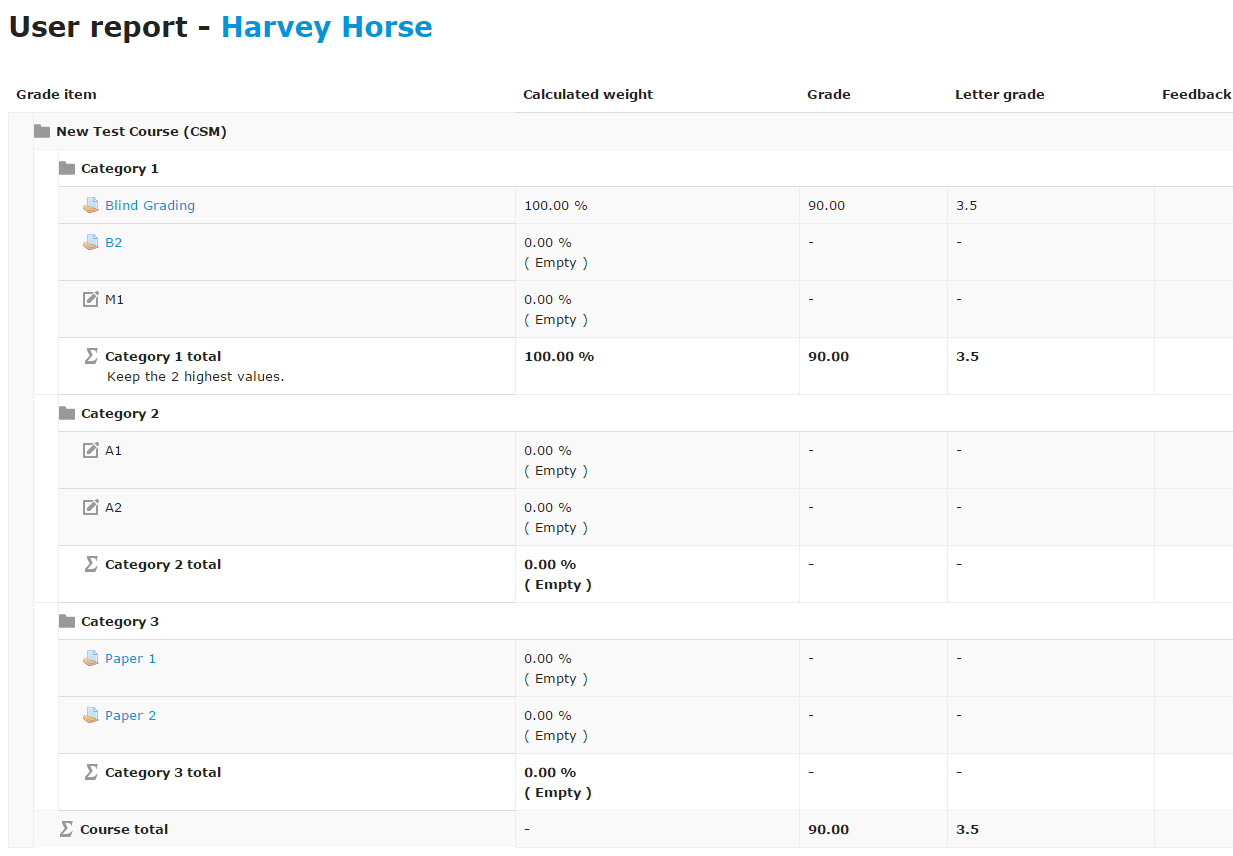|
Do your students find the Moodle gradebook confusing? Would you like to change which columns appear in their gradebook view (Moodle refers to the student view as the "User Report")? Would you like to have grades automatically translate to your defined grading scale?
Note: The recommended standard is to leave the defaults under Course Grade Settings for "Show hidden items" and "Hide totals if they contain hidden items". Additionally, any grade scales added to the "Scales" tab may be helpful for providing commentary as feedback though they are excluded from the gradebook calculations. Make sure to use points, not scales, for learning activities where scores should count toward the course total.
- First set up the Letter grade scale (letter or number values may be entered). These should correspond to the percentages listed on the syllabus.
- From the Administration block, click Gradebook setup.
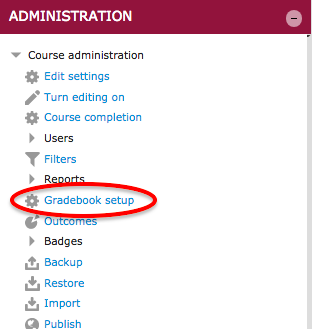
- Select the Letters tab, then click the Edit tab.
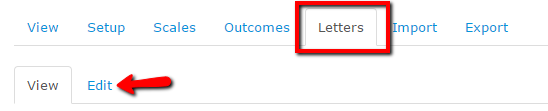
- Click the "Override Site defaults" checkbox and enter the percentages on the right and grade letter values on the left.
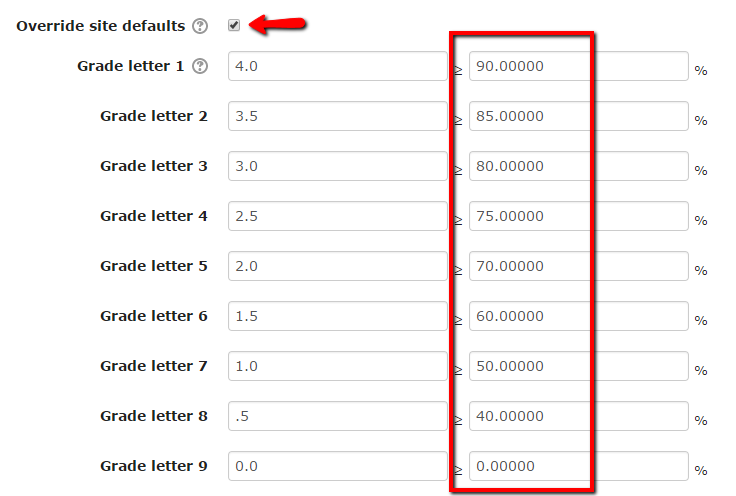
- Click the "Save Changes" button at the bottom of the page.
- Change the student "User Report" to display the "Letter Grades".
- Go to the Gradebook "Setup" tab > Course grade settings.
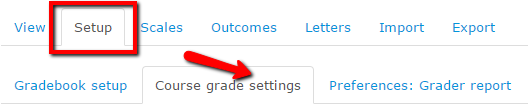
- Scroll down to the User Report section.
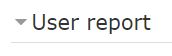
- Click the "Show letter grades" drop-down menu and change to "Show".

- Scroll to the bottom of the page and click the "Save Changes" button.
- The students will now see a Letter grade column in their grades view (Moodle calls this the "User Report):
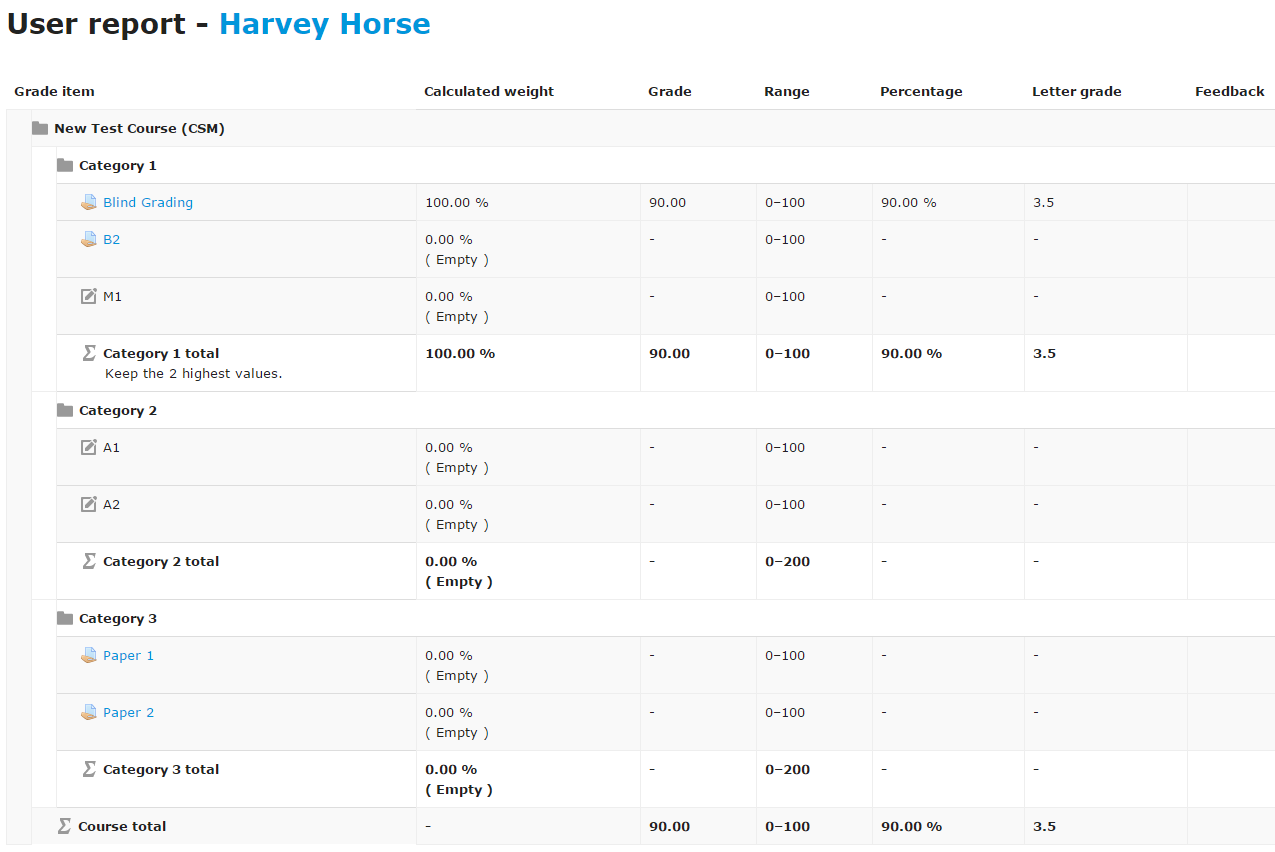
If you would like to simplify the view for students by removing columns, return to Setup > Course grade settings and change any columns from "Show" to "Hide":
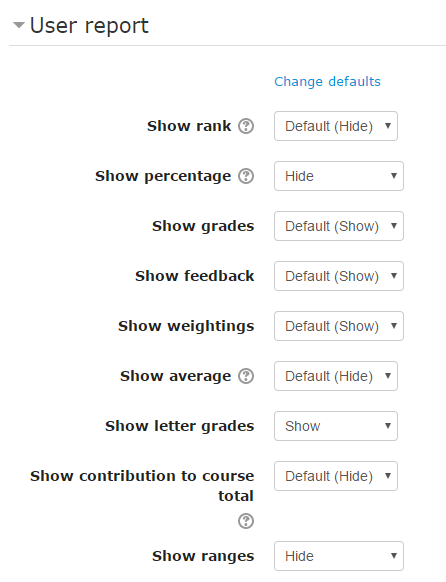
Example of a simplified view where the following columns are hidden: Percentages and Ranges.
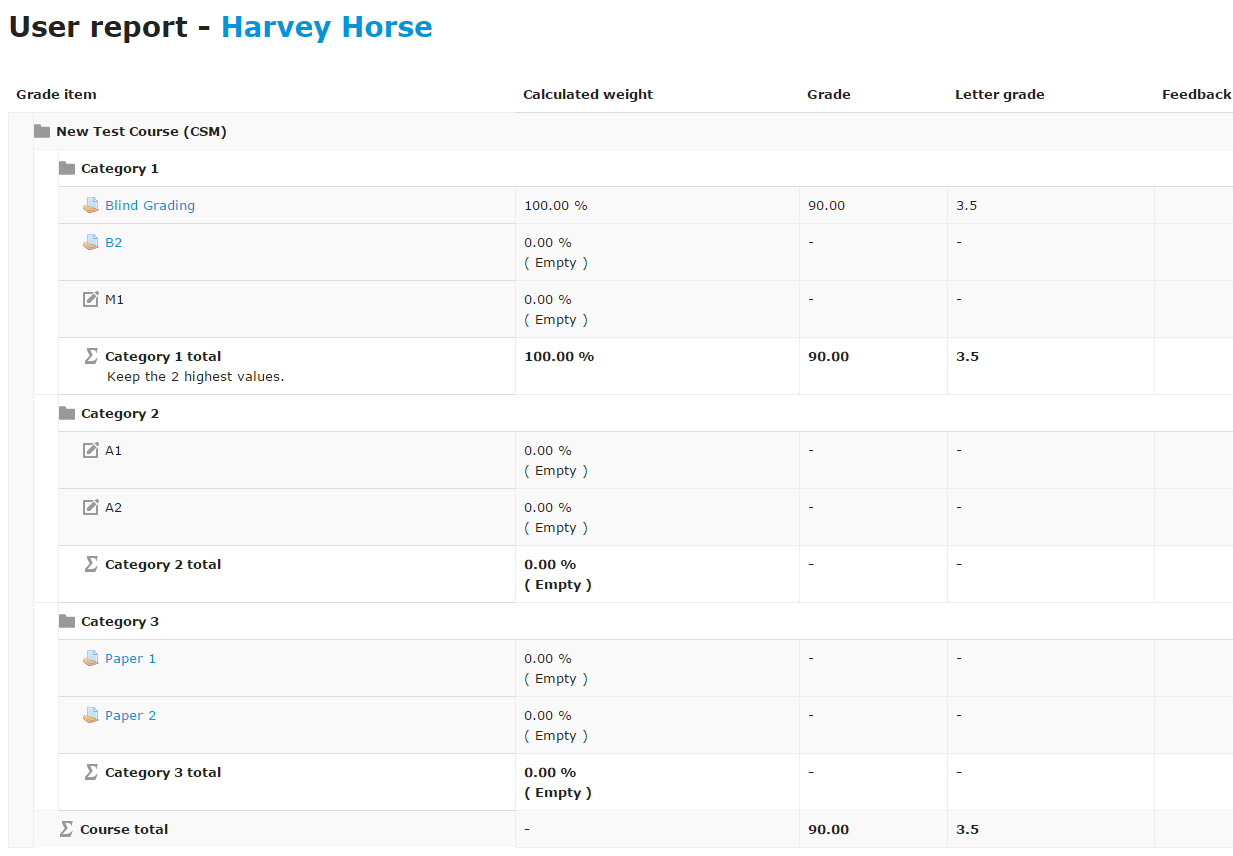
Other knowledgebase articles here:
Other gradebook view options - http://go.augsburg.edu/m2grviewopps
|