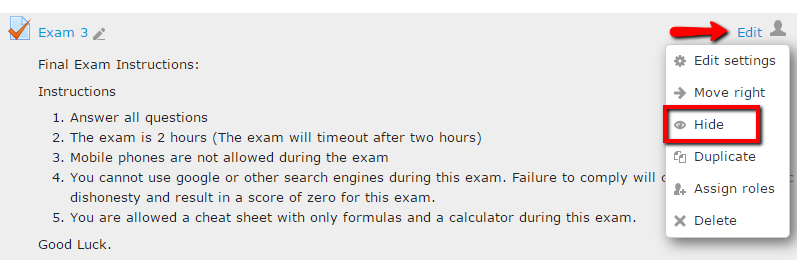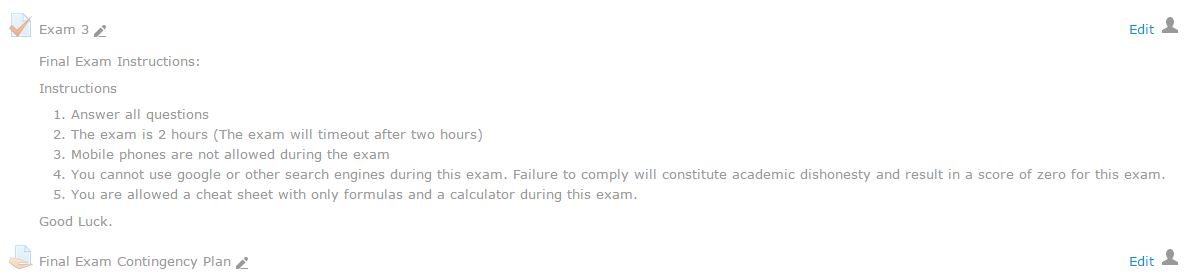Live Chat Software by Kayako |
Knowledgebase
|
Hide Individual Items on Moodle Course Site (Faculty/Staff)
Posted by Christy Mattingly on 03 May 2016 10:05 AM
|
|
|
It may be helpful to hide individual activities and resources when building a course where students have access to the course. You can also hide the entire course or a section of a course (see links at the end of this article). Here are the steps to hide or show individual items:
Hide entire course: http://go.augsburg.edu/hidecourse | |
|
|
Comments (0)