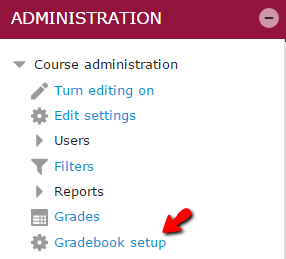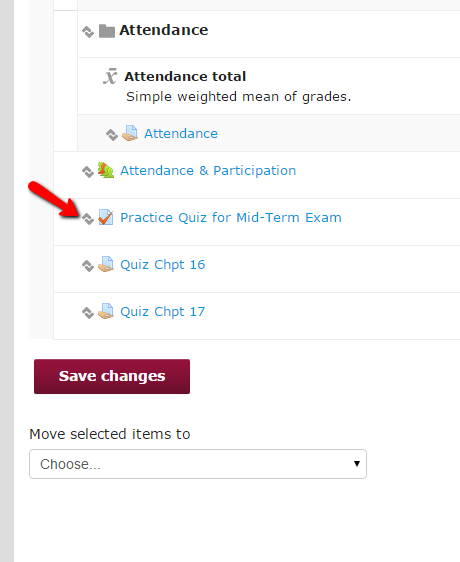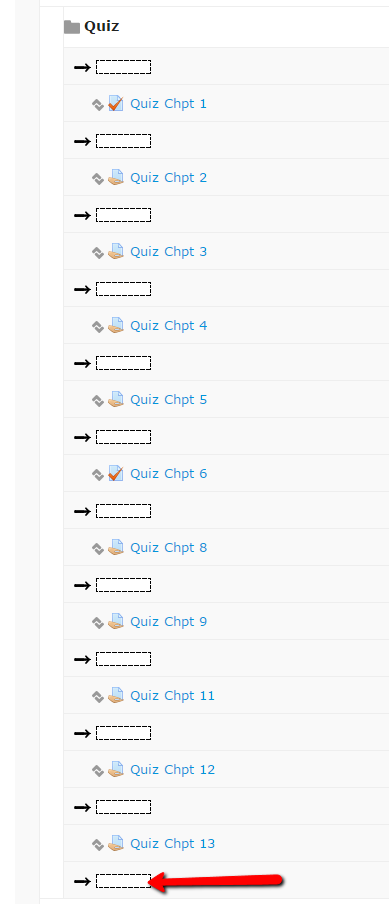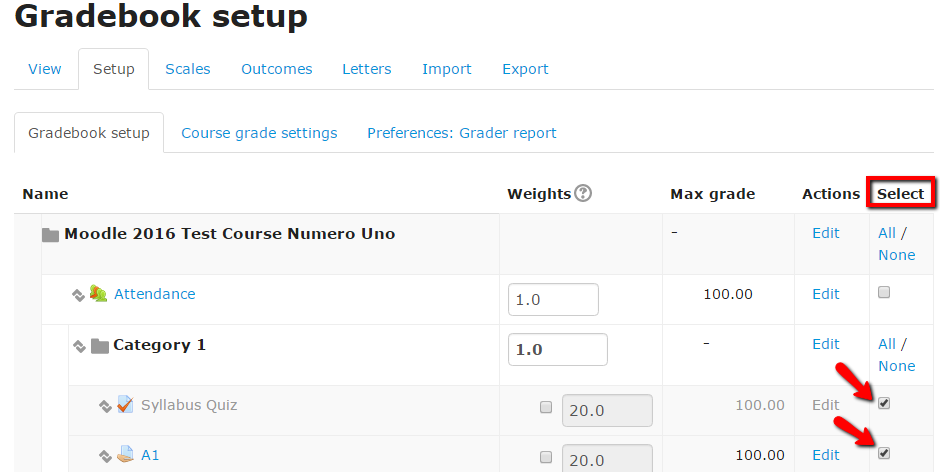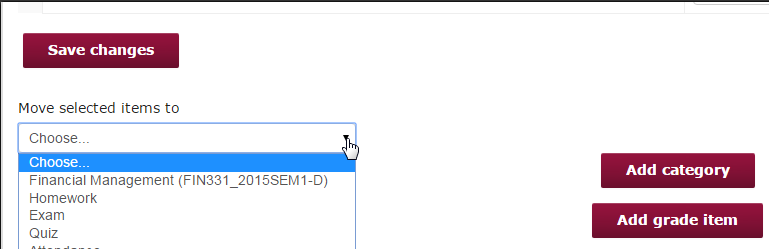Live Chat Software by Kayako |
Knowledgebase
|
Moving Items in the Moodle Grade Book (Faculty/Staff)
Posted by Christy Mattingly on 29 October 2015 05:35 PM
|
|
|
New items added to a Moodle course end up at the end of the grade book. To move items individually or as a group to a different category or chronology, follow these steps:
http://go.augsburg.edu/m2moveitems
(Faculty) For additional help with Moodle, visit the Faculty Moodle Resources site at http://go.augsburg.edu/fmr. Last Modified: 2016/12/14 | |
|
|
Comments (0)