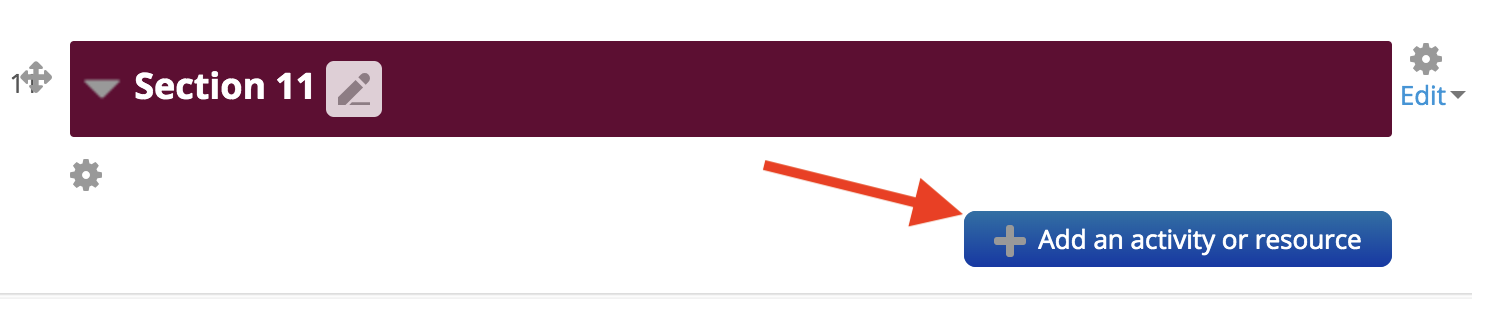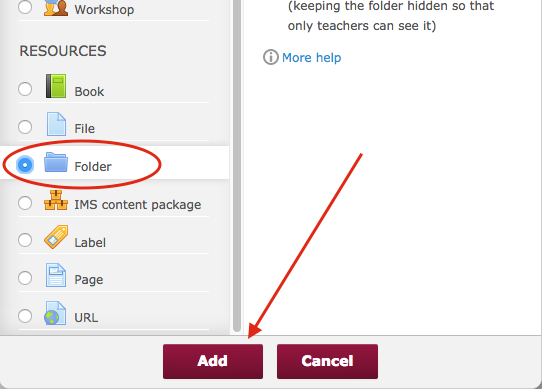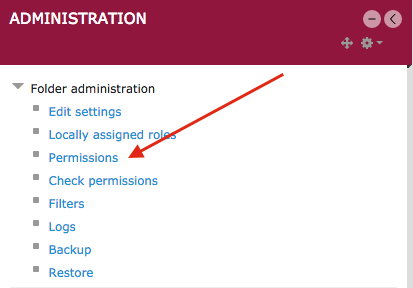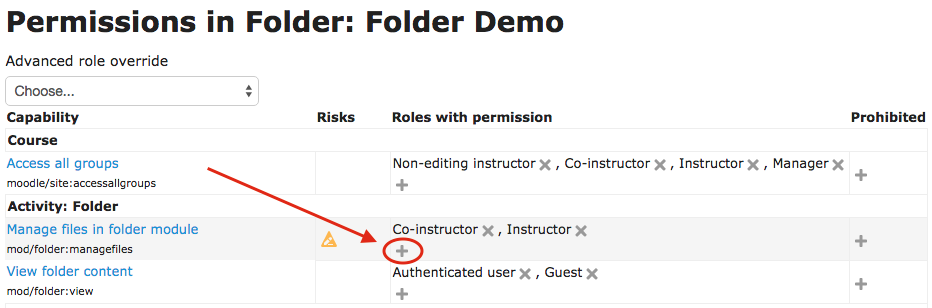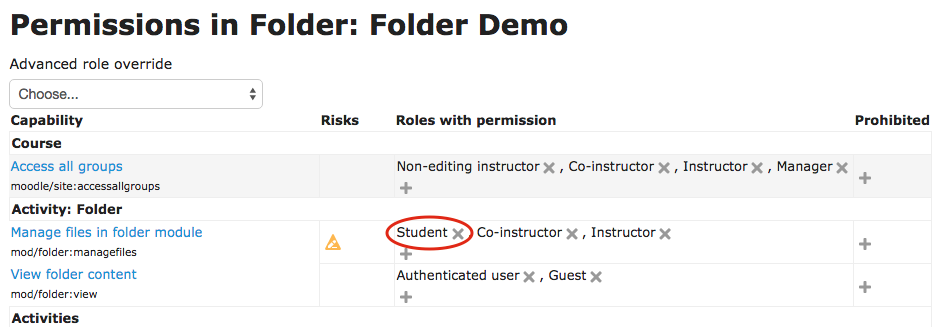Live Chat Software by Kayako |
Knowledgebase: Folder Resource
|
Collaborative Folders in Moodle
Posted by Eric Strom on 14 September 2015 11:49 AM
|
|
|
For times when you want all students to contribute files to a common location within a course, you can use the Folder resource with a modified setting to allow students to add content to your course for others to see.
(keywords: folder collaborative assignment share files)
http://go.augsburg.edu/foldermod (Faculty) For additional help with Moodle, visit the Faculty Moodle Resources site at http://go.augsburg.edu/fmr.Last Modified: 2015/09/14 | |
|
|
Comments (0)