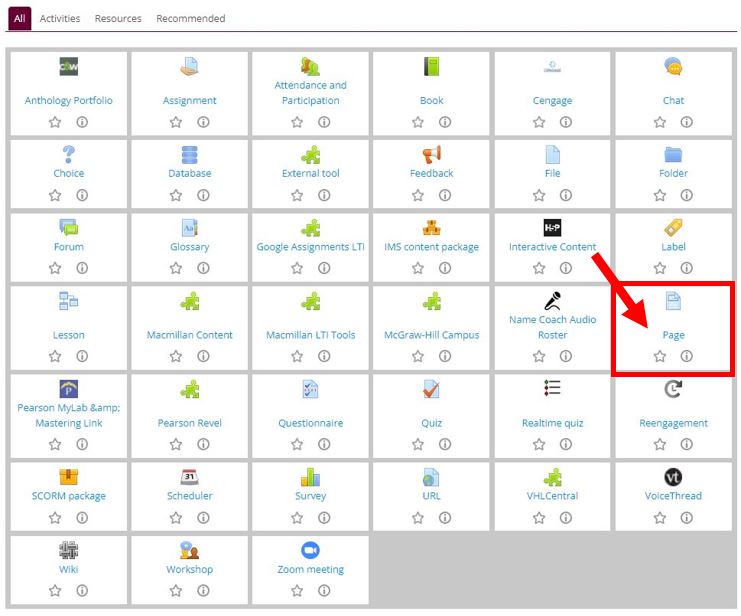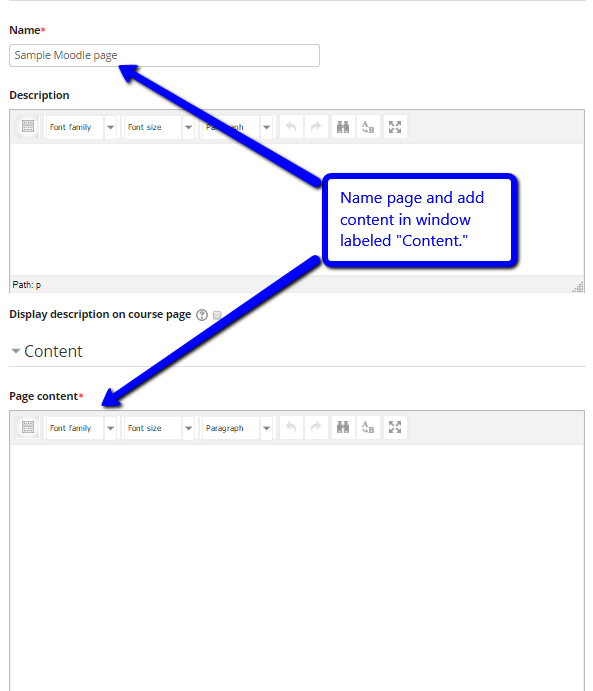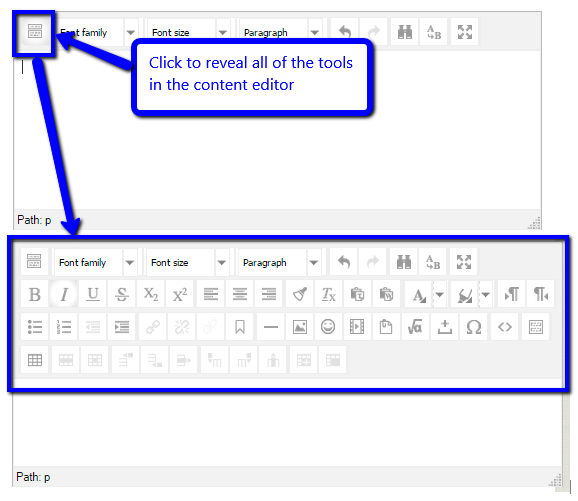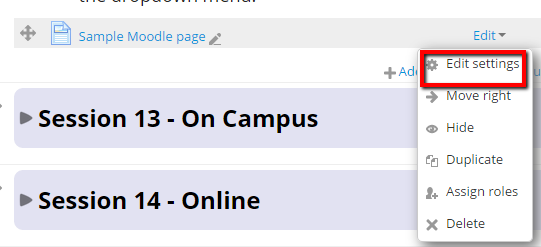Live Chat Software by Kayako |
Knowledgebase
|
Creating a Moodle Page
Posted by Bonnie Tensen on 05 January 2015 02:25 PM
|
|
|
A Moodle “Page” is a separate Web page that is viewable only within the course. If you have a lot of content, you may want to place this on a separate Page to streamline the appearance of your course. In addition, a Page can be edited directly in Moodle using the content editor(unlike a Moodle file--a Word doc or PDF, which you must download, edit, upload, and then delete the original), and is more easily accessed by students (only one click!).
(keywords: moodle, create, page, )
http://go.augsburg.edu/moodlepage
Last Modified: 2022/05/16 | |
|
|
Comments (0)