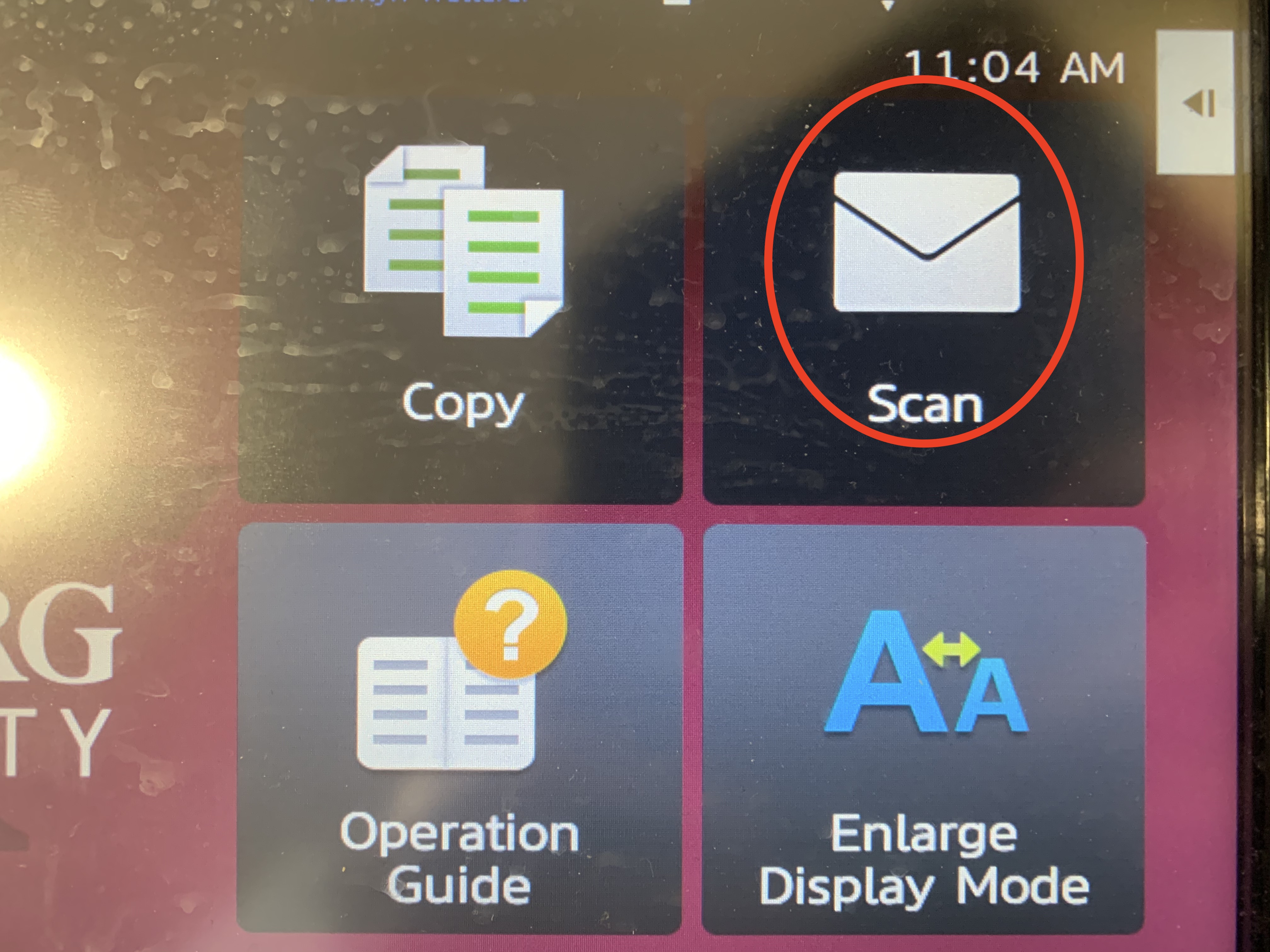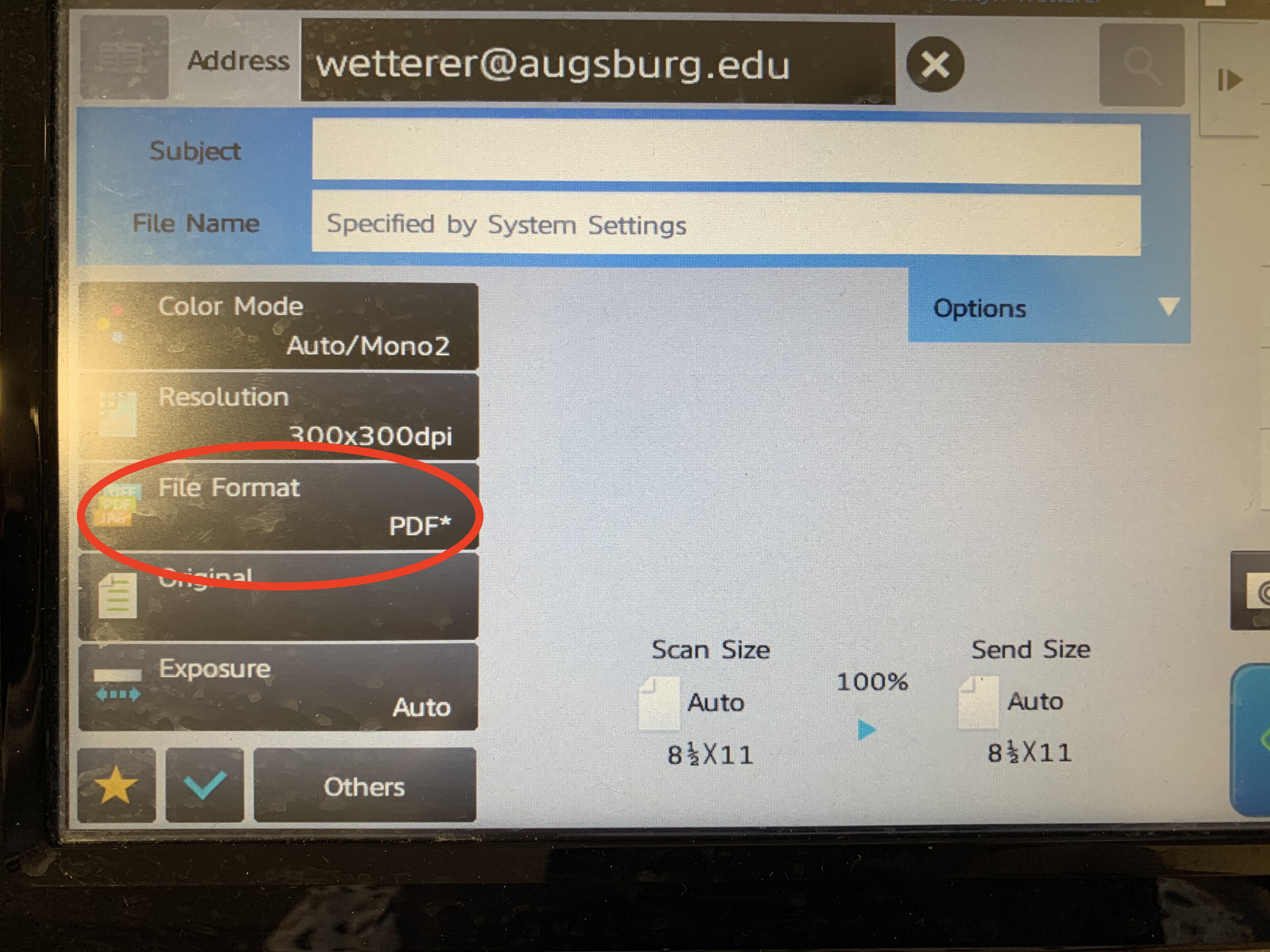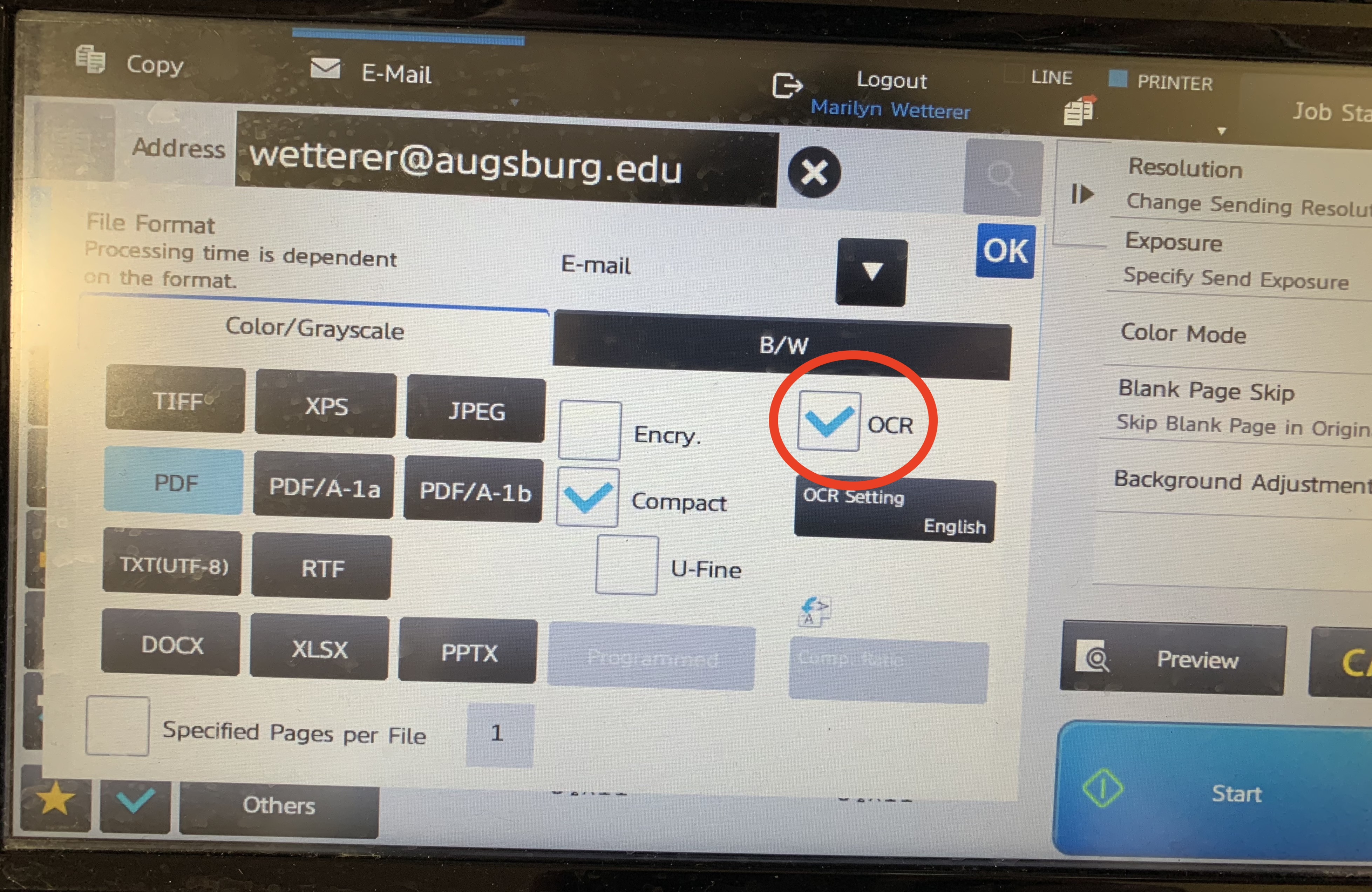Live Chat Software by Kayako |
Knowledgebase: Printing
|
Scanning a document using OCR capable copiers (Faculty/Staff/Students)
Posted by Eric Ratsabouth on 11 February 2014 11:27 AM
|
|
|
This article will show you the necessary steps for scanning your documents into an electronic form using the OCR (optical character recognition) capability. OCR is a way for the scanner to recognize text and allow a computer to manipulate the text for editing in programs such as Microsoft Word. To find OCR printers go to iprint.augsburg.edu and search for OCR, and installer the printer with OCR capability.
6. Click "Start". Scan job will show processing and show up in your inbox shortly.
(Keywords: OCR, scanner, PDF) Last Updated: 2023/03/10 http://go.augsburg.edu/ocrcapable | |
|
|
Comments (0)