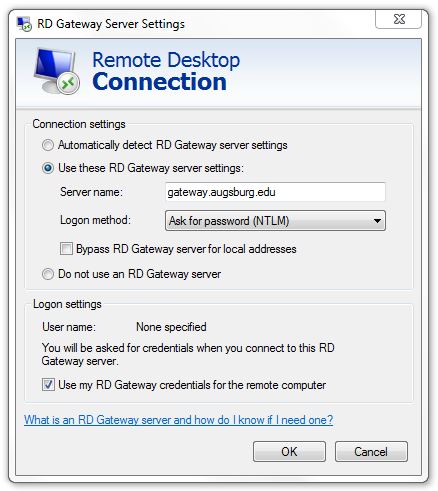Live Chat Software by Kayako |
|
Remote Desktop using the Secure Gateway - RDP Setup PCs and Macs
Posted by Jim Matthias on 15 April 2013 03:24 PM
|
||||
|
Here are the quick steps to configure a Remote Desktop Connection to use the secure gateway.
Connecting from a PC computer 1. Open Remote Desktop Connection 2. Enter rdp.augsburg.edu as the Computer name 3. Expand Options 4. Make sure that the Username is AD/"username" in the General tab. The "Save Credentials" option should be checked as well! 5. Click on the Advanced Tab 6. Under Connect from Anywhere, click on Settings/Configure. 7. Enter gateway.augsburg.edu as the Server Name. Also, change the login method to "Ask for Password (NTLM)" and uncheck "Bypass RD server for local addresses"
7. Click OK, Collapse the Options area, and click Connect 8. These settings should persist until they are changed. You could also choose the "Save As" option to create a shortcut using these settings.
Connecting from a Mac computer See the attached document for how to set it up for a Mac computer.
Last Edited: 12.13.18 JM https://support.augsburg.edu/support/index.php?/Knowledgebase/Article/View/479/19/
| ||||
|
||||