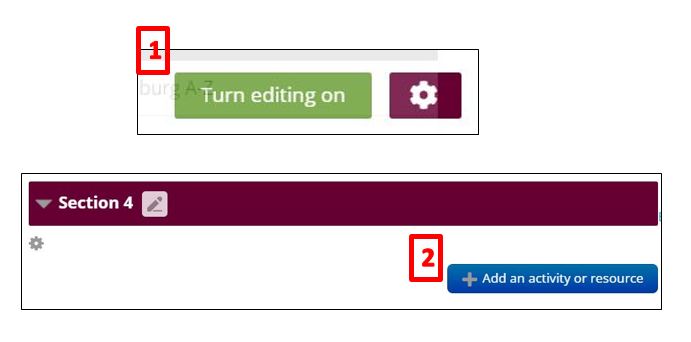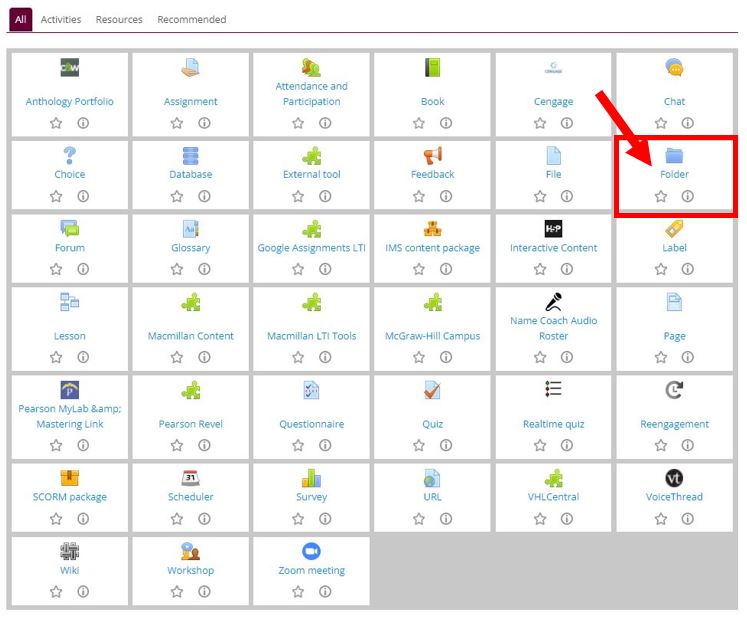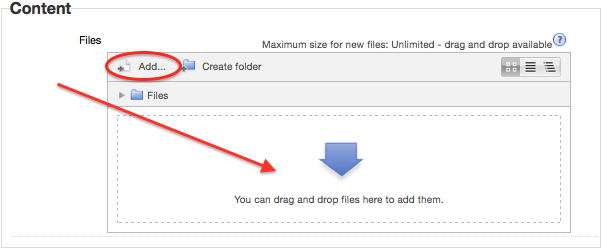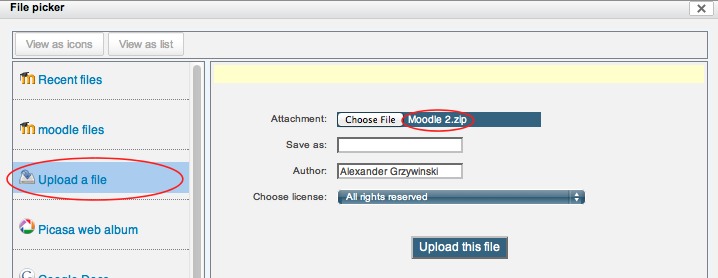|
In addition to creating links to individual files, you can create a folder in moodle that holds a collection of files. This can be useful for students to access several files that are accessed throughout the length of the course. This saves time by creating one link for the group of files instead of a link for each file individually. Files can be added to or removed from the folder without the need to edit the link.
- Create a folder to contain the group of files to be accessed by students.
- In your course select the 'Turn editing on' button in the upper right-hand corner and then click "Add an activity or resource in the topic section in which you want to add your folder.
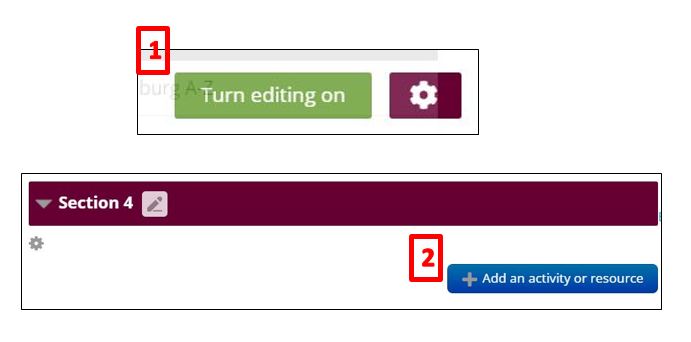
- Select 'Folder' from the Moodle "picker."
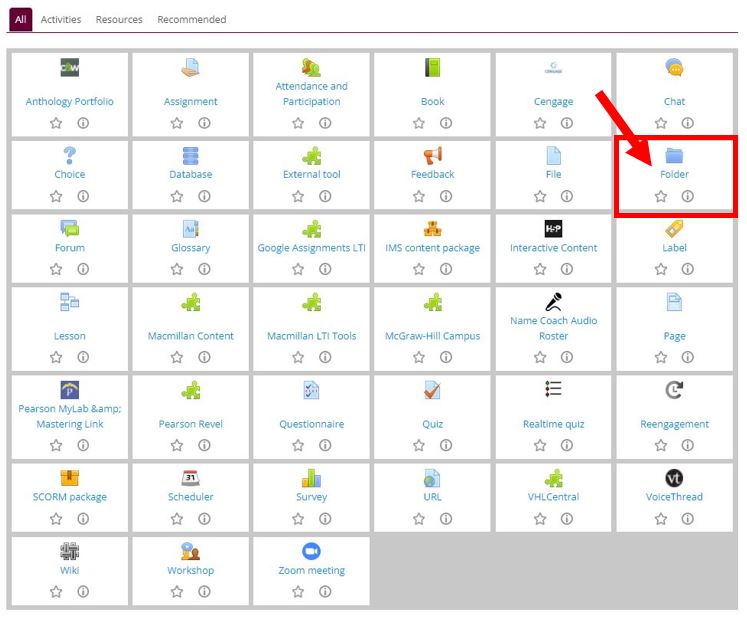
- Enter a name and description for the folder resource.
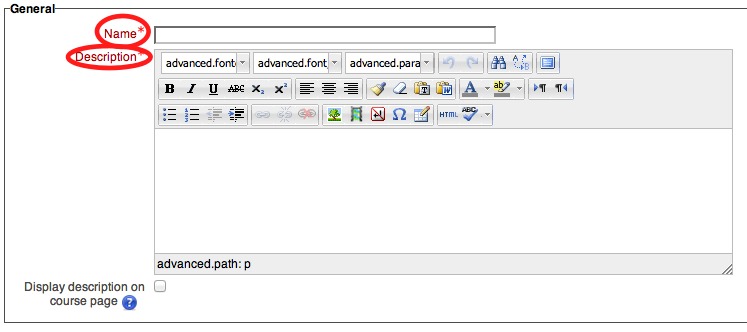
2. Add content to a folder
- In the 'Content' area of folder settings select either drag and drop your files into the drop zone (quickest method) or choose the 'Add...' button to browse and select your files from your computer.
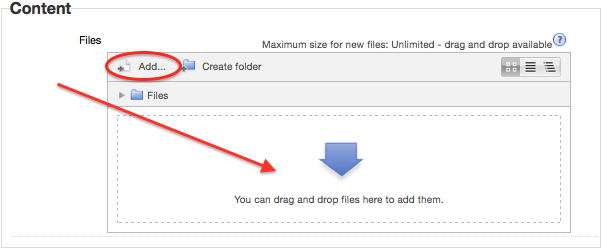
- Click 'Save and return to course' or 'Save and Display' to save your changes.
- If you have a .ZIP with multiple files already created, select "Upload a file" on the left-hand side, then select 'Choose file' and find a .Zip compressed folder to upload
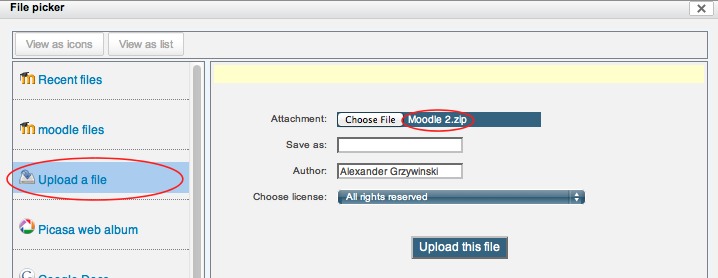
- Select 'Upload this file'
- The file will appear with a gear icon next to it, click the gear icon and select 'Unzip'

- You should now see an unzipped version of the folder appear. At this point you are free to delete the zipped version.

- Click 'Save and return to course' and you should now be able to access your folder.

(keywords: display directory)
http://go.augsburg.edu/folder
Last Modified: 2022/05/17
|