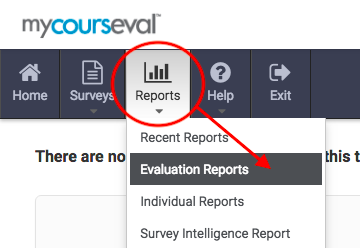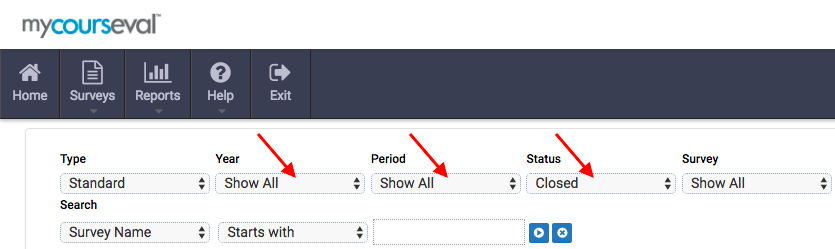|
When viewing your course evaluation reports you may not see all of your courses listed. You will need to change the sorting criteria to see more surveys.
- After you login you will see your recent evaluations. Click "Reports" then "Evaluation Reports" to see the list of ALL of course evaluations visible to you -- not just recent ones.
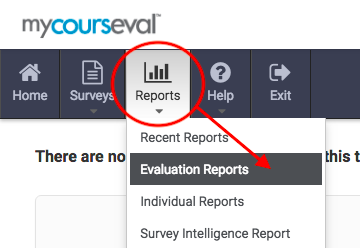
- After clicking "All Reports" you will see 5 sorting options at the top of your list. They are described below. "Show All" is often the best best.
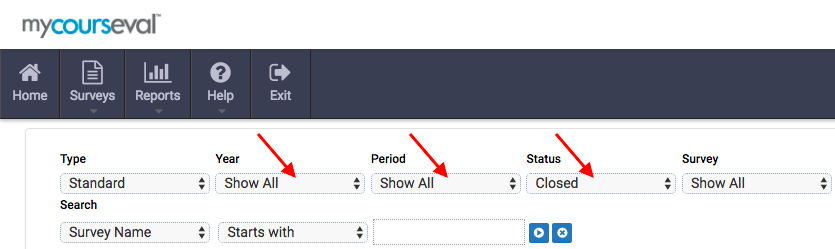
- Survey Type: For Augsburg this will always be "Standard"
- Survey Year: This is the calendar year of the survey. Picking "Show All" will show all of your years but could result in a long list.
- Survey Period: This is the term (semester or trimester). Sometimes in Fall the semester and trimester are run under the same grouping so it's best to look in both fall semester and fall trimester for courses. Or even better picking "Show All" will just show all terms.
- Survey Status: You will only see results from closed surveys so this will just be "Closed."
- Survey: This is the name of the specific survey run. This is best kept on "Show All" as the survey runs are date based and you may not know which month a survey was run.
(keywords: eval evaluation report course)http://go.augsburg.edu/seeeval Last Modified: 2018/06/21
|