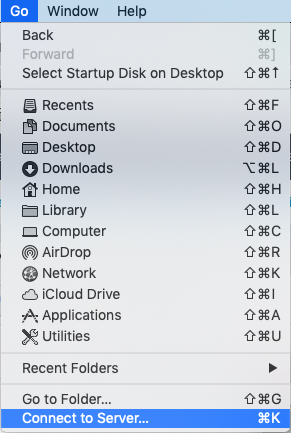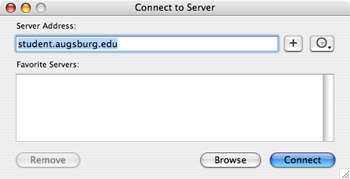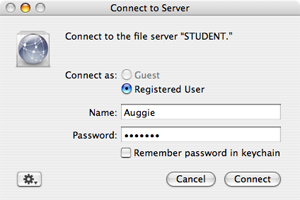|
This article explains how to access faculty and staff AugNet folders from a Mac running OS X 10.5 or newer. This method will work for computers with an internet connection both on and off-campus.
- In the Finder application, choose Connect to Server... from the Go menu (or command-K).
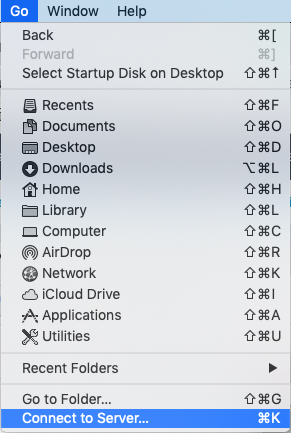
- Enter the desired server address in the dialog window. For access while on campus:
- smb://facstaff.augsburg.edu (for individual faculty and staff)
- smb://orgs.augsburg.edu (for departments)
- smb://student.augsburg.edu (for individual students)
For access while off campus, please check with your LFC about setting up multi-factor authentication.
(Tip: To save locations for future use, click the plus button before connecting. This will add them to your Favorite Servers list.)
Click Connect.
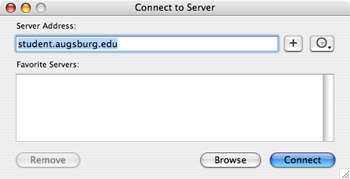
- Authenticate as a registered user with your username and password in the window that appears.
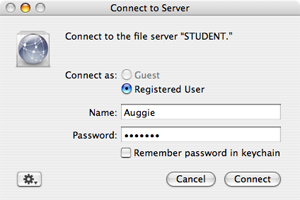
- Select the Home directory you are looking for; for example, if you are connecting to facstaff.augsburg.edu, choose FacStaff Home. Click OK.
A server connection will appear on your desktop and on your Finder window's sidebar under the Shared category.

If you do not see the server icon, check the Finder preferences are set to show connected servers.
- AugNet folders in FacStaff Home are structured by department. Find your folder within your designated department folder.
http://go.augsburg.edu/anfoldersmac
Last Modified: 2021/12/08
|