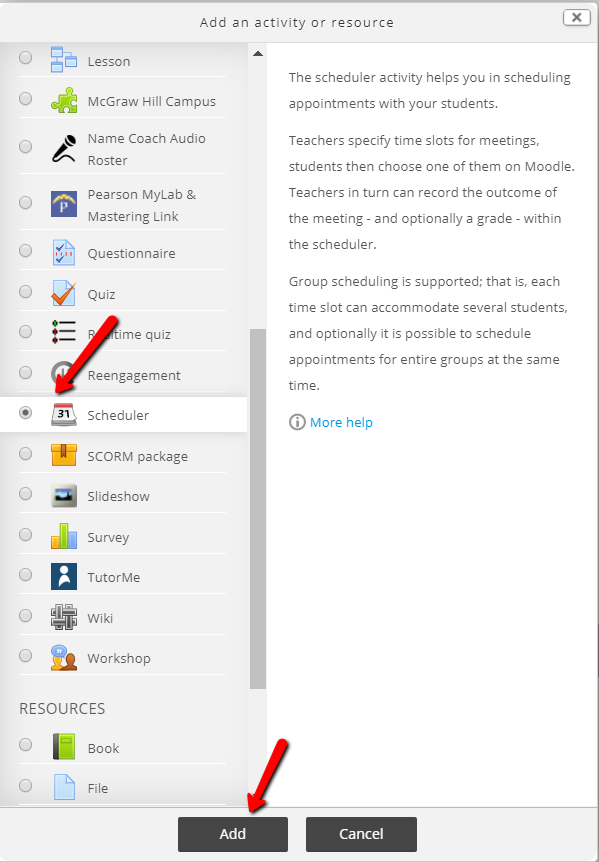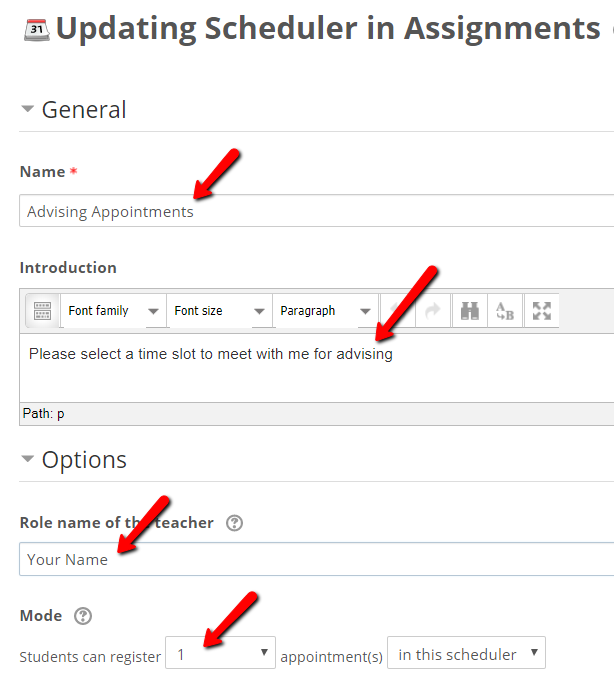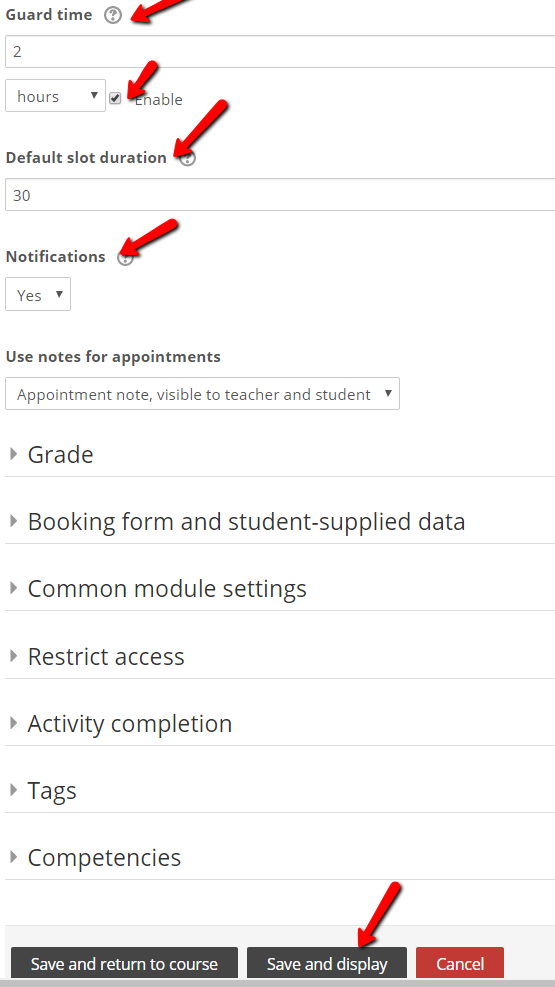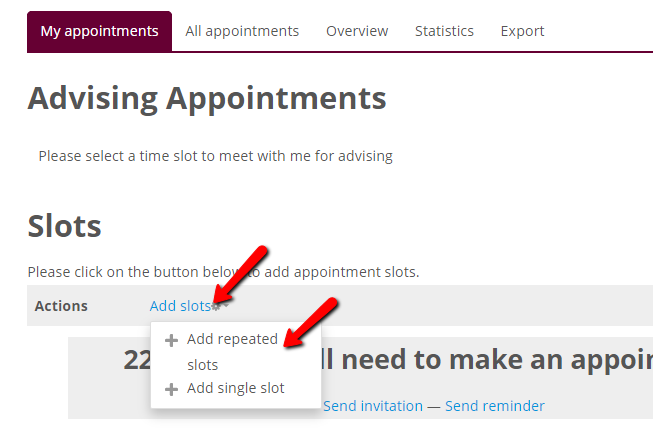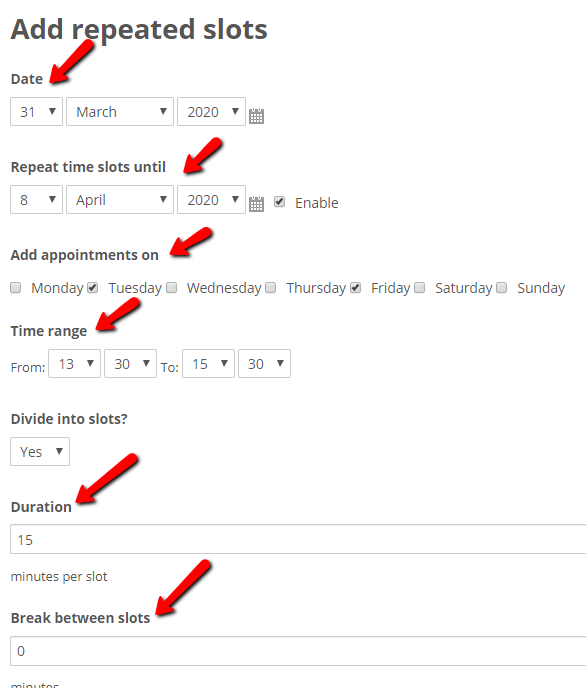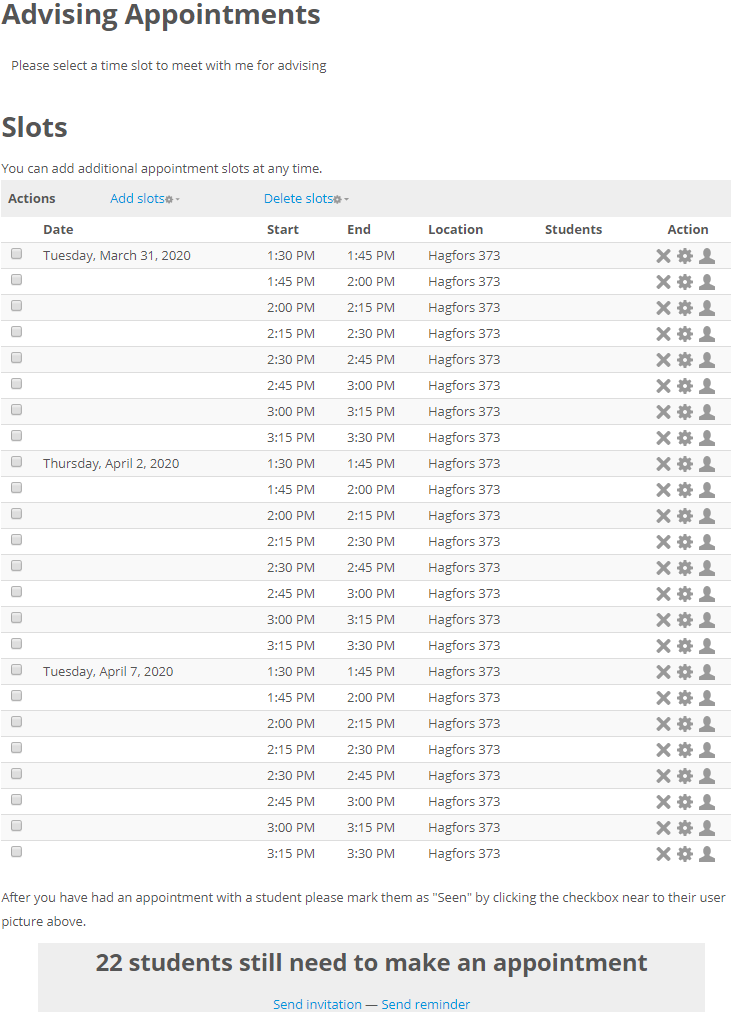|
The Scheduler helps you to schedule one-on-one appointments with all your students. You specify the periods during which you are available to see the students and the length of each appointment. The students then book themselves into one of the available time slots. The module also lets you record the attendance and grade the appointment.
- Turn editing on and in the topic section where you want to add the scheduler, click blue the "Add an activity or resource" button. Select "Scheduler" from the Moodle picker and "Add."
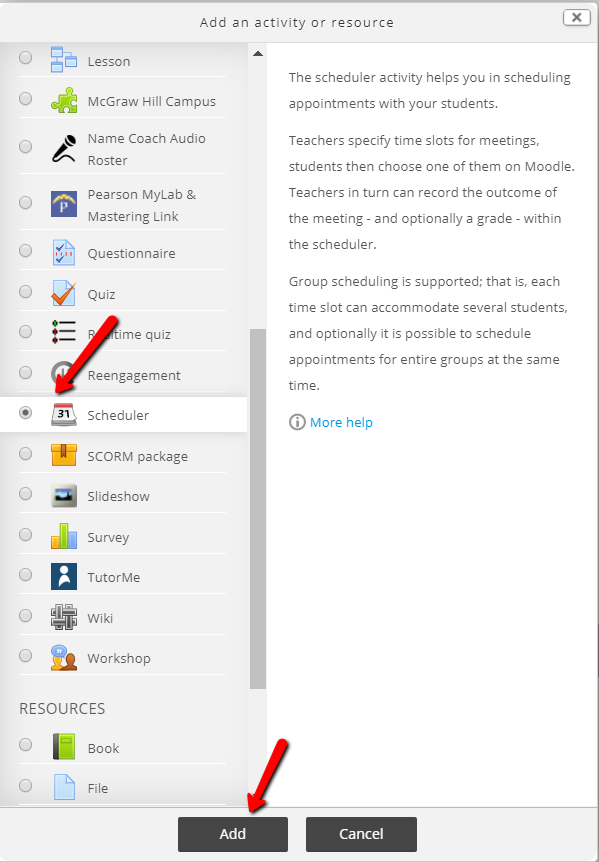
- Name the Scheduler, provide instructions in the "Introduction" text box and your name in the "Role name of the teacher" text box. Leave the default "students can register 1" for "Mode."
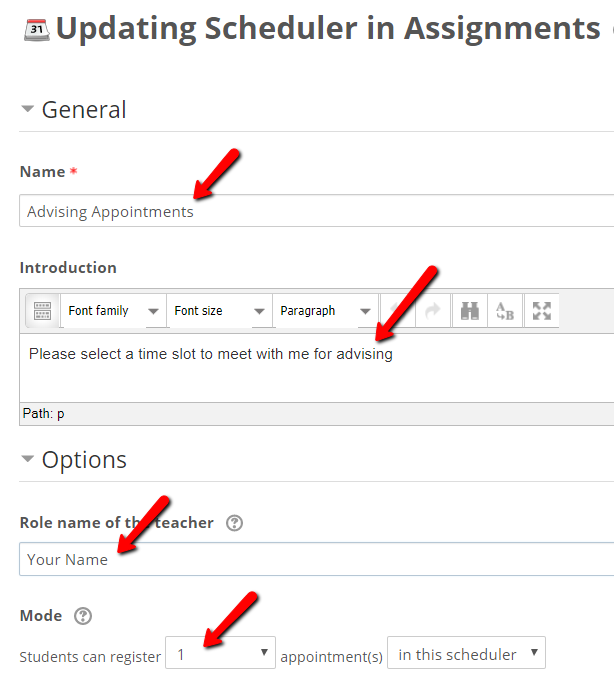
- A series of settings follow that need to be completed:
- The "Guard time" setting prevents students from changing their booking shortly before the appointment. (You might want to set a 2-hour guard time.) Check the enable checkbox in order to set the time.
- The "Default slot duration" sets the length of your time slots (in minutes)
- If you set "Notifications" to "yes," both you and your students will receive a notification when an appointment is set or canceled.
- You can leave the rest of the settings at the defaults
- Click "Save and display"
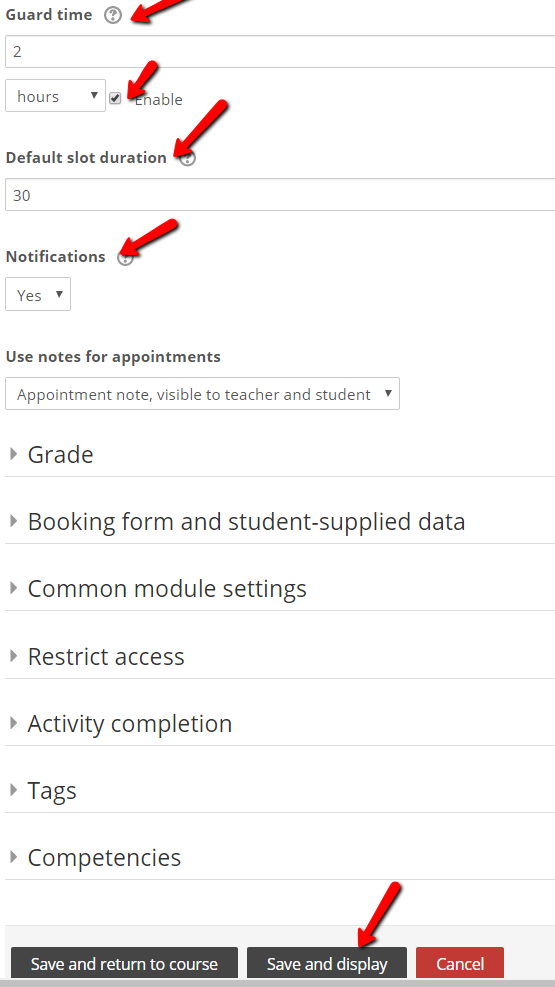
- In the window that opens, under "Slots," click "Add slots/Add repeated slots"
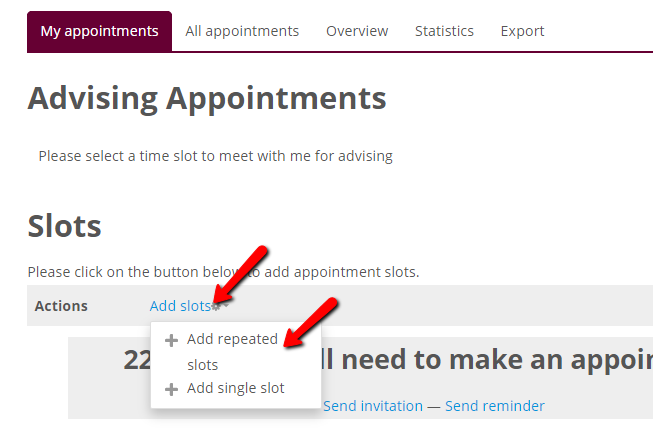
- A series of settings follow that need to be completed (click "save changes" when all are set):
- the range of time during which slots should be set
- the days of the week
- the (daily) time period when slots will be set (note this uses military time)
- how long the slot will be
- if you want to have a break between slots
- (not pictured below) the location of the meetings
- (not pictured below) whether you want students to receive an email reminder of the meeting.
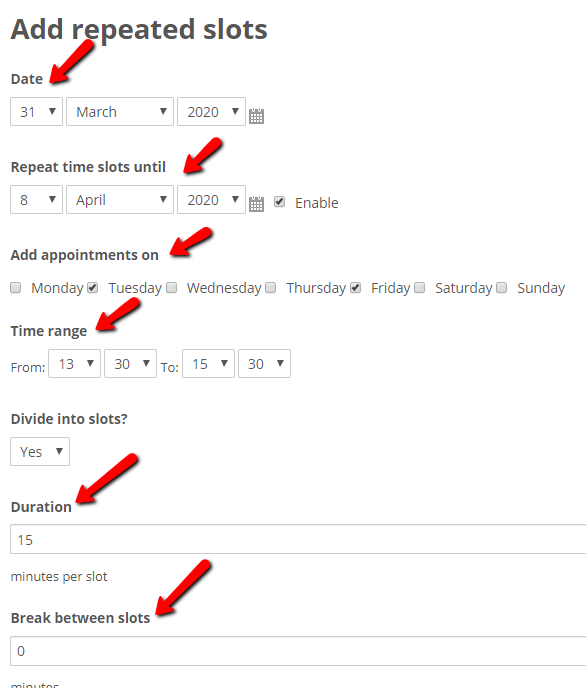
- The slots will be created. As students schedule appointments, you will see them listed. You have the option of emailing students who have not yet scheduled an appointment and to send reminders to those who have.
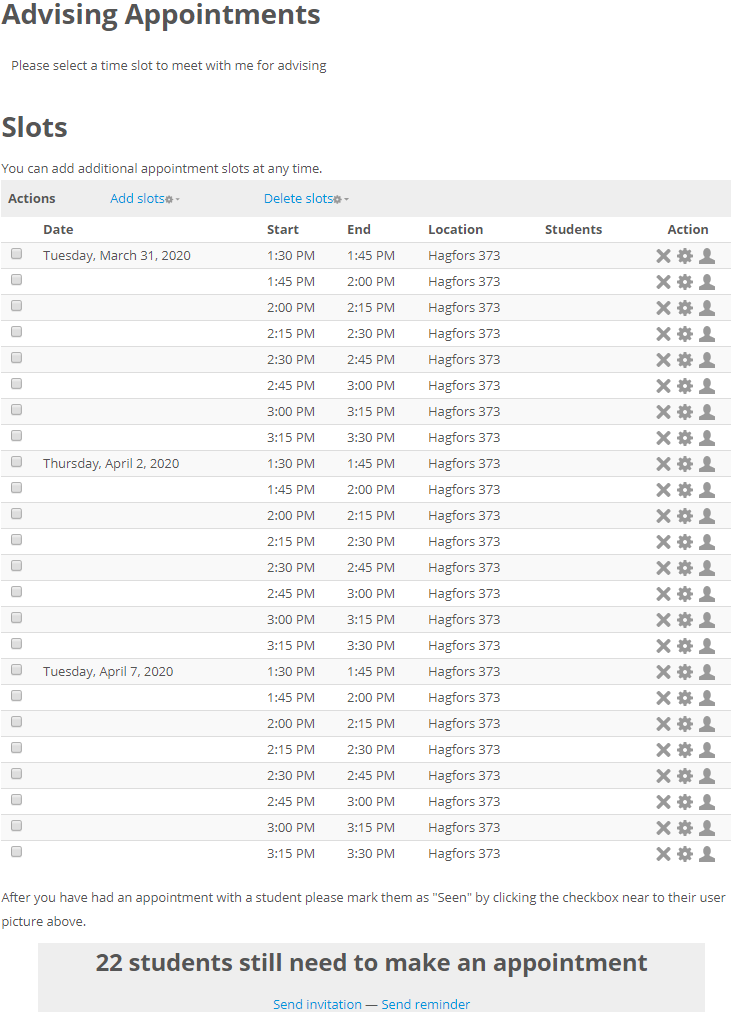
http://go.augsburg.edu/scheduler
Last Modified: 2020/03/23
|