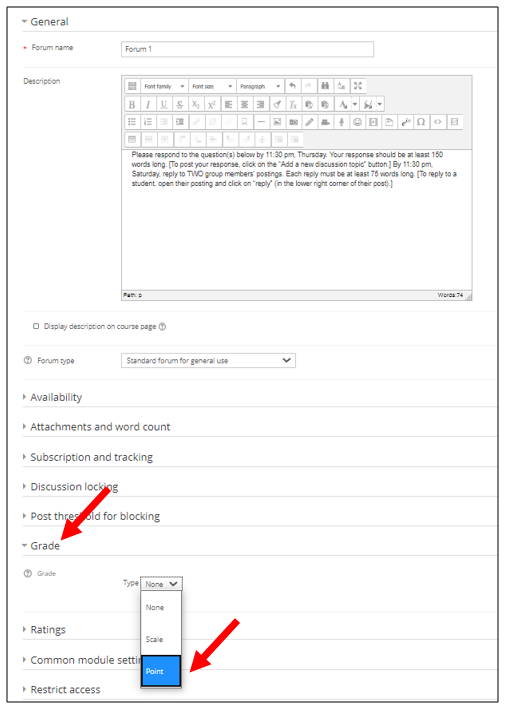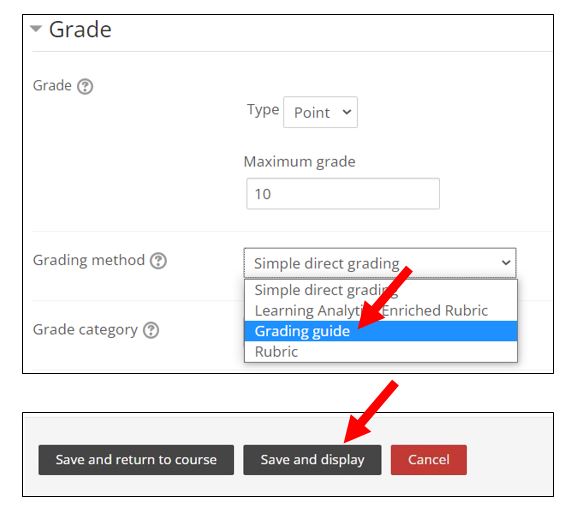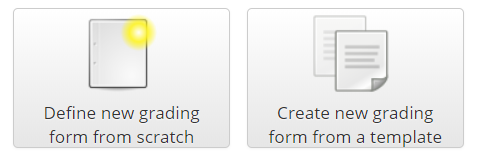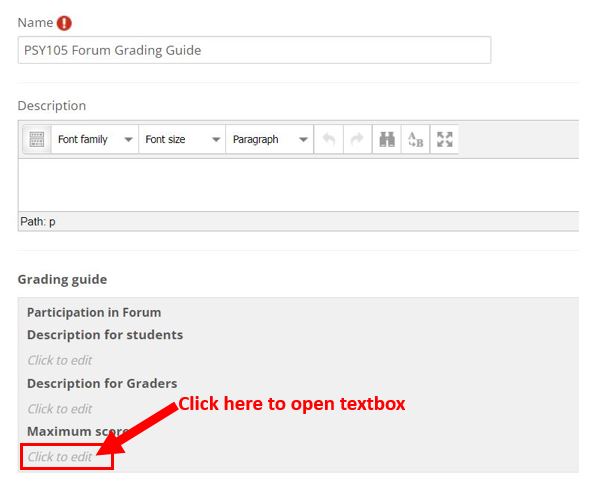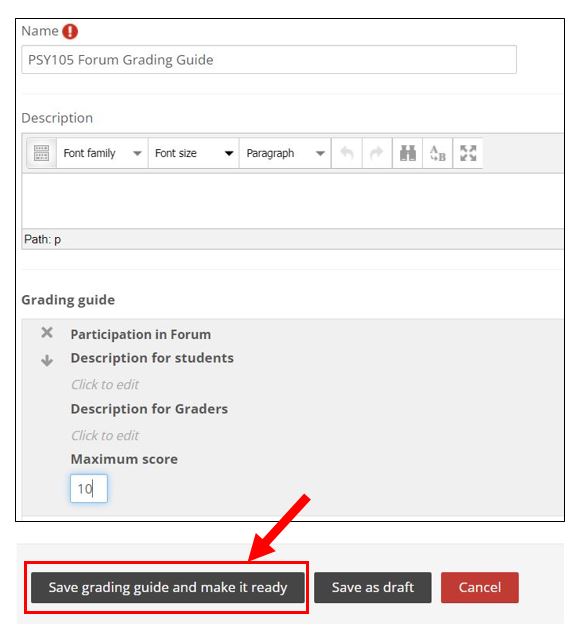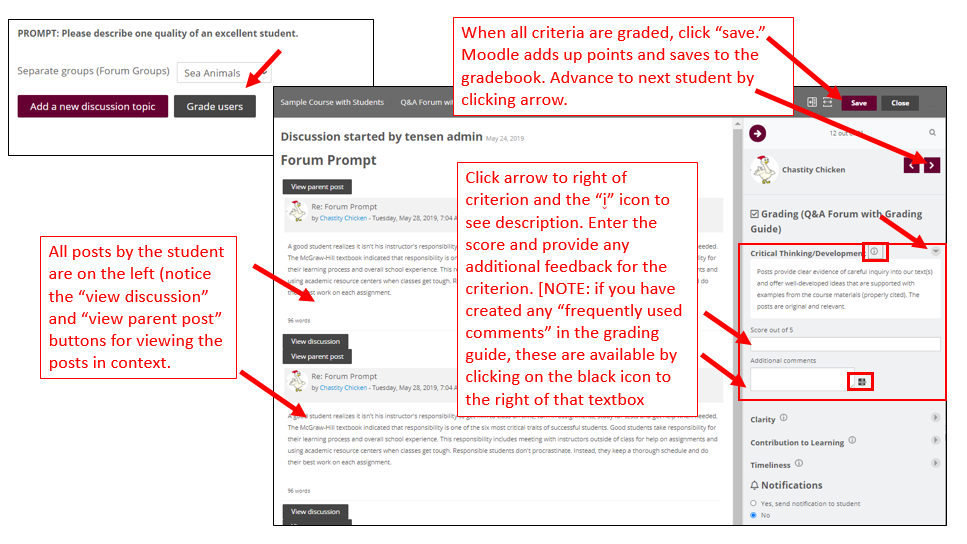|
Moodle has an integrated system for grading forums that streamlines your grading and allows you to provide timely, substantive, and PRIVATE feedback to your students. If you prefer--here is a video that explains the step-by-step process. The first step is to create a Forum.
- Name your forum and provide directions. (NOTE: insert and edit predefined forum instructions as a shortcut). Then click "Grade," and from the dropdown menu, select "point."
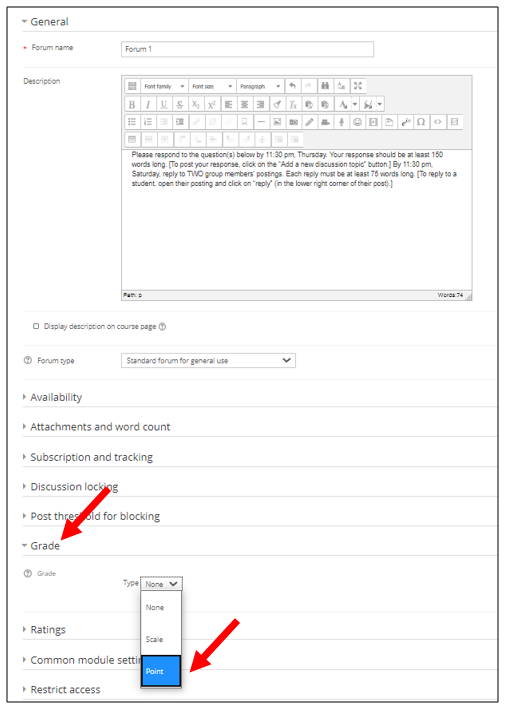
- Indicate your max points (the default is 100, but many instructors use a 10 point maximum to simplify), select "grading guide" from the dropdown menu, and then scroll down to the bottom of the page and click "Save and display"
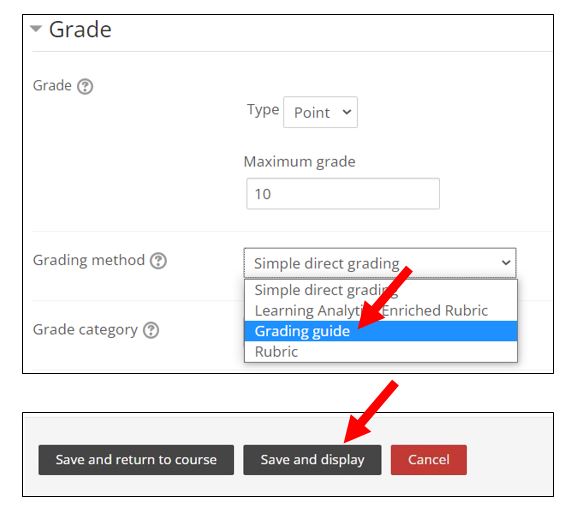
- Click the "Define new grading form from scratch" button.
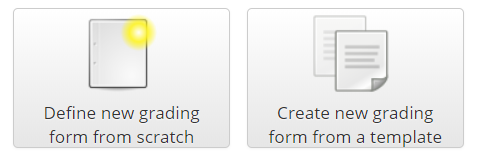
- In the window that opens, name your grading guide. You can ignore the Description, but click where it says "click to edit criterion name" (it doesn't look like a link--but it is.

- In the textbox that opens, type "Participation in forum." Ignore the other the "Description for students" and "Description for Graders", but click "Click to edit" under "Maximum score" to open that textbox (again, it doesn't look like a link, but it is).
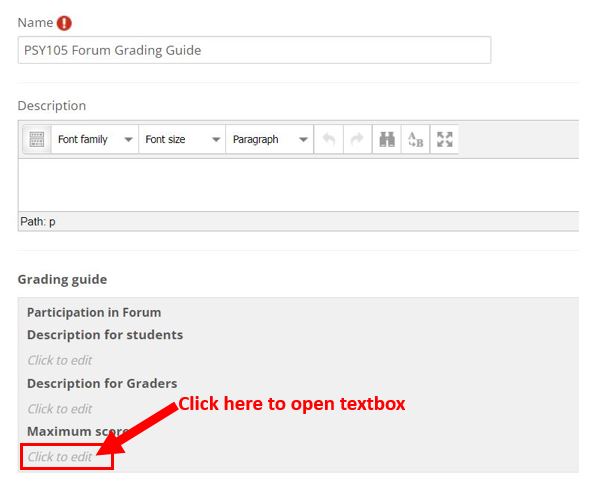
- Enter the maximum points in the textbox, and then scroll down and click "Save grading guide and make it ready." The grading guide is now complete and connected to the forum, so you can return to the main page of the course.
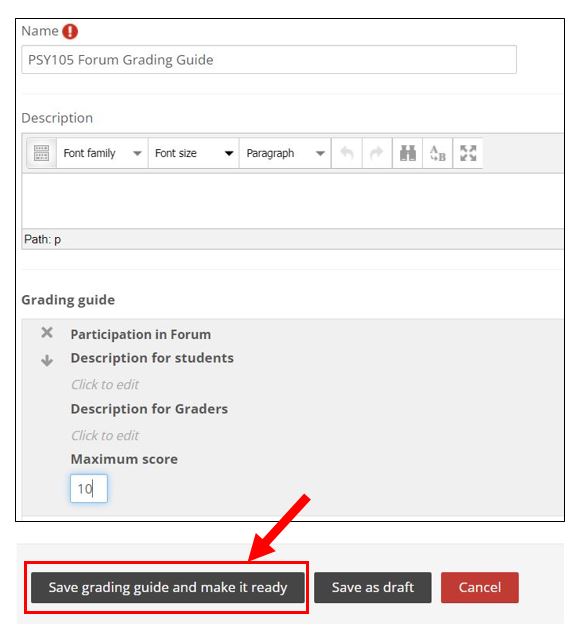
- To grade click "Grade users" In the window that opens, all posts by a student appear on the left, the criteria are on the right. When you have graded ALL of the criteria, click "Save" (upper right corner). Moodle adds the points and submits the total to the Moodle gradebook. Advance to the next student using the arrow in the upper right.
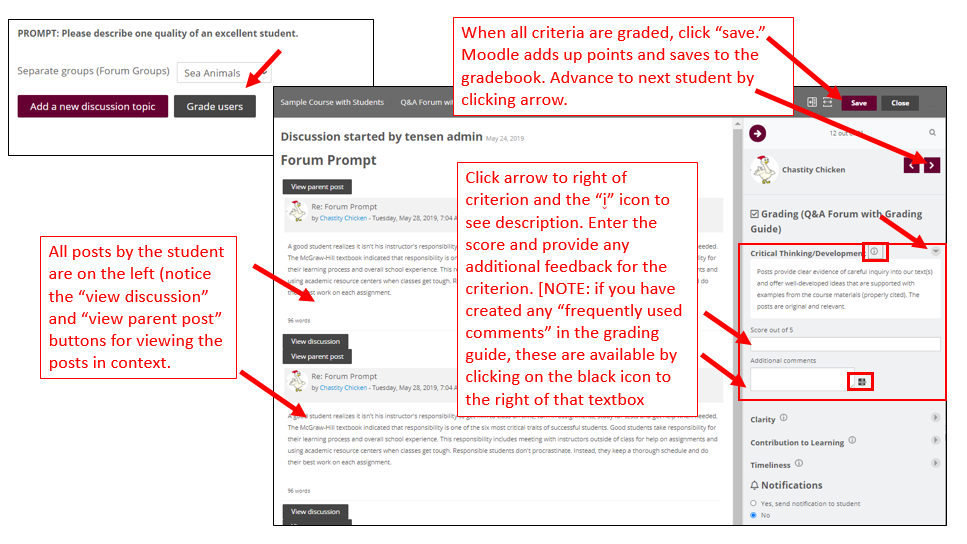
You will want to make SURE your students understand how to access your feedback. Consider putting the link to this video about how to access graded rubrics and grading guides in your course: video on student feedback in Moodle
http://go.augsburg.edu/forumgrade
Last Modified: 2022/04/22
|