|
VoiceThread Assignment Builder
Posted by Bonnie Tensen on 29 June 2020 08:49 AM
|
|
The VoiceThread Assignment Builder is integrated with Moodle and allows instructors to assign a grade when students have either
- completely watched a VoiceThread.
- submitted a Comment to a VoiceThread, or
- created a VoiceThread (e.g., for a student presentation)
- To add a VoiceThread assignment, with editing on, choose the appropriate weekly topic section and click "Add an activity or resource" (blue button). In the Moodle "picker" that opens, select "VoiceThead."
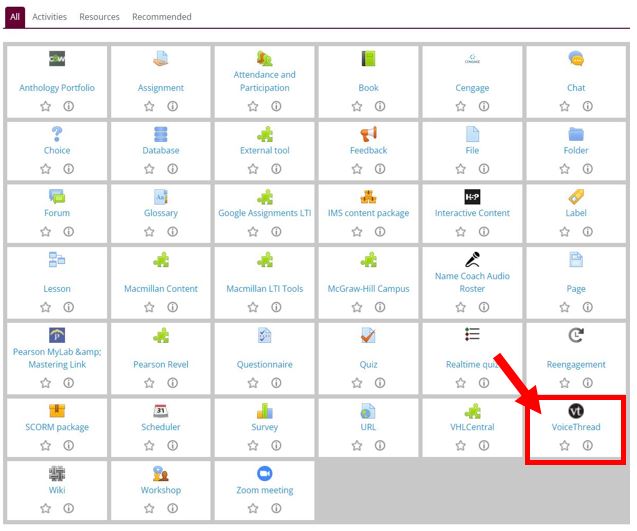
- Name the VoiceThread and scroll down and click "Save and display." [NOTE: If you have a category in your gradebook for these assignments, you can select that category under "Grade." However, you should not make changes to any of the other settings on this page.]
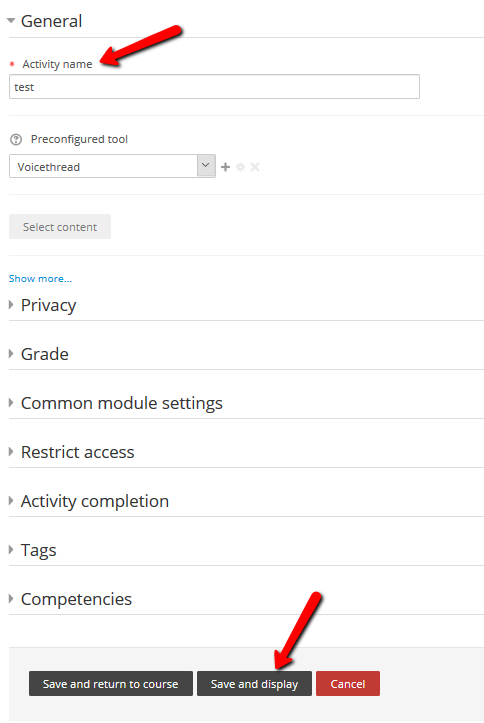
- Select "Assignment Builder" from the next page and click "Continue" (bottom left).
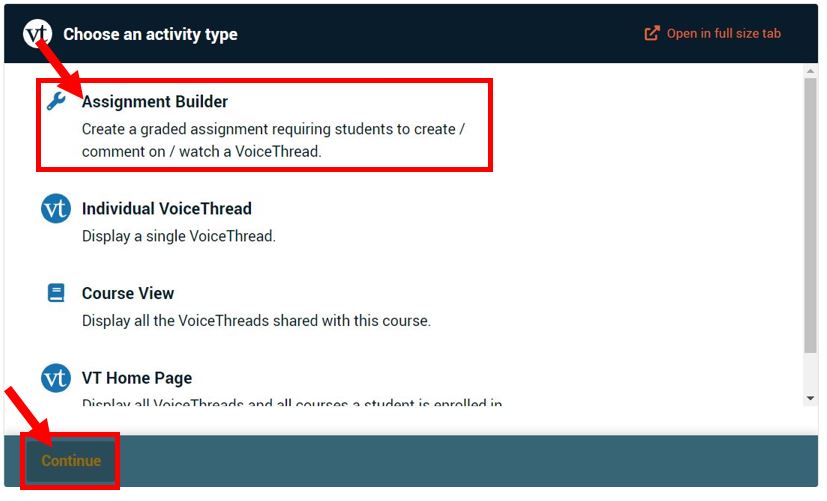
- There are 3 different types of graded VT assignments (click the link for a video on how to create the assignment you choose):
-Students can create a VoiceThread (e.g., a student presentation)
-Students must comment on a VoiceThread (e.g., a variation on an online discussion)
-Students must watch a VoiceThread to completion (e.g., an online, asynchronous lecture).
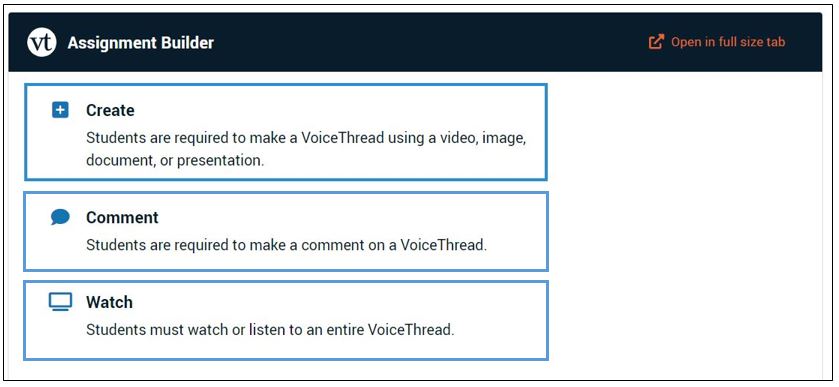
- When students go to your assignment, they will see the interface to complete the required work and submit. Once students have submitted their work, you can grade their submissions.
http://go.augsburg.edu/vtassignment
Last Modified: 2020/04/29
|
|