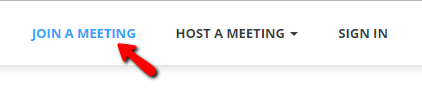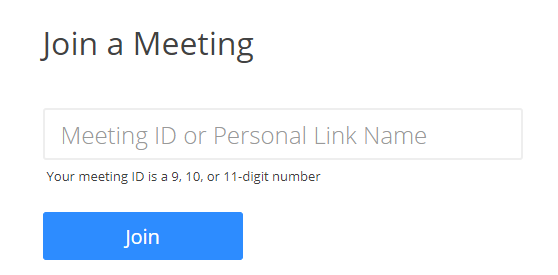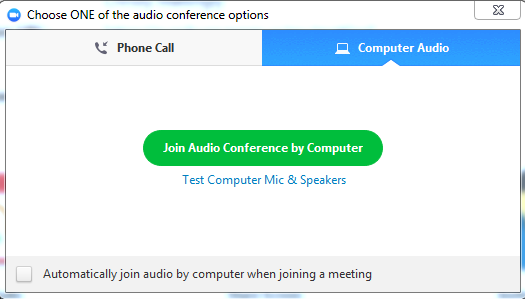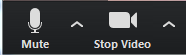Live Chat Software by Kayako |
Knowledgebase: Students
|
Shortcut to Joining a Zoom Meeting via Meeting ID (Faculty/Staff/Students)
Posted by Christy Mattingly on 14 March 2018 04:02 PM
|
|
|
Participants who are joining a Zoom meeting (not hosting) can access the meeting in the following way.
Beginning November 22, 2019, Zoom will prompt anyone joining a meeting via the ID number to enter a password.
Links to other tutorials: http://go.augsburg.edu/zoomprep
http://go.augsburg.edu/joinzoom1 Last Modified: 2018/04/11 | |
|
|
Comments (0)