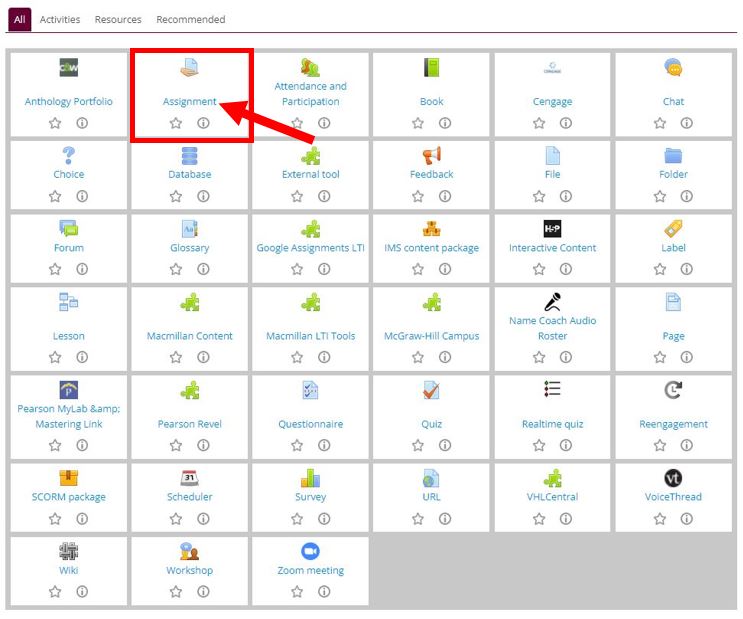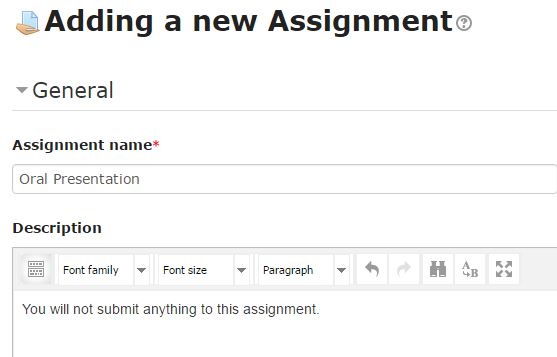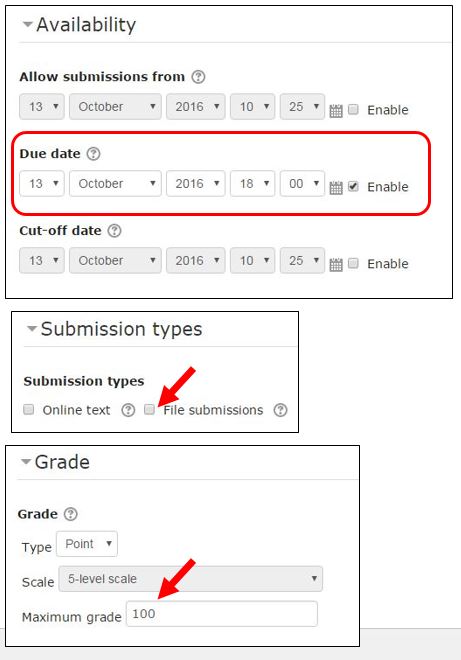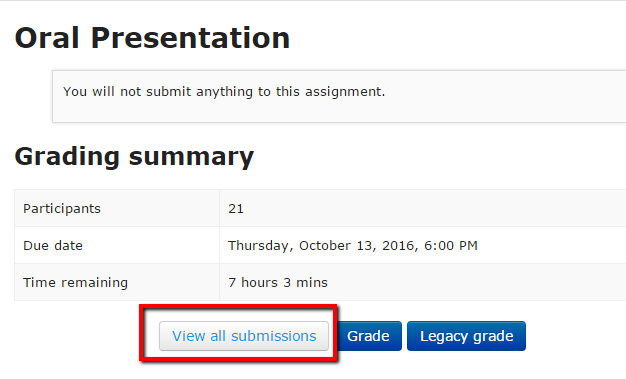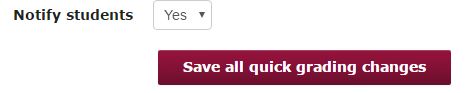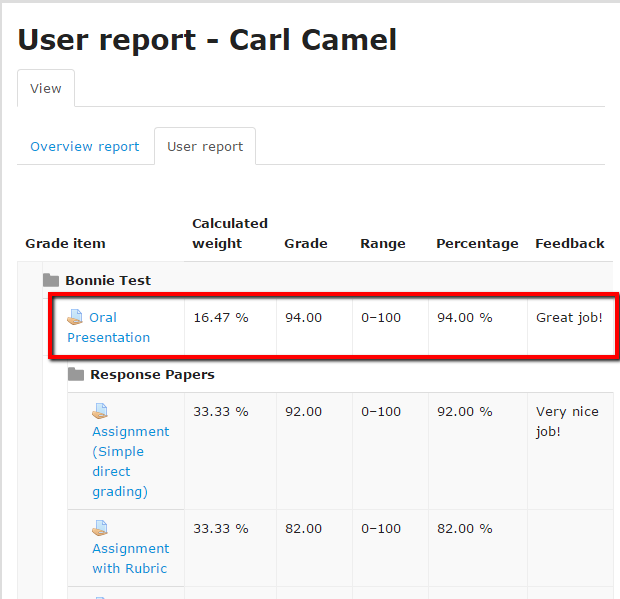|
There may be situations (e.g., in-class quizzes or writing assignments, presentations, etc.) where students are not going to submit work through Moodle, but you want to provide feedback and add the grade in the Moodle gradebook. The BEST way to do this is explained in this article. [Another (less preferable method) is to add a grade item.]
- Turn editing on, click "Add a resource or activity" and select "Assignment" from the Activity picker.
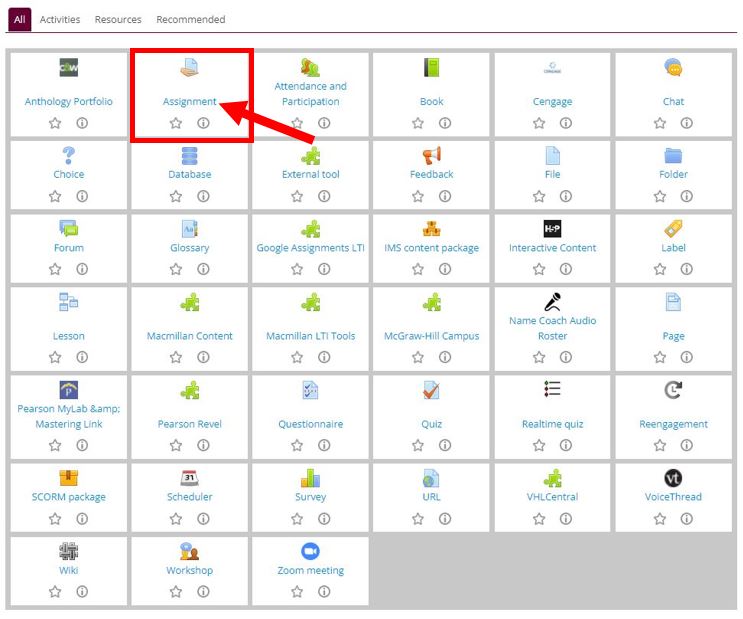
- Name the assignment and in the description, indicate students will not submit any work to the Moodle activity.
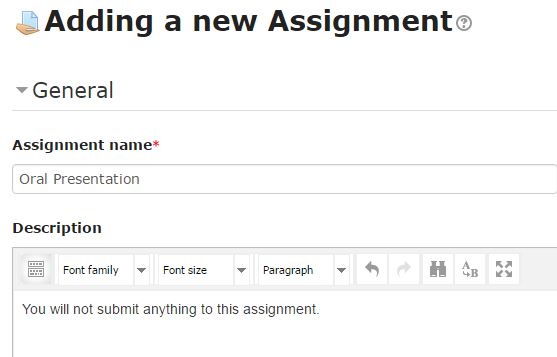
- Add the due date, and under "Submission types" uncheck the box for "File submissions." Under "Grade," enter the maximum number of points for the assignment and click "Save and display." [NOTE: You may consider using a Moodle Rubric or Grading Guide instead of Simple direct grading.]
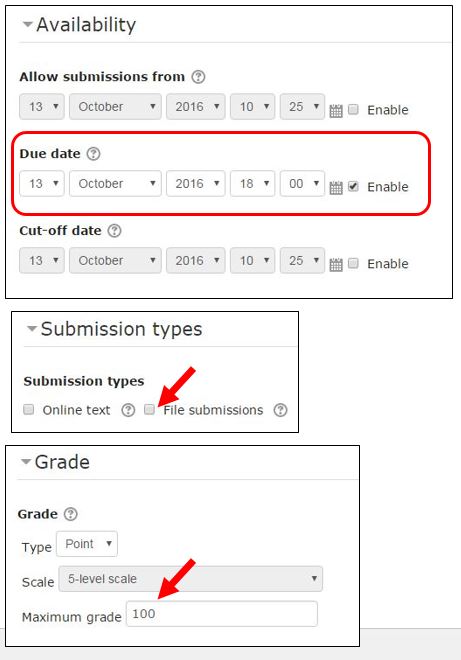
- When you are ready to grade student work, open the assignment (by clicking on it) and select "View all submissions."
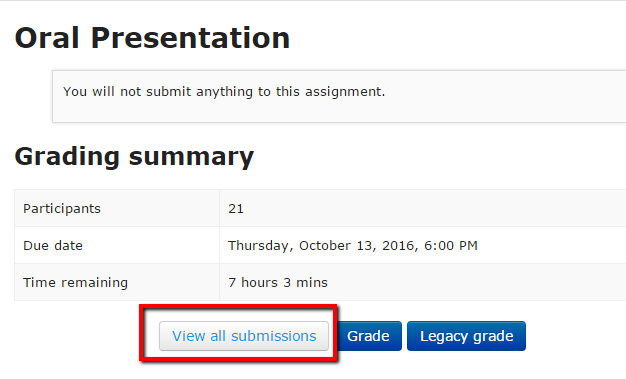
- Enter grades and feedback directly on this page in the text boxes provided without having to click the "Grade" button

- When you have entered all of the grades, click the "Save all quick grading changes" button at the bottom of the page.
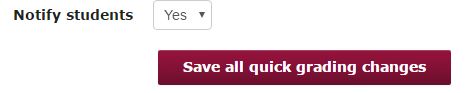
- Students will be notified that they have received a grade and the grades and feedback will be automatically entered in the course gradebook. When students view their gradebooks, they will see the feedback.
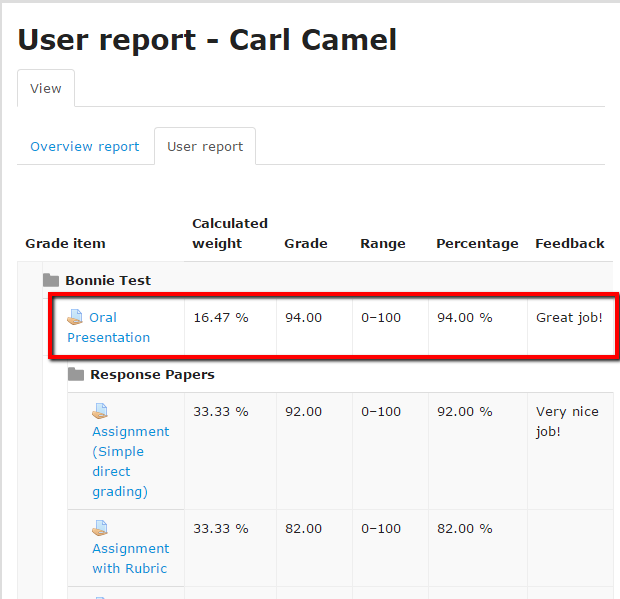
http://go.augsburg.edu/gradeoffline
Last Modified: 2022/05/20
|