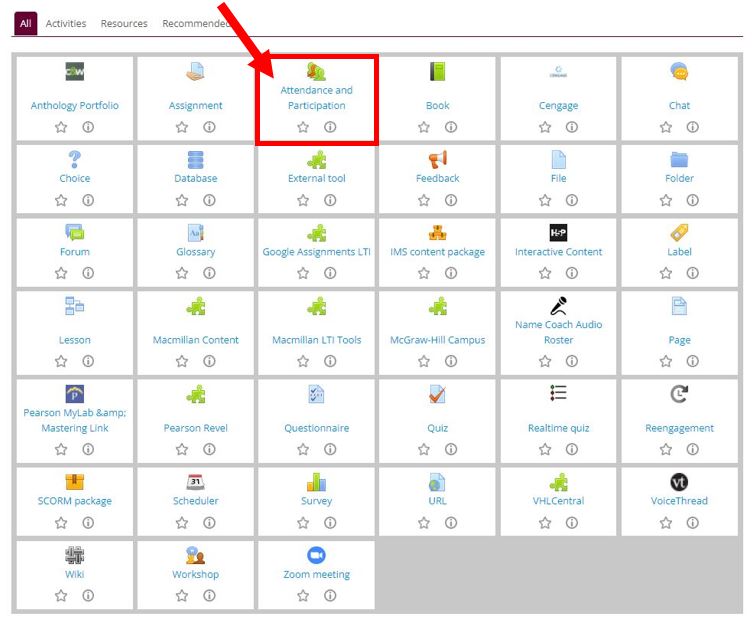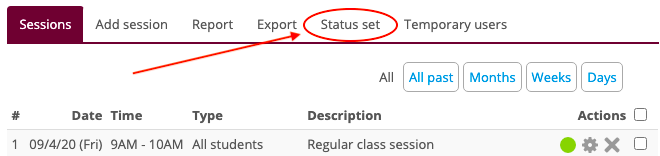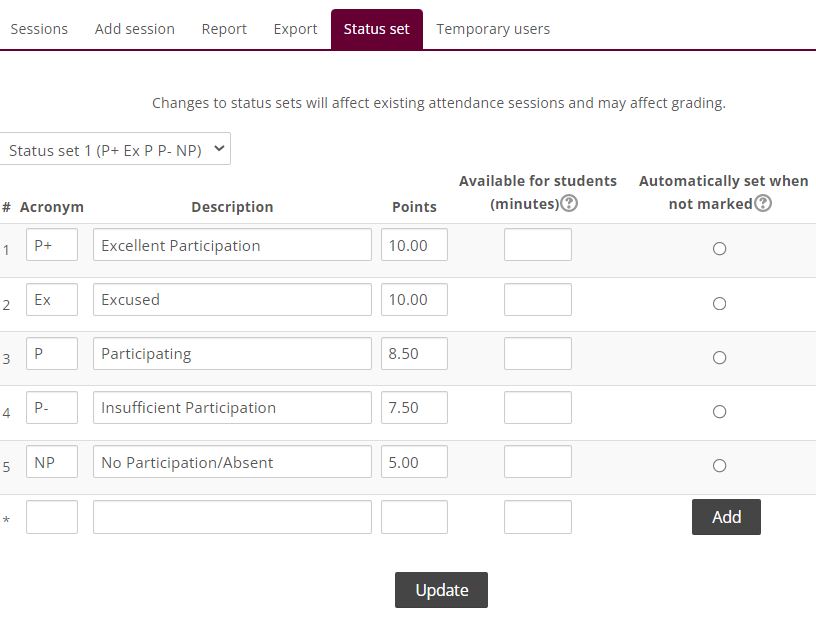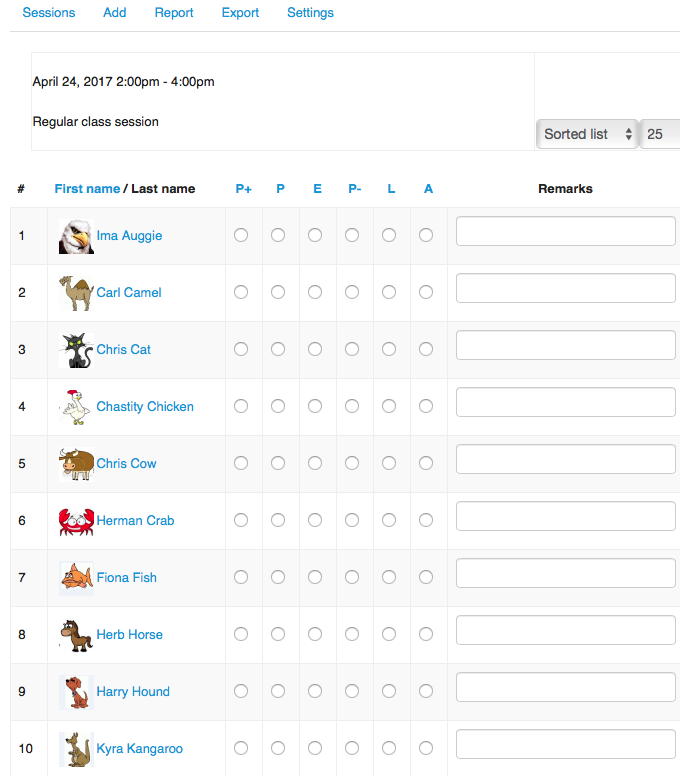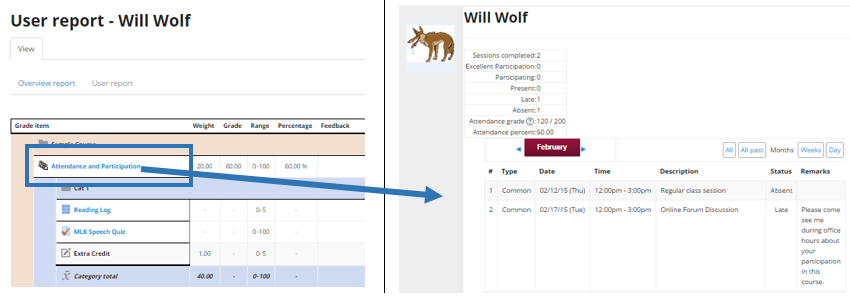|
The Moodle Attendance and Participation activity can be used to assess student participation as well as attendance. Doing so gives students an accurate assessment of their progress in the course, and provides instructors with a comprehensive record of their students' engagement throughout the semester.
- Create an Attendance activity (and generate sessions) according to the directions in "How to Use Moodle Attendance."
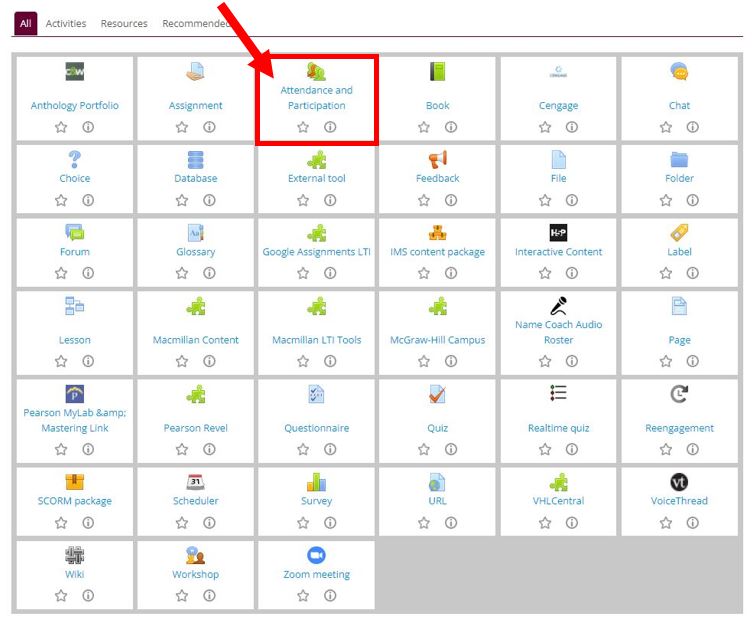
- Open the activity, and click on the tab marked "Status set."
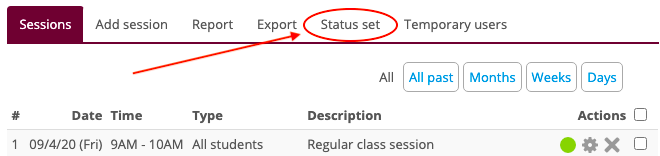
- Here you can make any changes you wish. Presets are P+ (Excellent Participation), Ex (Excused), P (Participating), P- (Insufficient participation), and NP (No participation/Absent) with points, but you can change any of these (or delete rows if you don’t want any of the categories). Then click “Update.”
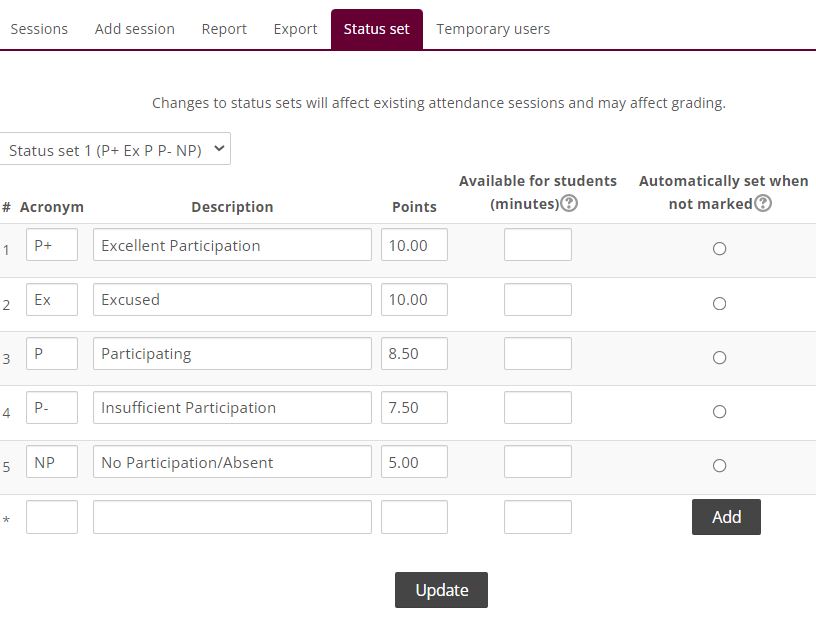
- To record attendance and participation, click on the green button next to the pertinent session. [NOTE: you can change the description of the session from the default "Regular class session." For this hybrid course, the instructor is recording students' participation in the online Forum discussion (2nd session below) along with face-to-face class sessions.]

- Click on the appropriate radio button to assess each student's engagement in the class. [NOTE: instructors may also provide additional feedback in the "Remarks" window to the right.]
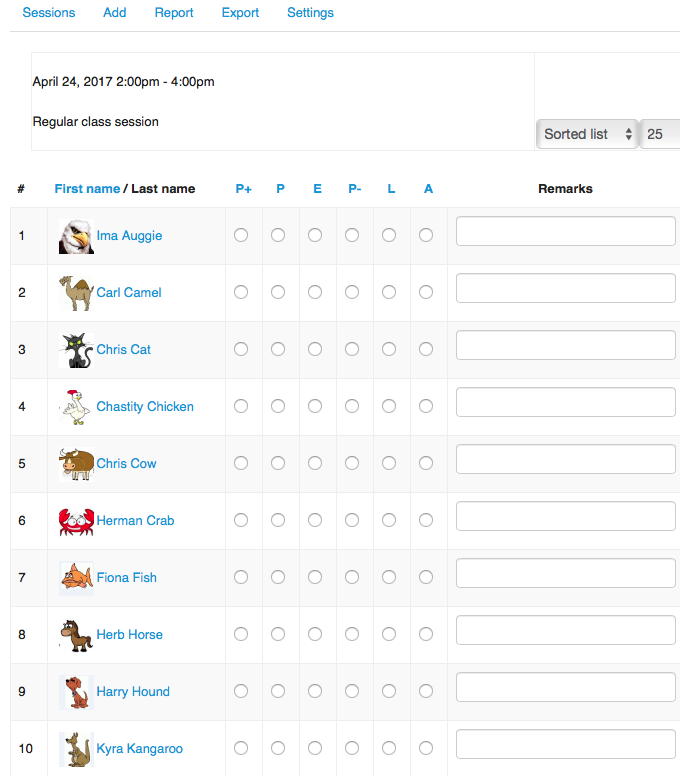
- When you have assessed all of the students, click "Save attendance." The grades are recorded in the gradebook, so students get immediate feedback on their participation.
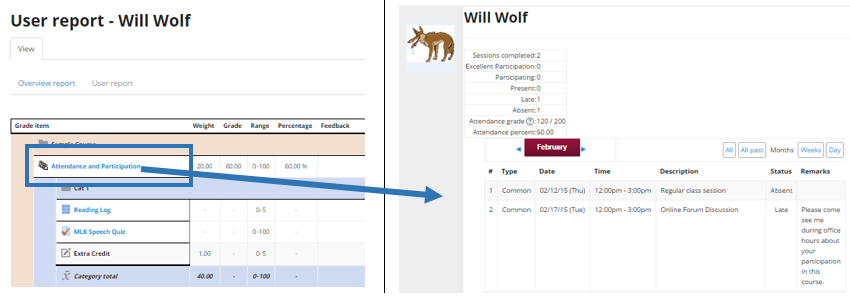
(keywords: participation, moodle, attendance)
Last Modified: 2022/05/18
|