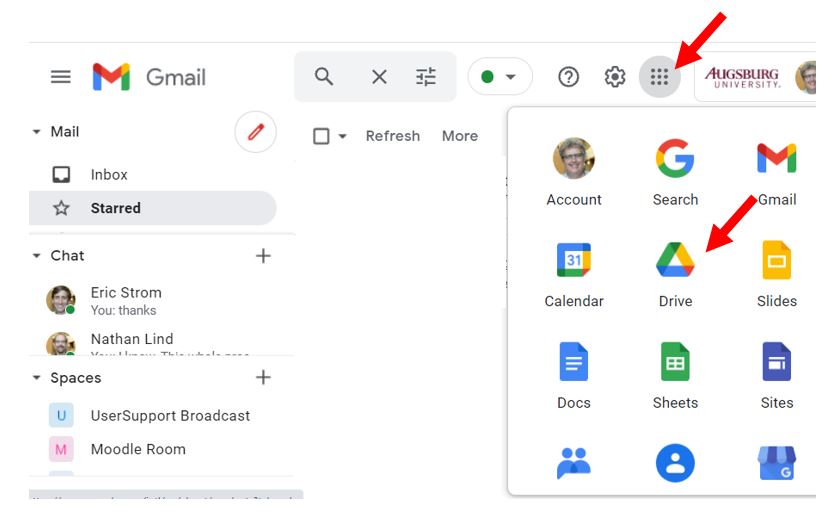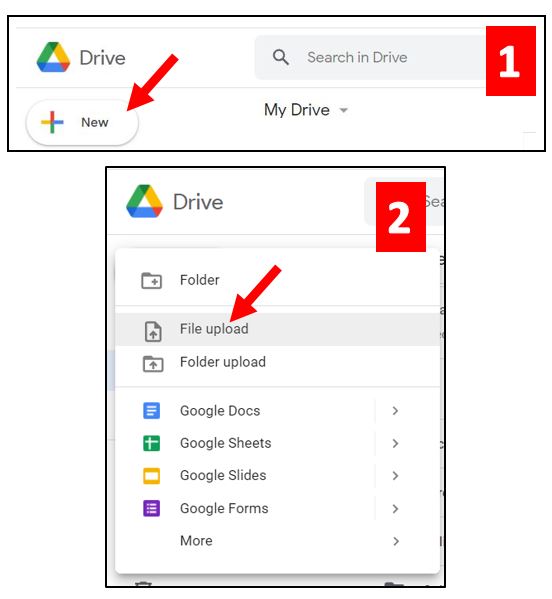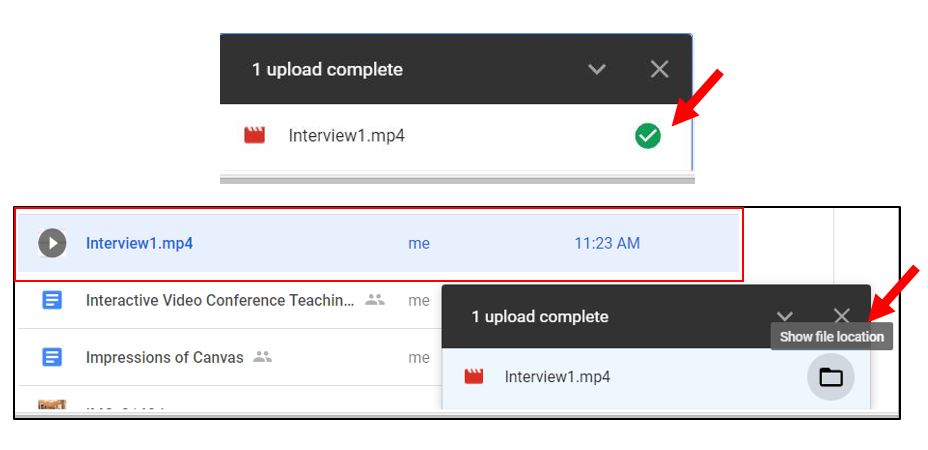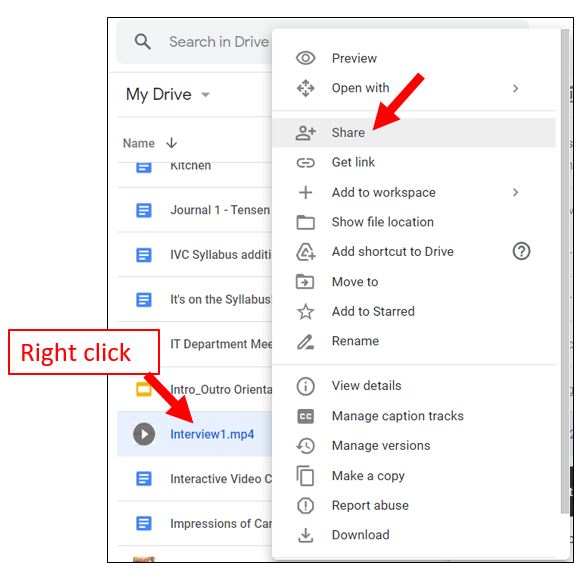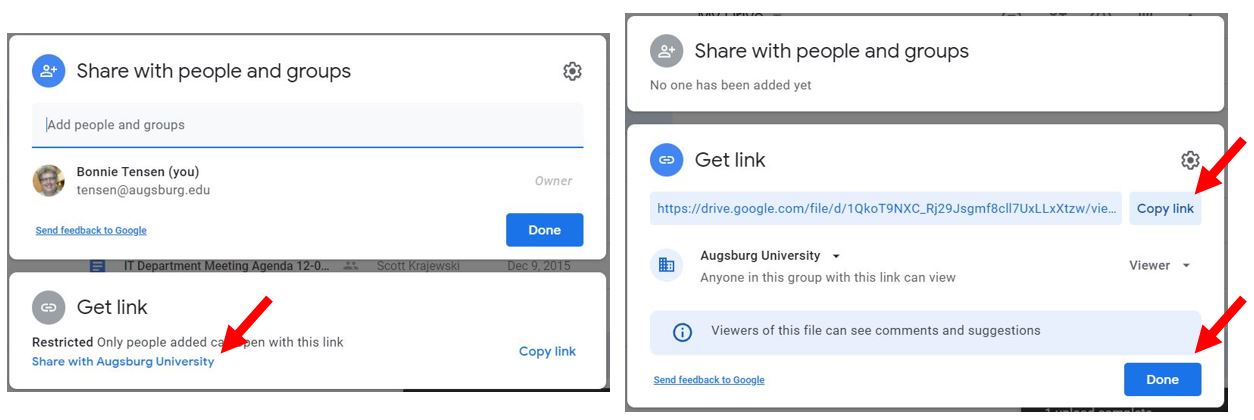Live Chat Software by Kayako |
Knowledgebase: Moodle
|
Creating/Sharing Google Drive Files for a Class Assignment (Faculty/Staff/Students)
Posted by Eric Strom on 30 October 2013 12:05 PM
|
|
|
Creating/Sharing Google Drive Files for a Class Assignment For some assignments, instructors will recommend providing a link to a file (especially a movie file) or uploading the file directly into a Moodle Assignment or Forum. This may be because the file size upload limit in Moodle will not allow a very large file. Using a link to a file in a cloud storage solution like Google Drive is an appropriate solution.
(keywords: google, share, file, filesharing, moodle) http://go.augsburg.edu/mgoogleshare Last Modified: 2021/10/14
| |
|
|
Comments (0)