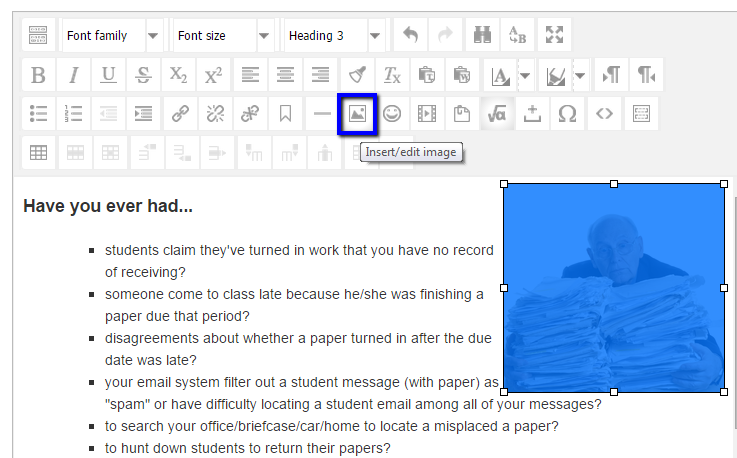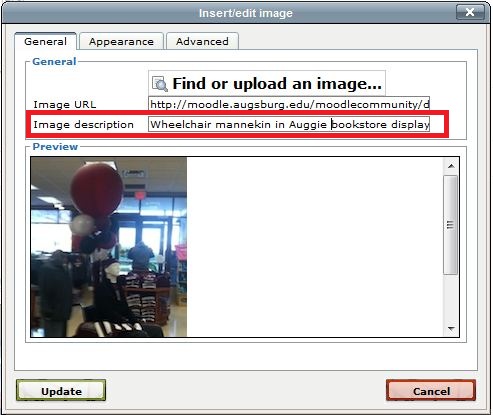Live Chat Software by Kayako |
Knowledgebase: Moodle and Accessibility
|
Adding ALT Text in Moodle (Faculty/Staff)
Posted by Erin Voss on 23 April 2013 08:50 AM
|
|
|
Alternative text ("alt-text") is descriptive text added to an image. This text is read by special screen-reading software that describes the page to individuals who may have vision difficulties. It is important to include alt-text (even if it is blank) for all images in order for your moodle site to be accessible. See the Accessibility at Augsburg web page for information on writing good alternative text. To add alt-text to images in moodle:
(keywords: accessibility alt text)
http://go.augsburg.edu/alttextmdl (Faculty) For additional help with Moodle, visit the Faculty Moodle Resources site at http://go.augsburg.edu/fmr.
Last Modified: 2013/04/23 | |
|
|
Comments (0)