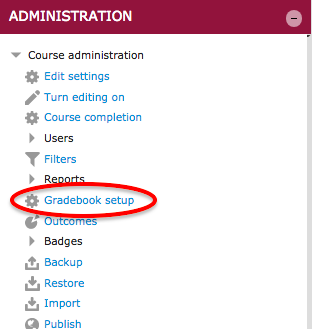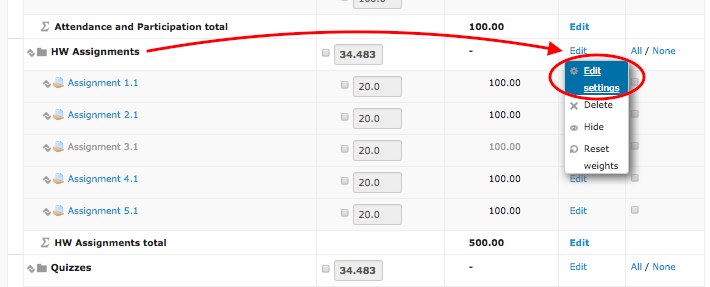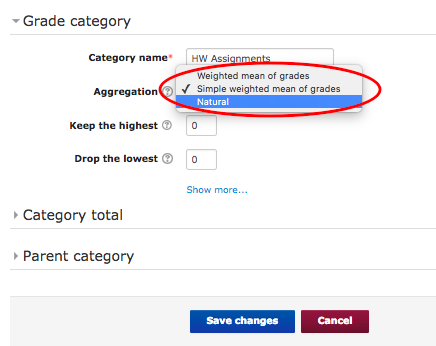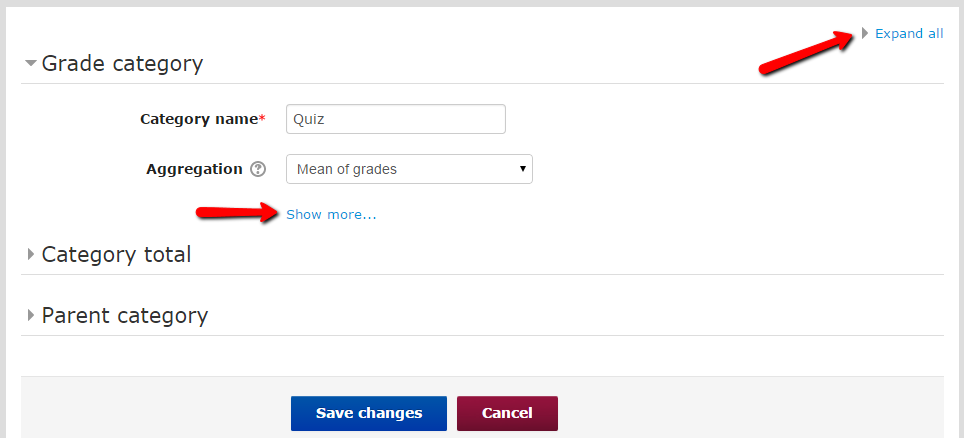|
Grade categories allow configuration of how the Moodle gradebook calculates items they contain. Category settings include:
- Calculating only items that have been graded (enabled by default)
- Aggregation method
- Dropping the lowest or highest score(s)
- Customizing how a category score is displayed (percentages, real values, .etc)
This article assumes you already have added one or more grade categories in your course. Learn about Adding Grade Categories in Moodle.
Note: Official College grades are only found in Records and Registration on the Inside Augsburg page.
- In the Administration block, select 'Gradebook setup' under Course administration.
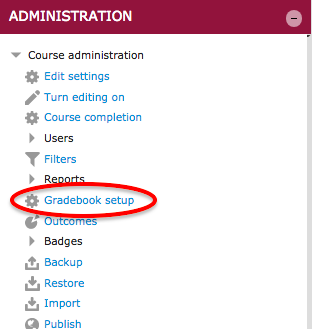
- Select the Edit menu in the Actions column for the category (NOTE: not the category total) and choose Edit settings from the drop down menu.
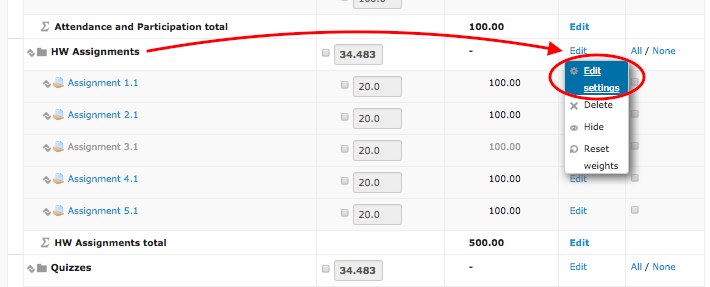
- In the settings page, edit the Aggregation method for the category with the pulldown menu.
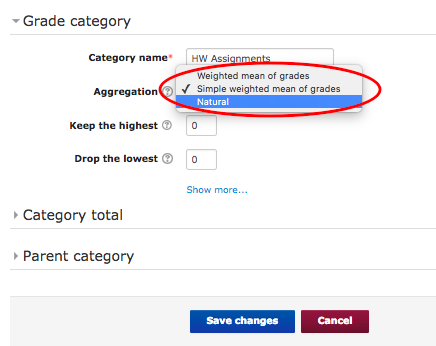
To show all settings for a grade category, click the Expand all link on the right.
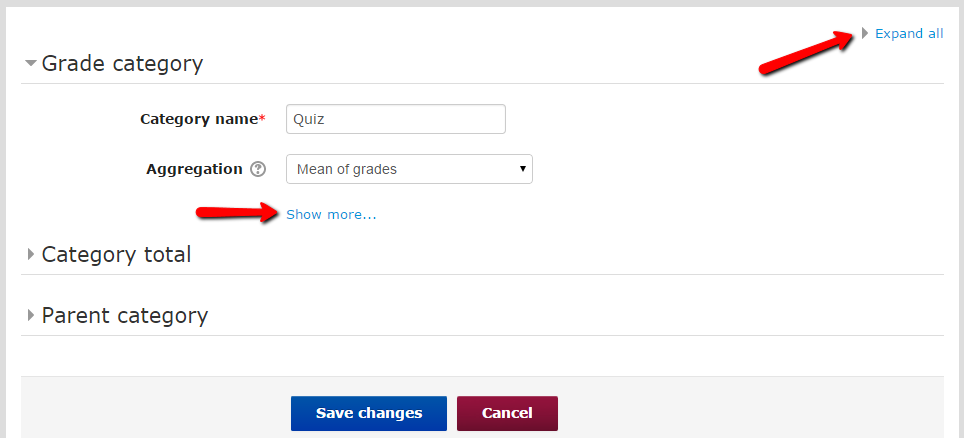
- If you choose "Weighted Mean of Grades" you can now type in the weights. If you choose "Natural" then check the checkbox left of each weight to enter a new weight. Must add to 100%!
- If using points-based assessment without weights, skip this step.
- Assign the weight for each category as described in your syllabus. In the Setup -> “Categories and Items” tab, check the checkbox next to each category to enable setting the weights value. Entered weight values for all items 1-step below the main course category must total 100. If the sum of all weights do not equal 100, Moodle will scale them accordingly to be so. Items within grade categories do not need to be assigned a weight. Their points account for their relative value in the course.
(keywords: grading gradebook category folder settings )
http://go.augsburg.edu/mdlcategory
Last Modified: 2017/01/31
|