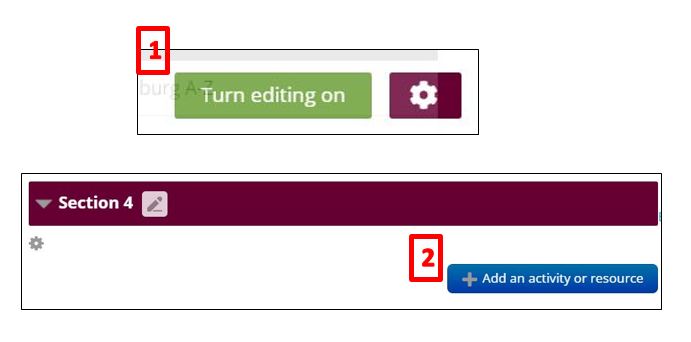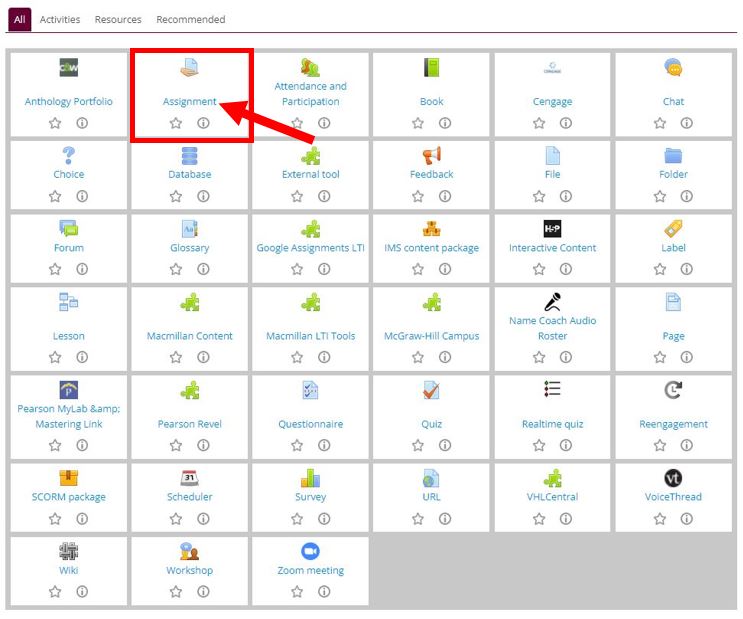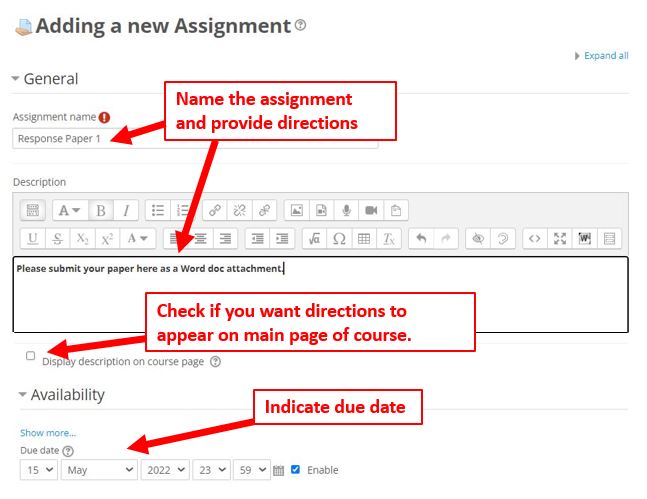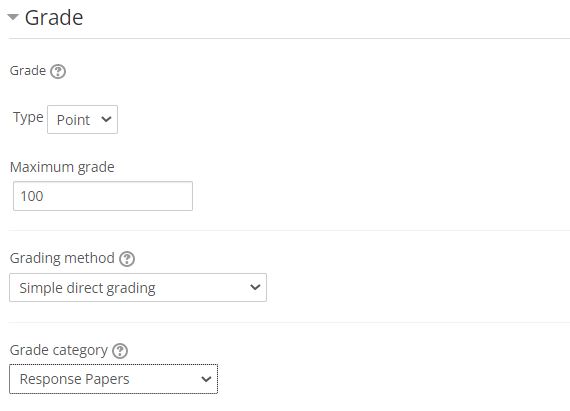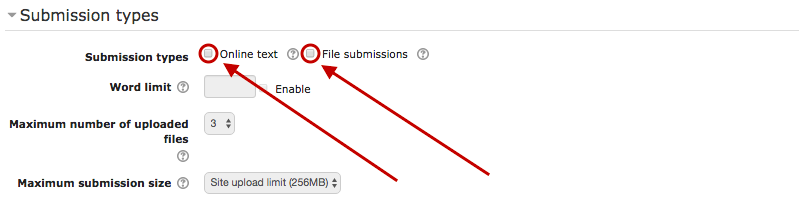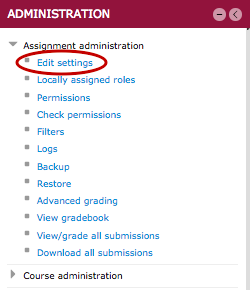|
Creating an Assignment in moodle (Faculty/Staff)
Posted by Eric Strom on 21 November 2012 11:41 AM
|
Create an Assignment Activity
(For offline assignments, note well Step 6 of this article)
- Click the green button in the upper right-hand corner to turn editing on, and then (in the topic section where you want to add the assignment, click the "Add an Activity or Resource" button.
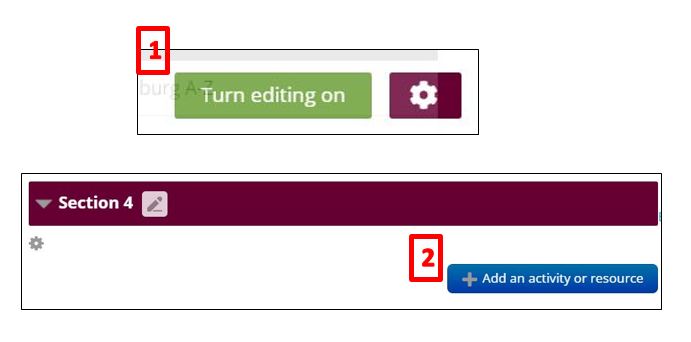
- Select 'Assignment' from the Moodle "picker."
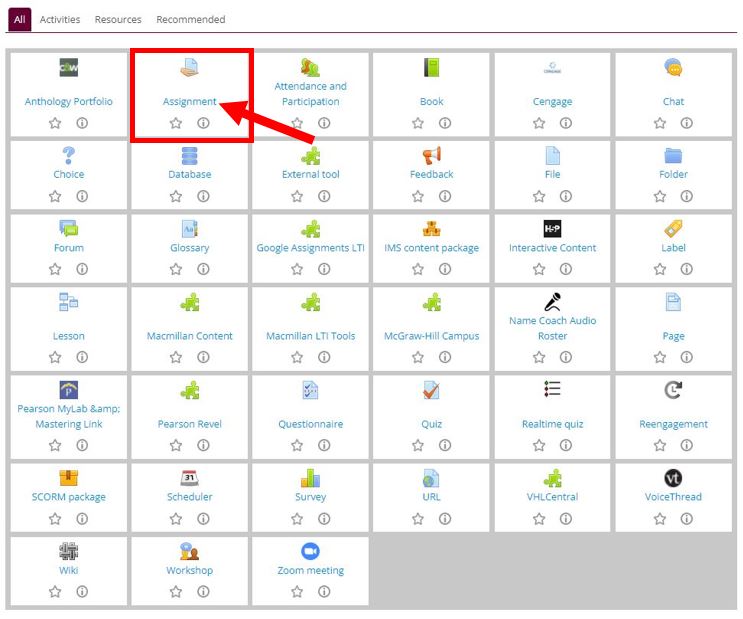
- Enter a name and directions for the assignment activity. The 'Display description' checkbox (optional) defines whether the description content is to be displayed on the main Moodle page below the activity link. Indicate the due date (this will appear below the assignment on the main page, as a reminder on the Moodle Dashboard, and in the Moodle calendar).
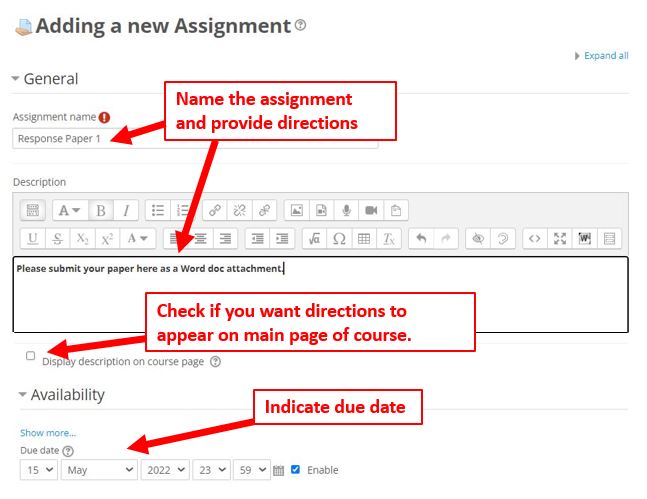
- In the Grade area of the assignment settings, use the pulldown menu to choose the point value for the assignment (default value is 100).
Tip: To create an assignment that will not be assessed for the course, choose 'No grade' for this value (scroll up in the pulldown menu to find it). With this setting, the assignment will not appear in the Moodle gradebook.
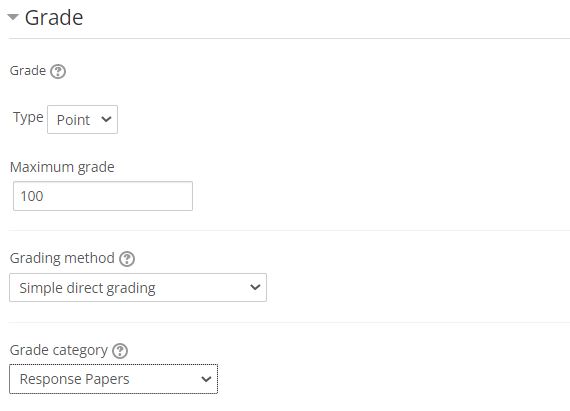
- Additional assignment settings. These settings and can be modified when creating the activity and after the activity has been created.
- Online text submissions
- File submissions
- Allowing late submissions
- Visibility to students
- Restricted access
- Activity completion
Offline assignments example: created by disabling the "Online text" and "File submissions" submission types
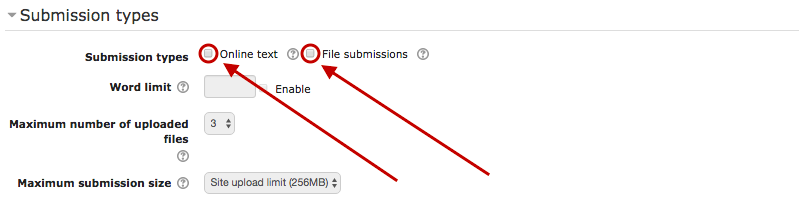
- To save your assignment, select 'Save and return to course' or 'Save and display'.
- To edit an existing assignment, click the assignment link in the moodle course and choose 'Edit settings' from the Administration block under Assignment administration.
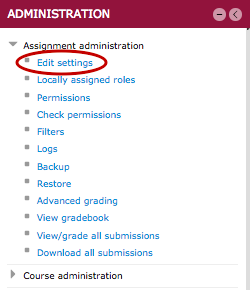
(keywords: moodle dropbox advanced upload files )
http://go.augsburg.edu/m2assignment
Last Modified: 2022/05/05
|
|