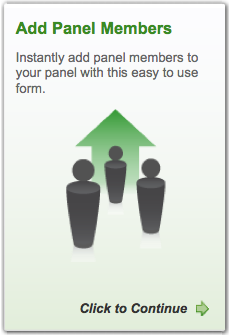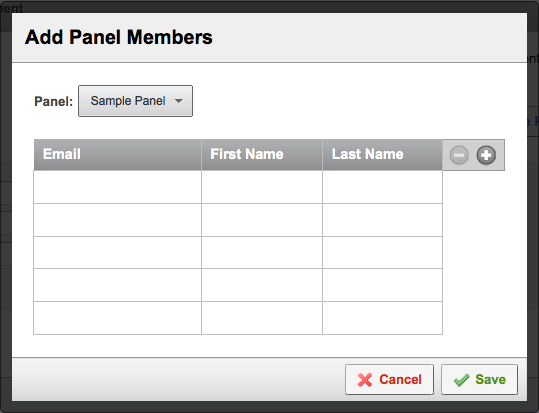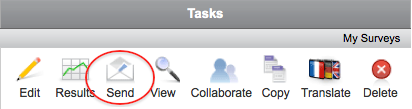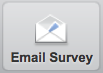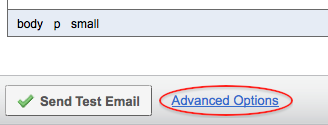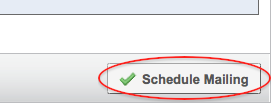|
Panels are lists of email addresses in a spreadsheet format that can be used to distribute surveys within Qualtrics. To add recipients to a Qualtrics panel, you will need their email address, first name, and last name (in that order).
Note: Augsburg's Qualtrics accounts by default are not enabled to use the integrated mailing feature. To request ability to email surveys through Qualtrics, contact your designated IT support personnel. If you are not permitted to send mailings through Qualtrics, you can still send links to surveys from other email programs including WebMail.
Creating a Qualtrics Panel
- Choose the "Panels" tab, and click "Create New Panel"

- Choose the Add Panel Members button.
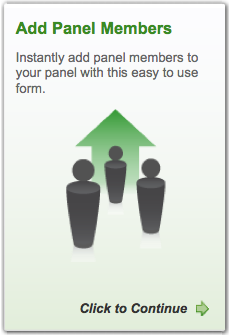
- Enter the information into the panel members spread sheet (you can paste this information from an external spreadsheet), and click Save. The Panel will be saved by default in the "My Panels" library. Now you are able to email a survey link to your panel.
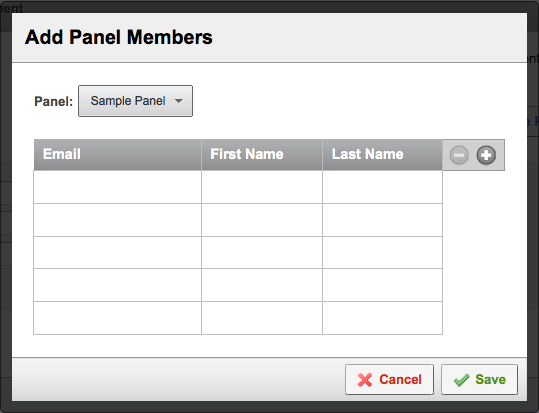
Emailing a Survey to a Qualtrics Panel
- Click the "My Surveys" tab, and choose the "Send" task for your survey. If your survey has not been activated yet, you will be required to activate it now. Click the "Activate your survey to collect responses" link.
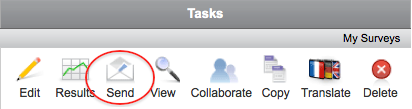
- Choose the "Email Survey" tool under the "Distribute Survey" tab.
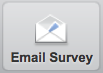
- In the "To:" area, choose the panel you wish to use from the pull-down menu.
In the "When:" area, choose when the email announcement will be sent out to your panel. By default it will be sent 1 hour after you submit the mailing.

- If you wish to have responses to your survey be anonymous, click the "Advanced Options" link found below the message body field. In the "Survey Link Type" pull-down menu, select "Anonymous Link".
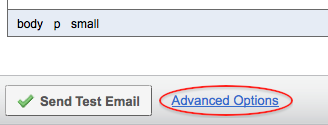
- When your email message is ready to be submitted, click the "Schedule Mailing" button at the bottom right corner of the page.
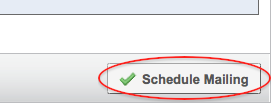
(keywords: qualtrics, survey, email, panel)
http://go.augsburg.edu/surveypanel
Last Modified: 2014/06/11
|