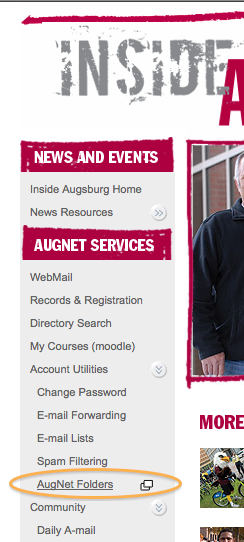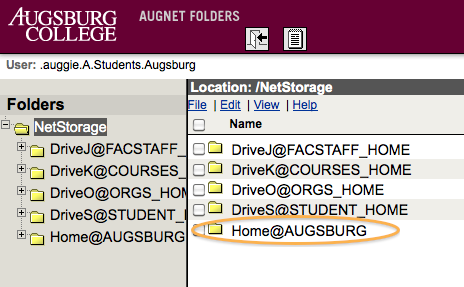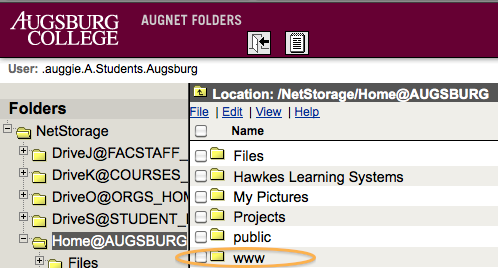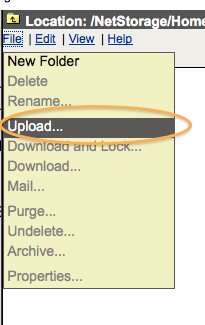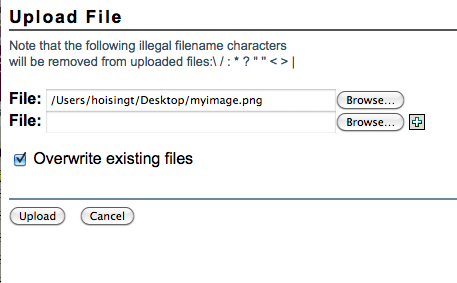Live Chat Software by Kayako |
Knowledgebase: Augnet Folders
|
Uploading to your www folder (Faculty/Staff/Students)
Posted by Dan Hoisington on 02 July 2010 11:14 AM
|
|
|
This article will help you upload files to your www folder either to publish your own web page or to share documents with others.
| |
|
|
Comments (1)
Emily Hoisington
02 July 2010 11:37 AM
When I got to step #7 in these directions, instead of having a button saying "Browse" I saw a button saying "Choose File". I wonder if this was because I was using Safari? "Choose File" worked the same way as "Browse" so I wanted other people to know that. - Emily