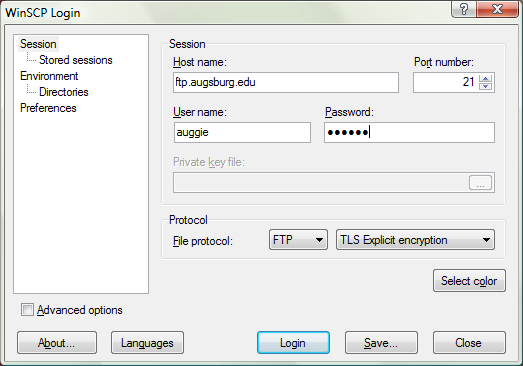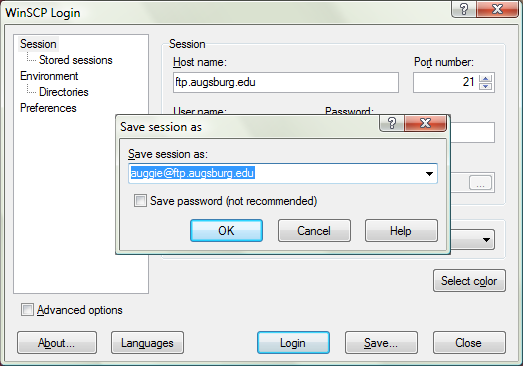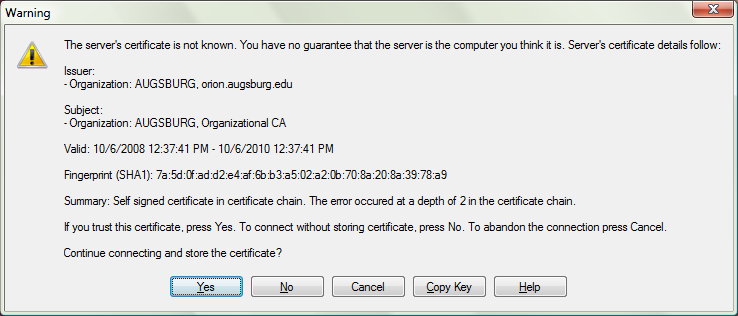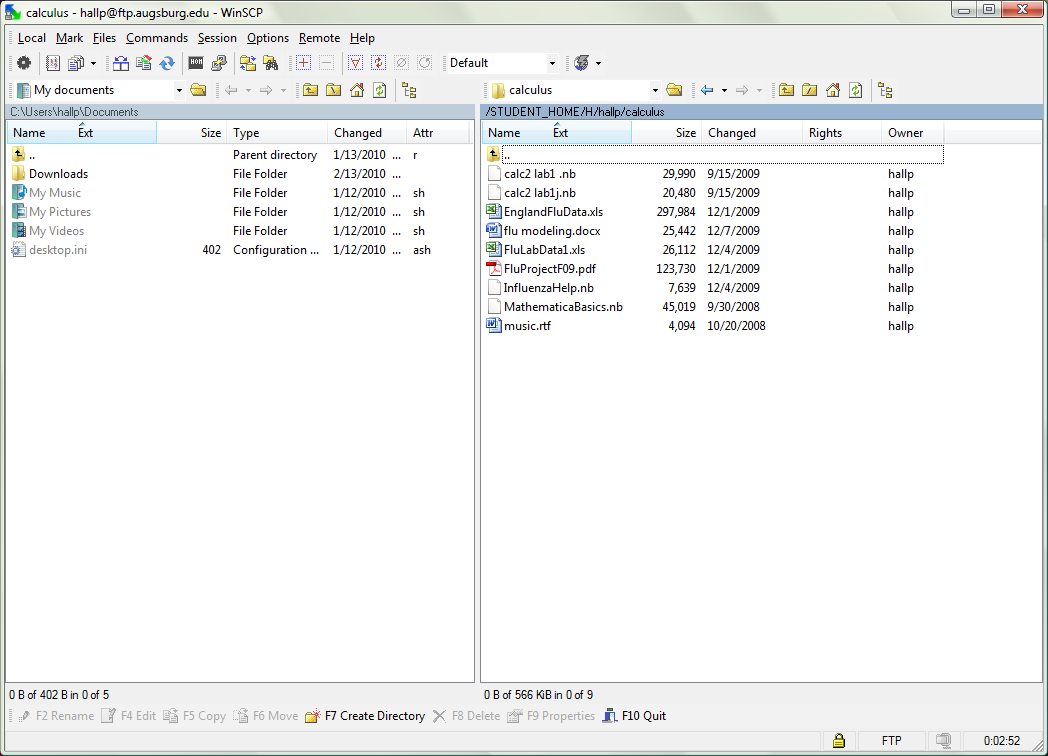|
One way to access your Augnet folders is FTP. This guide is useful for people who would like a way to access their Augnet folder on Windows.
Please note that FTP will not grant students access to the Facstaff or Orgs folders. If you need access to these folders, you will need to use the Web Access to your Augnet Folders or WebDAV.
- Install WinSCP for FTP access, which you can download free here. Choose the link on the page that says "Installation Package" under "WinSCP version number."
- After installing and opening the program, you will reach the login window.
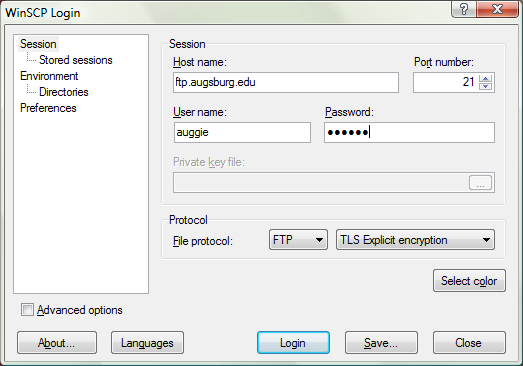
Use ftp.augsburg.edu for the host name and type in your Augnet username and password. Under file protocol choose FTP, then click "No encryption" to open a drop-down list and click on "TLS Explicit encryption."
- To save from typing this every time you use WinSCP, click save.
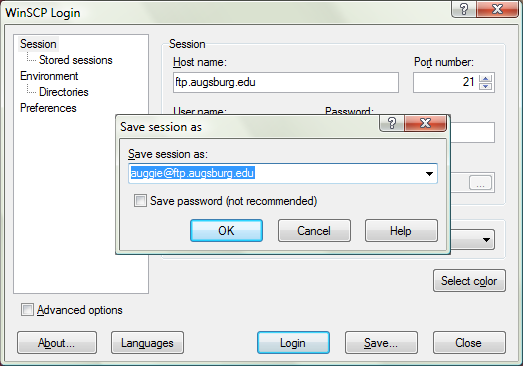
Click OK, then click Login.
- You may get a warning now from WinSCP.
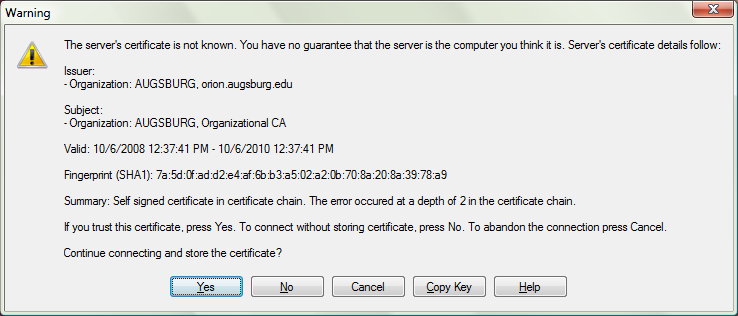
In this case we trust the certificate and click Yes.
- After logging in, you will see a window with two lists of files.
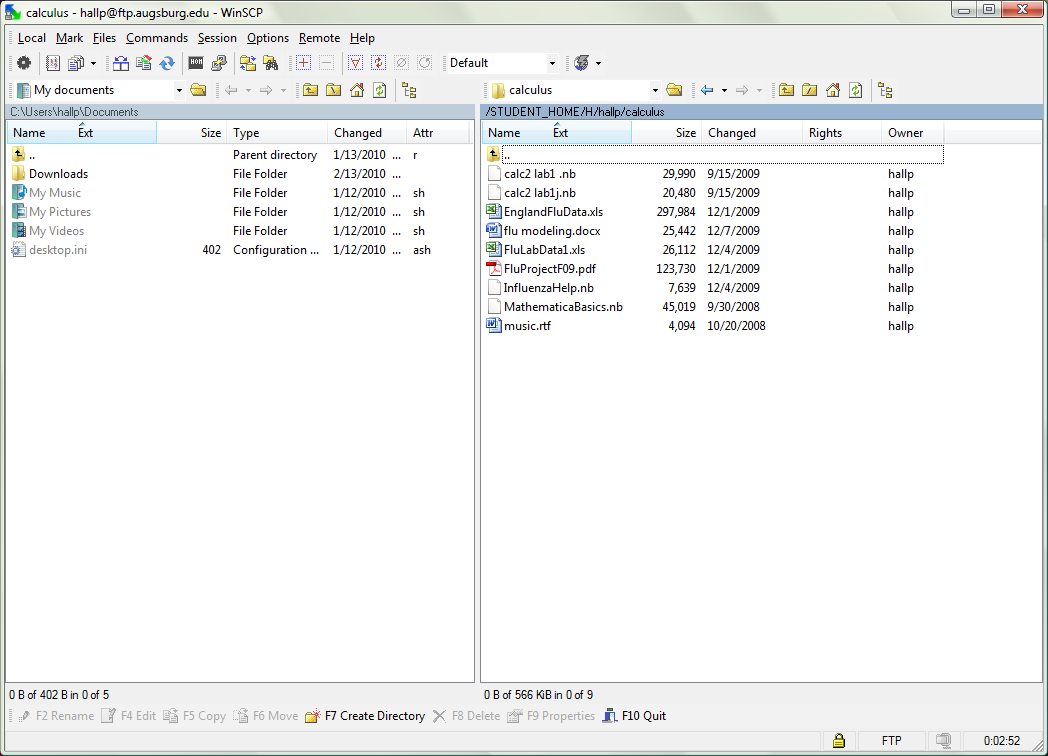
The files on your computer appear on the left, and the files in your Augnet folder appear on the right. To copy files between your computer and the Augnet server, you can drag files from one side to the other, highlight them and use the buttons on the bottom of the screen, or drag files from other windows into WinSCP and vice versa. The WinSCP website has great explanations about the program if you want to learn more of the features.
(keywords: ftp, augnet, windows) (itreview)
http://go.augsburg.edu/ftpwindows
Last Modified: 2015/03/16
|