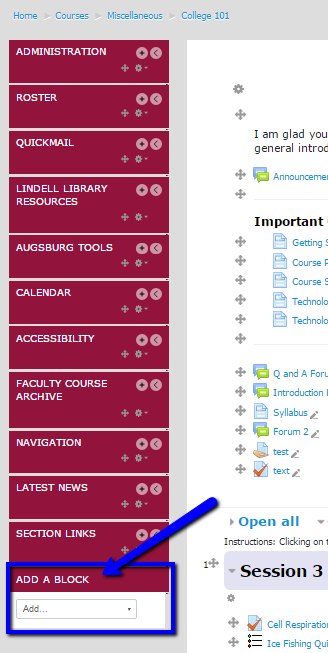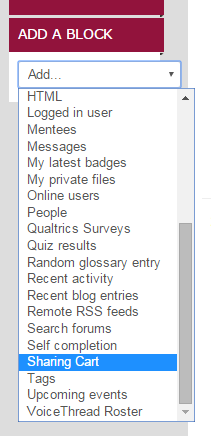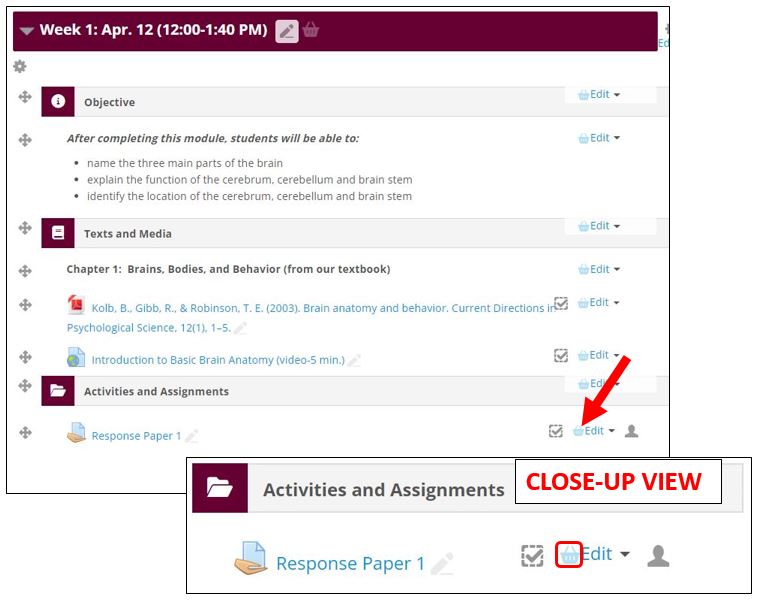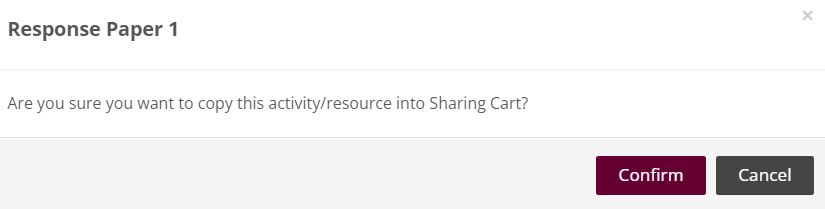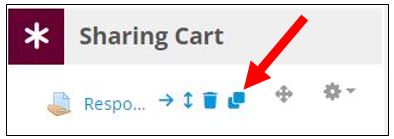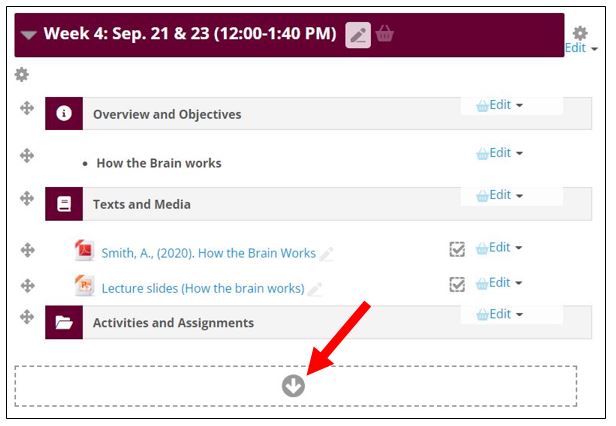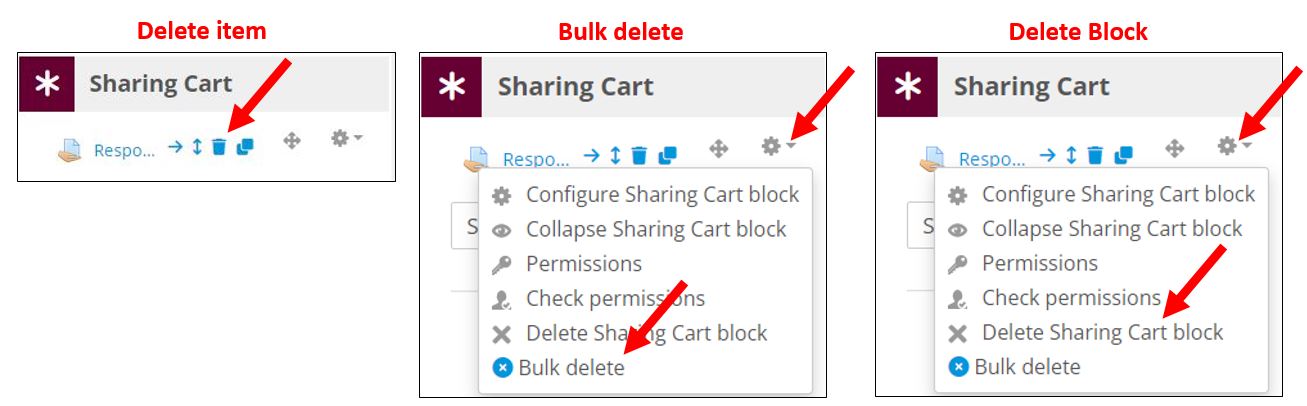|
The Sharing Cart is a block for duplicating course items into a personal library and an easy way to move those Moodle resources and activities between multiple courses on your site. With just three clicks, the Sharing Cart copies and moves a single course item from one course to another. It copies without user data--similar to the "Import” function in Course Administration.
- In your course, turn editing on and scroll down to the "Add a Block" block (in the left margin). [NOTE: You must add the Sharing Cart block to EACH course where you want to share resources and activities.]
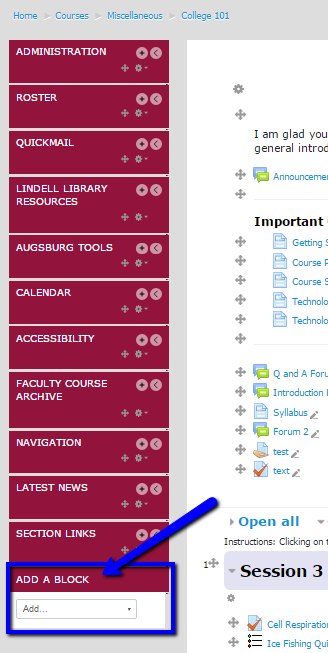
- From the dropdown menu, select "Sharing Cart." [NOTE: the block will automatically be added--you do not need to "Save" or "Update."]
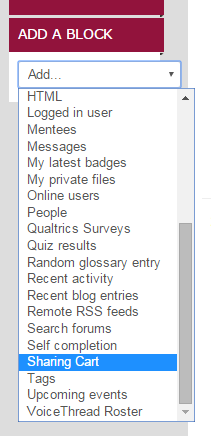
- Once you have added the Sharing Cart block to a course, when you have "editing" turned ON every Moodle resource or activity in that course has a "blue basket" icon to the left of the Edit dropdown menu. Click on that option to save a copy of that resource/activity in the Sharing Cart.
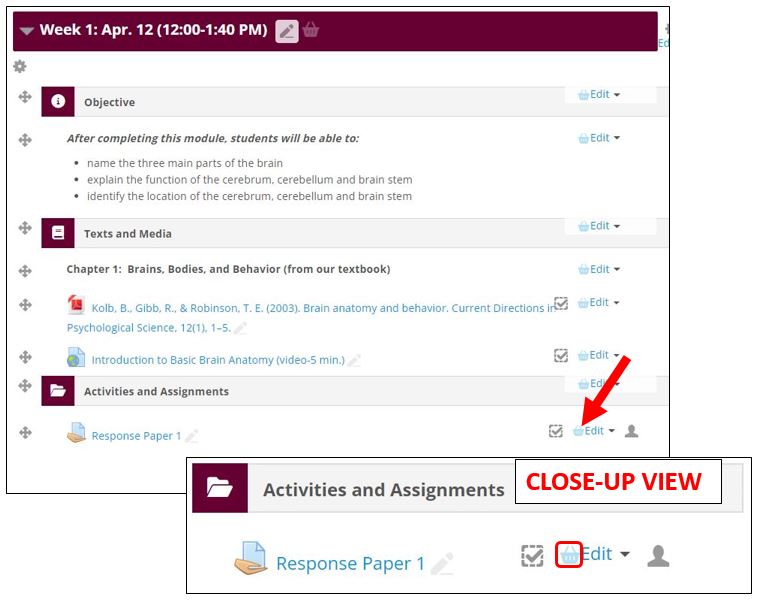
- When you select an item to copy to the sharing cart, a pop-up confirming your selection will appear. Click "Confirm." [NOTE: You may be asked if you want to copy "user data." Almost always your answer should be "No."]
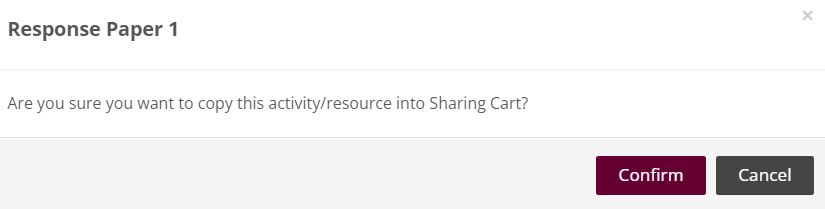
- The item will now appear in the Sharing Cart. To copy the item into another course, go into that course, add the Sharing Cart from the "Add a Block" block, and then click then click the download icon next to the item. [Remember that you must add the Sharing Cart to that course AND have "Editing" on!]
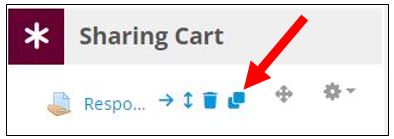
- In the bottom of every topic section of your course, a "dotted line rectangle" will appear. Select where in the course you want to add the item, and click the arrow in the center of that box to add.
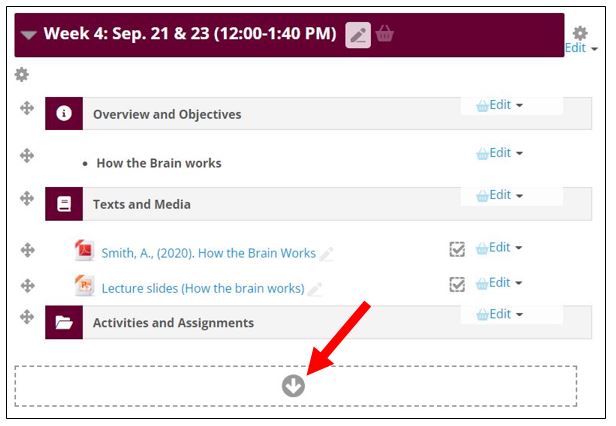
- You can delete individual items from your cart, do a bulk delete, or remove the sharing cart from your course.
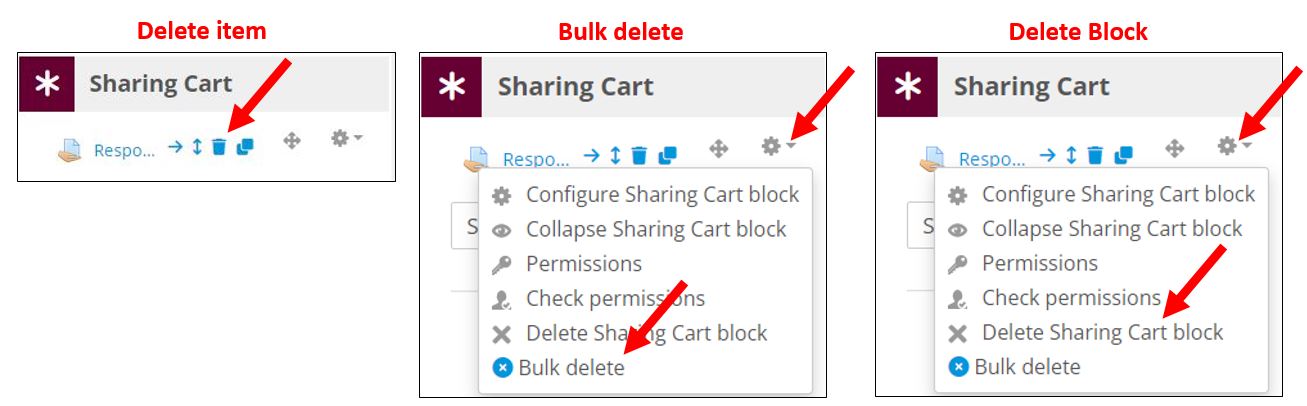
http://go.augsburg.edu/sharecart
Last Modified: 2022/05/18 |