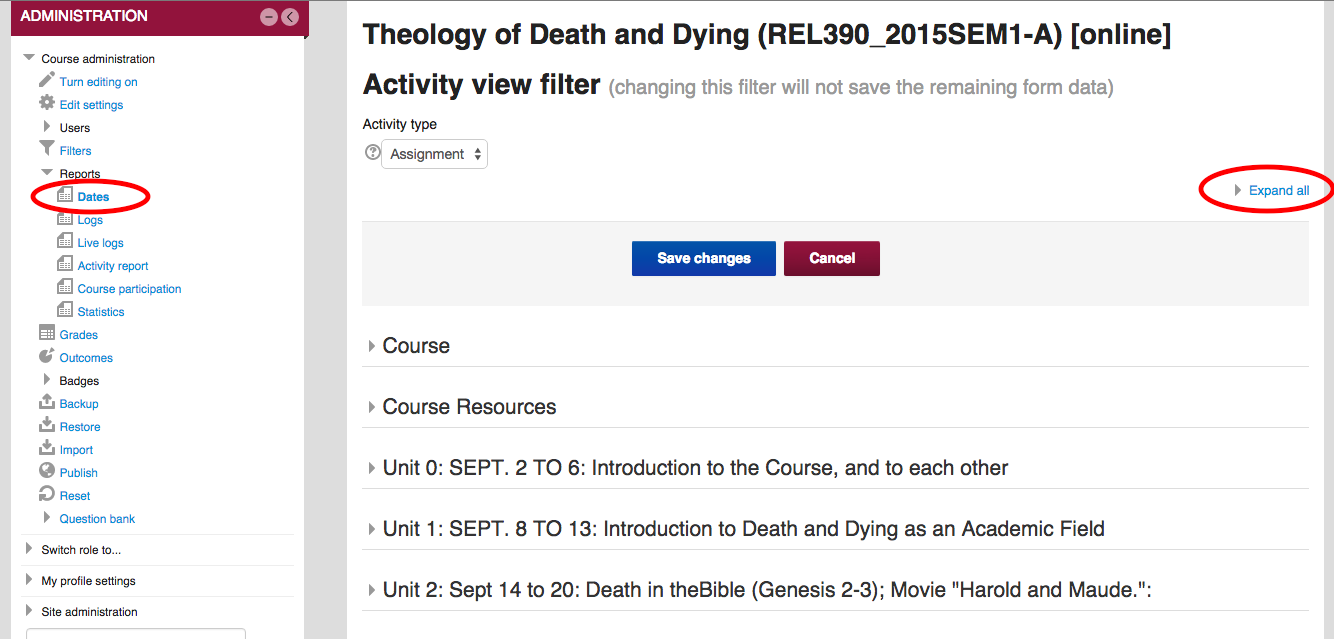Live Chat Software by Kayako |
Knowledgebase: Reporting and Analytics
|
Edit Due Dates for All Moodle Assignments in One Place (Faculty)
Posted by Nathan Lind on 02 November 2015 09:59 AM
|
|
|
In most cases, content imported from a previous course can have due dates assigned that require updating in order to be relevant for the new term. A new feature we've added to Moodle 2015-16 is the ability to view and change the date settings for your course activities from a single location. This is listed as a report called 'Dates' found in the Administration block of your course. View a video demonstration of this report at https://www.youtube.com/watch?v=0N1P4xBvJaM or read the steps described below.
Note: If the 'All' option is not working properly for your course, it is because there are too many items for this report to show at once. Use the filter to modify dates of each item type and let you LFC know you ran into this limitation.
keywords: report reports date dates (Faculty) For additional help with Moodle, visit the Faculty Moodle Resources site at http://go.augsburg.edu/fmr. | |
|
|
Comments (0)