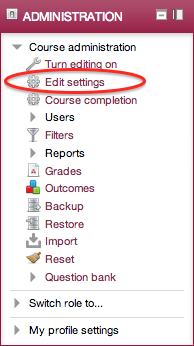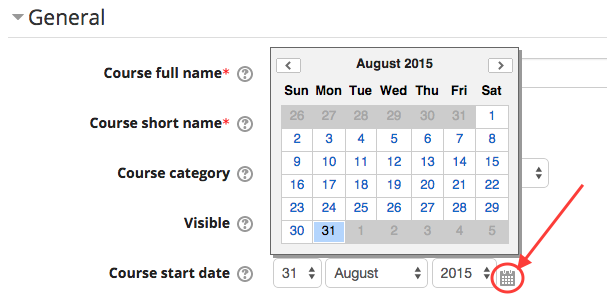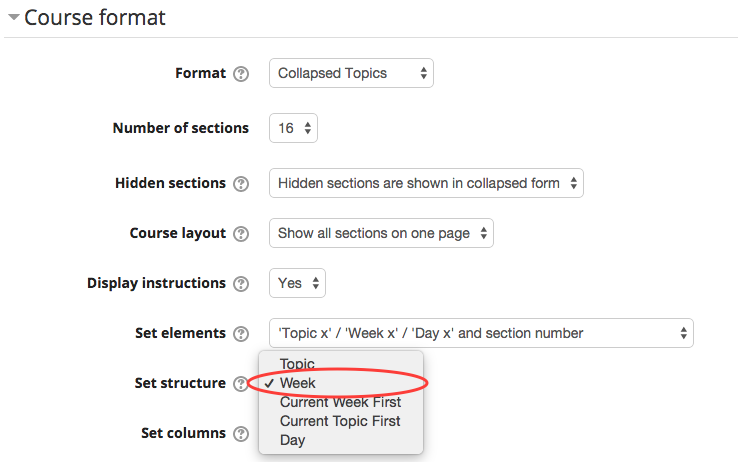Live Chat Software by Kayako |
Knowledgebase
|
Using Dates for Course Section Headings
Posted by Eric Strom on 02 March 2015 11:43 AM
|
|
|
The Collapsed topics format in Moodle gives the option to automatically list the date range for each week in your course based on the start date of your course. This can eliminate the need to modify each section header when migrating content from a previous course.
(keywords: collapsed topics, course start date, section headers, date)
http://go.augsburg.edu/sectionweeks Last Modified: 2015/03/02 | |
|
|
Comments (0)