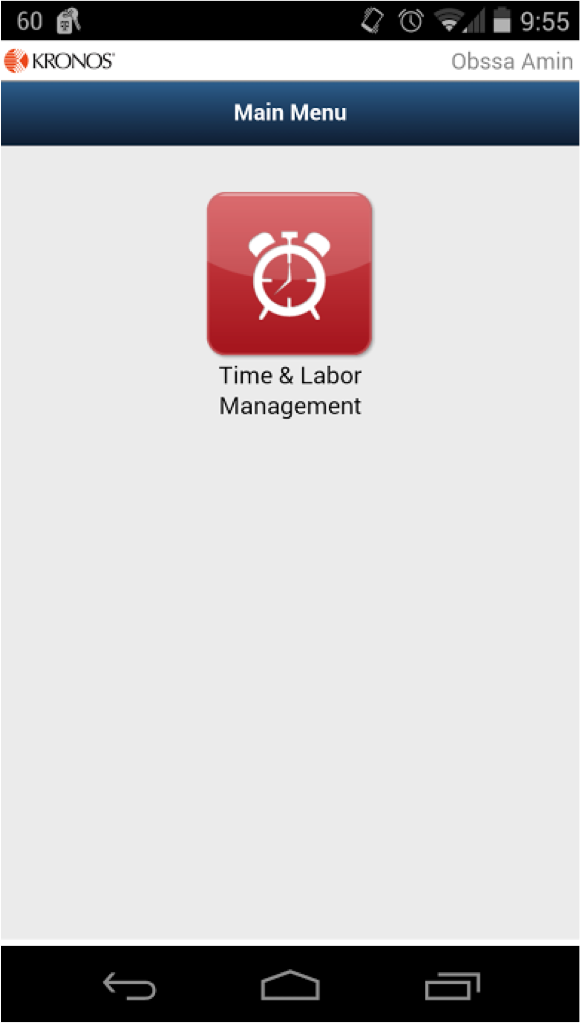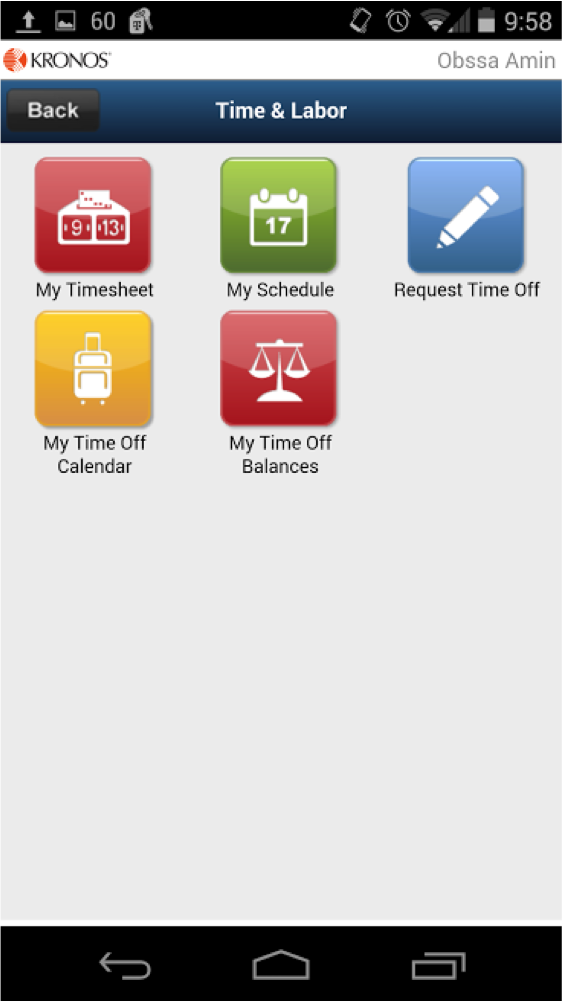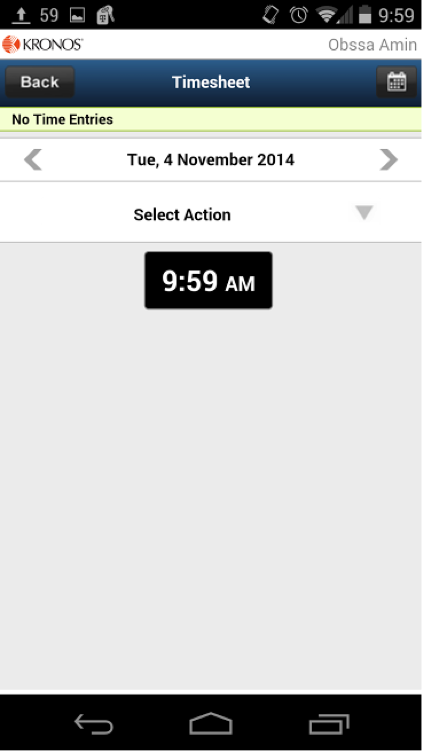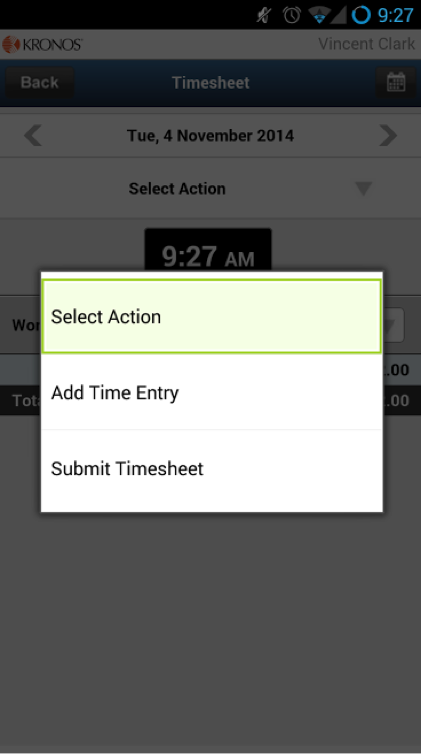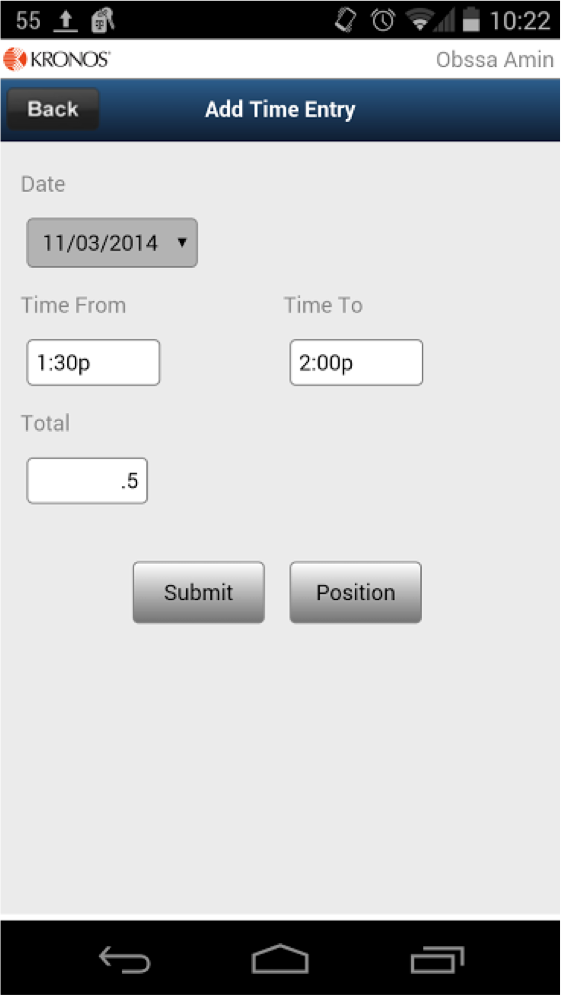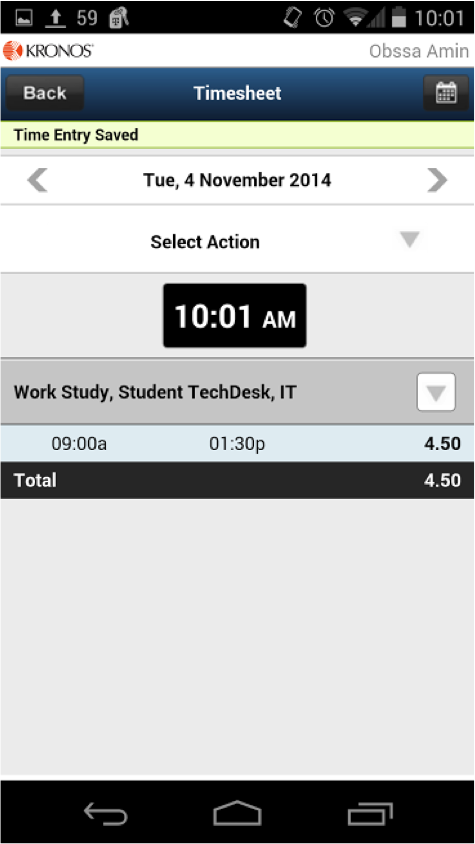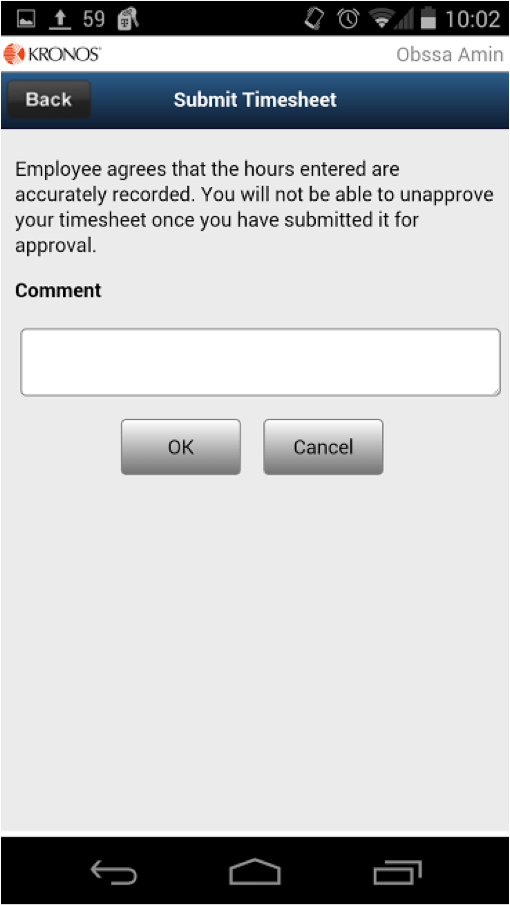|
If you haven't installed the mobile time entry app click on the following link for instructions http://go.augsburg.edu/mobiletime
- Tap the "Time & Labor Management" icon.
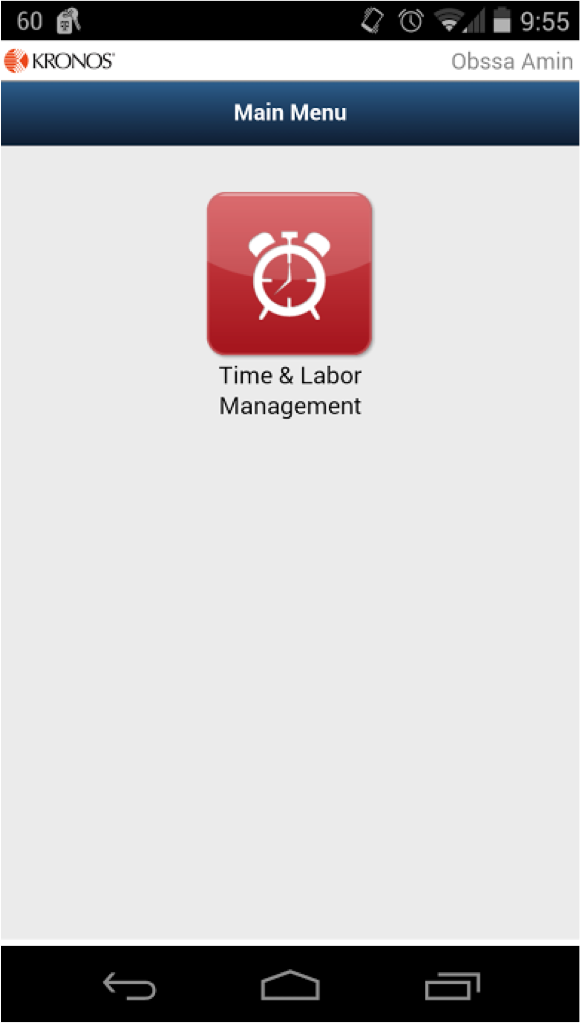
- Tap the "My Timesheet" icon.
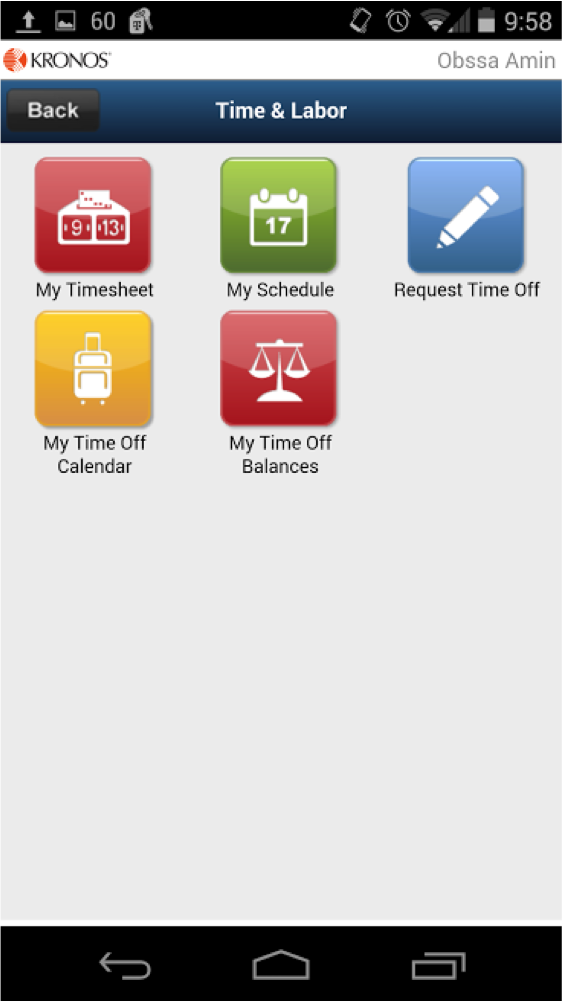
- Tap the "Select Action" drop down menu and tap the "Add Time Entry" option.
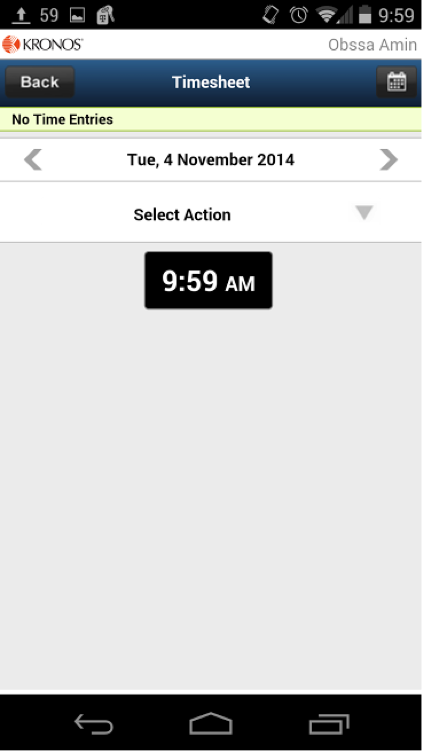 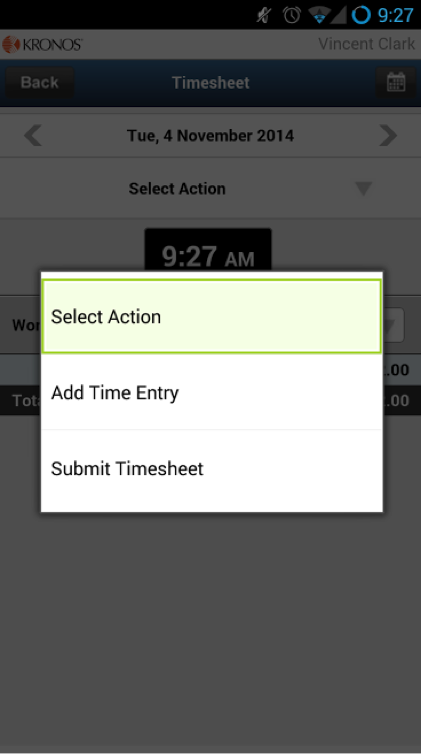
- Tap the "Date" drop down menu to select the appropriate date. Enter the beginning and ending time of your shift using "a" for am and "p" for pm. Tap the "Position" button to find the corresponding position for the hours you are entering.
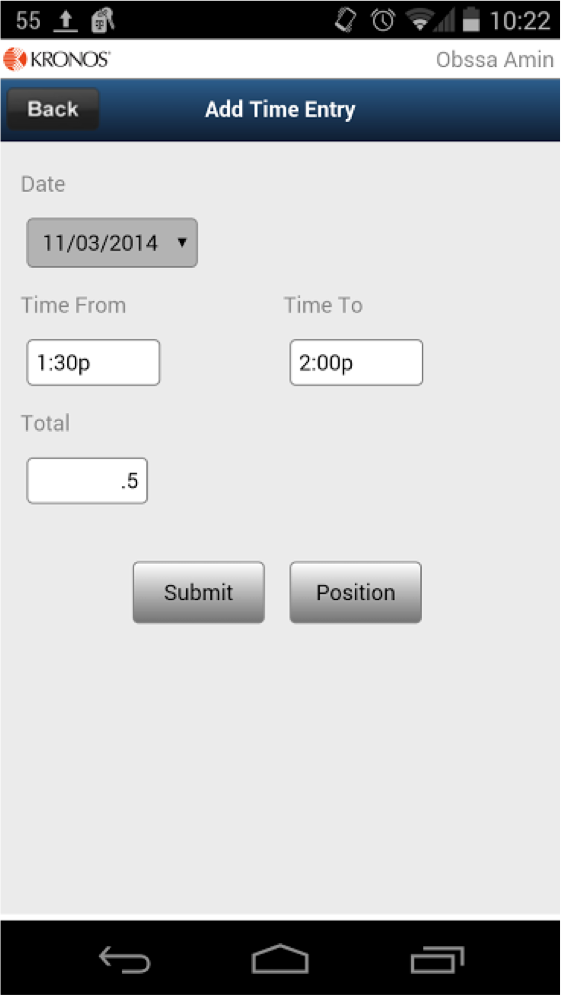
- The first time around, you will need to search for the position. Once you have found the position, tap on it to assign the hours to it.
 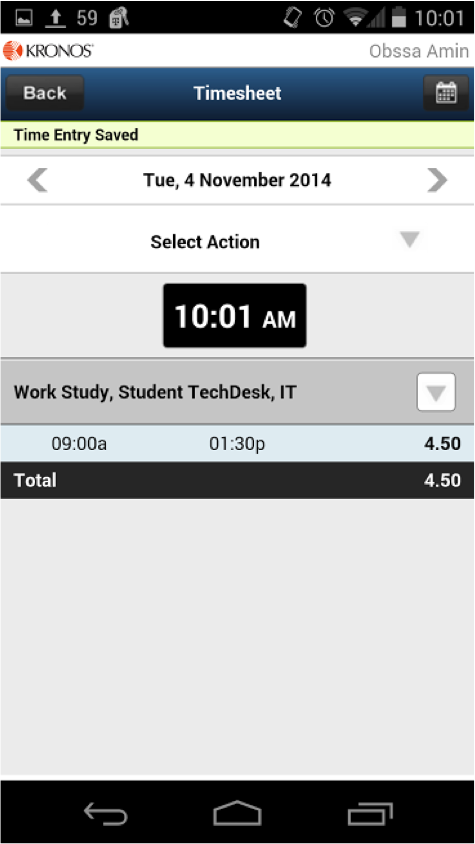
- If you are ready to enter more hours, just tap the "Select Action" drop down menu to tap the "Add Time Entry" option and repeat step 4. This time around, you don't have to search for positions since the application will remember previously selected ones.
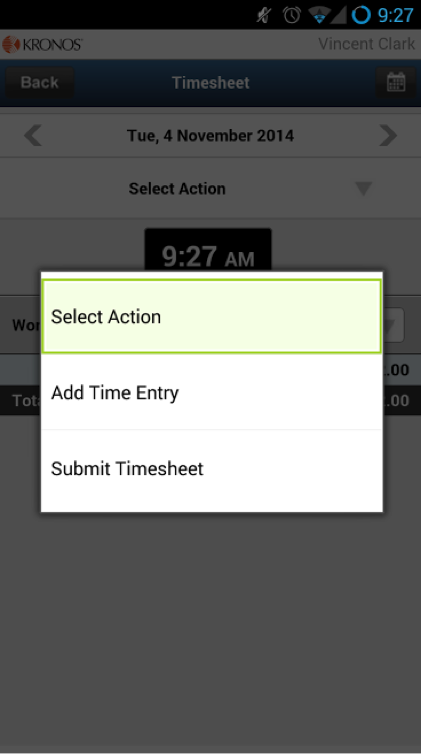
- Once you have entered all your hours for all your different positions on campus tap "Select Action" and tap "Submit Timesheet".
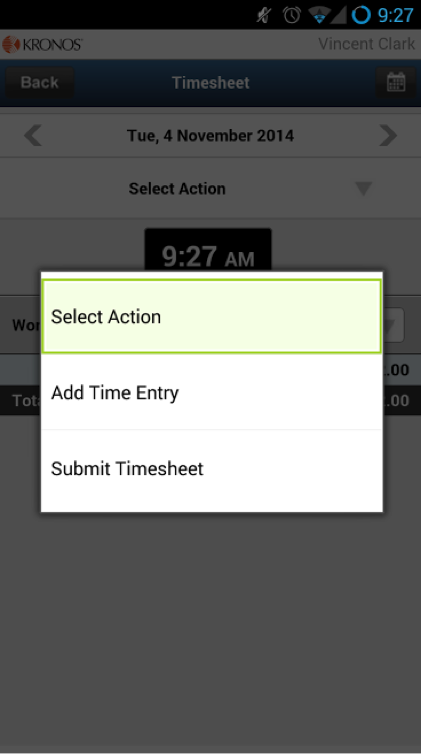
- After tapping on the "Submit Timesheet", you will move to a screen to "OK" or "Cancel" the submission.
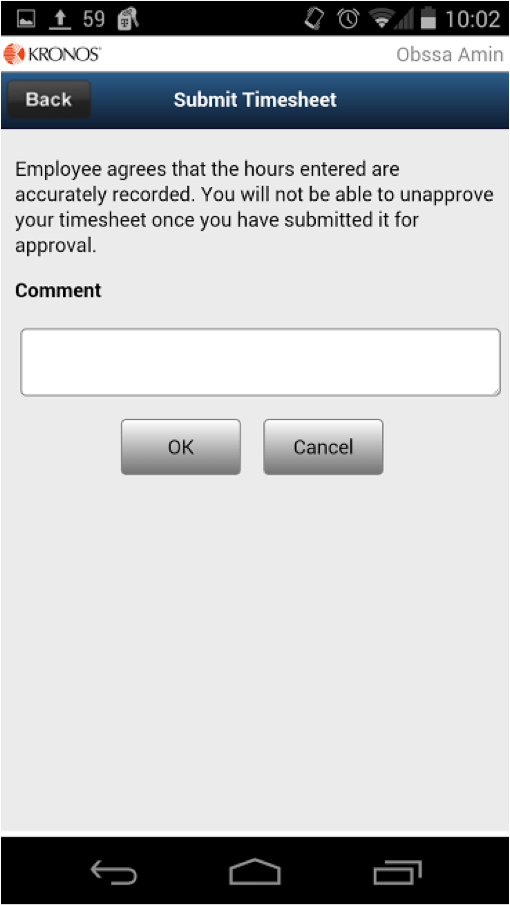
(Keywords: kronos, workforce, work, force, time, entry, timeentry)
http://go.augsburg.edu/mobileentry
Last Updated: 2015/03/18
|