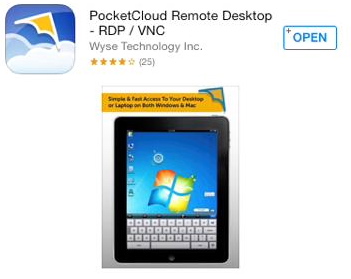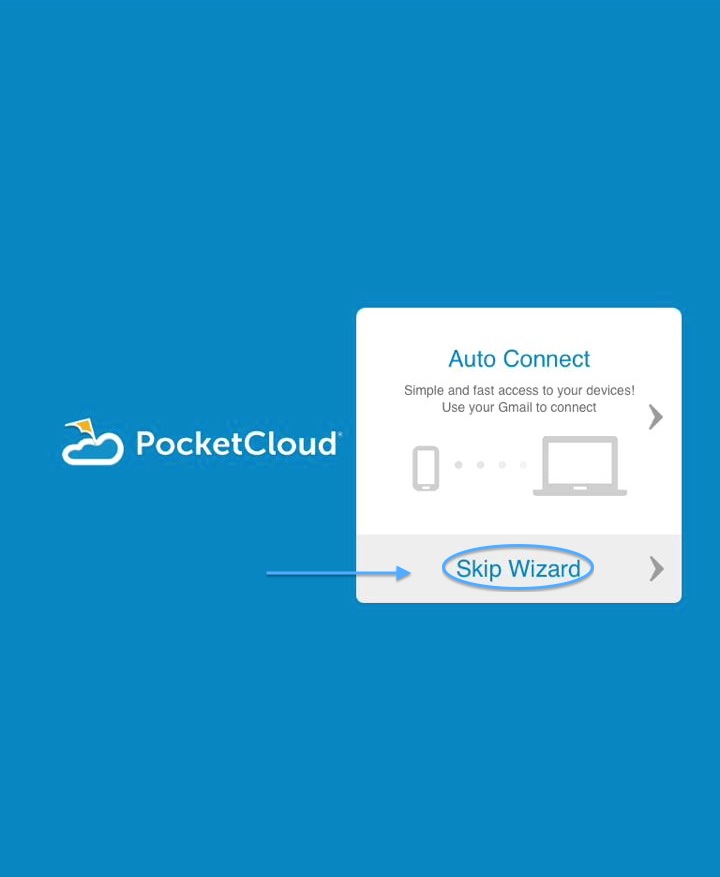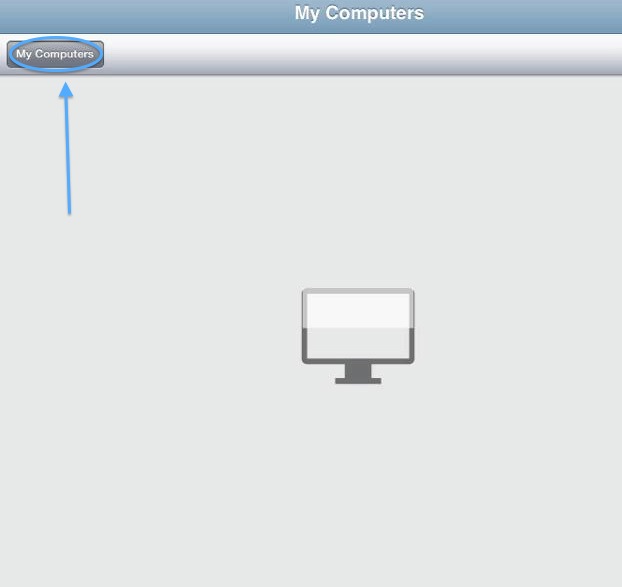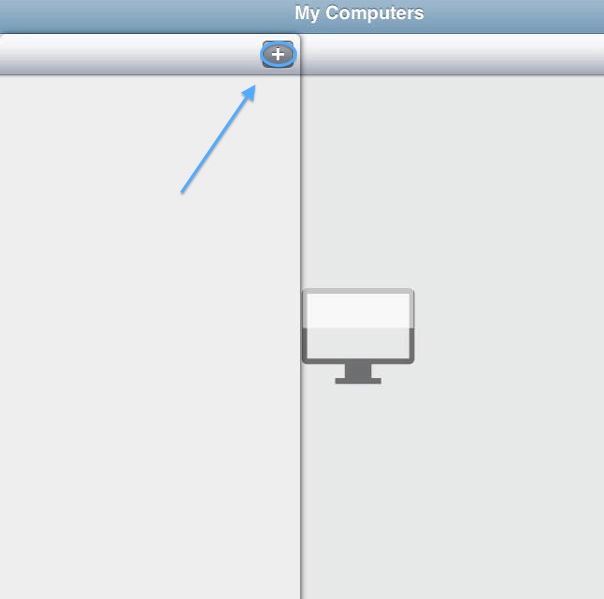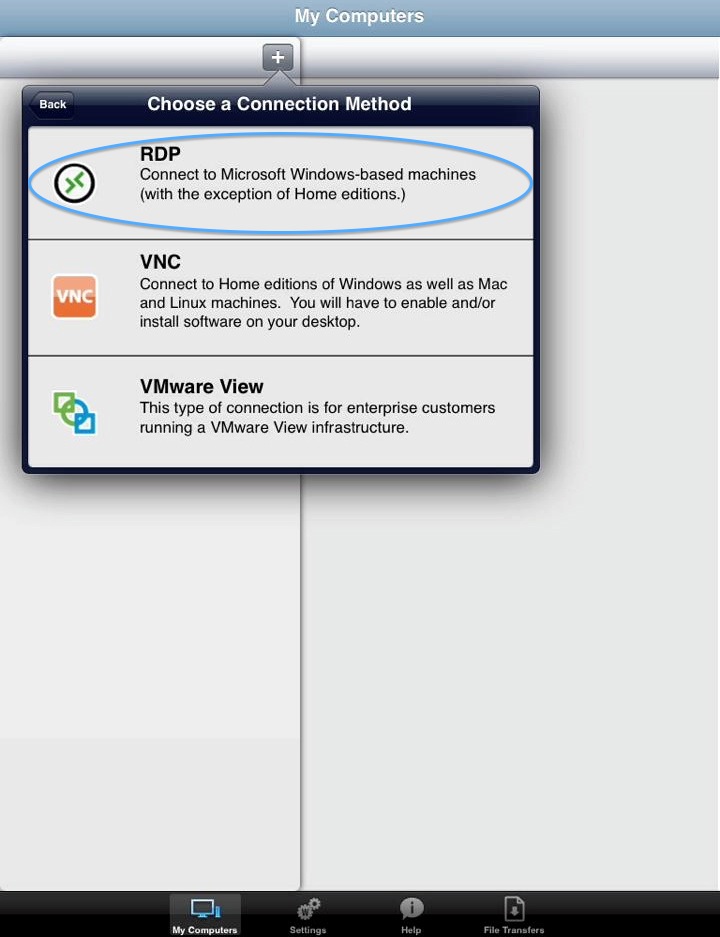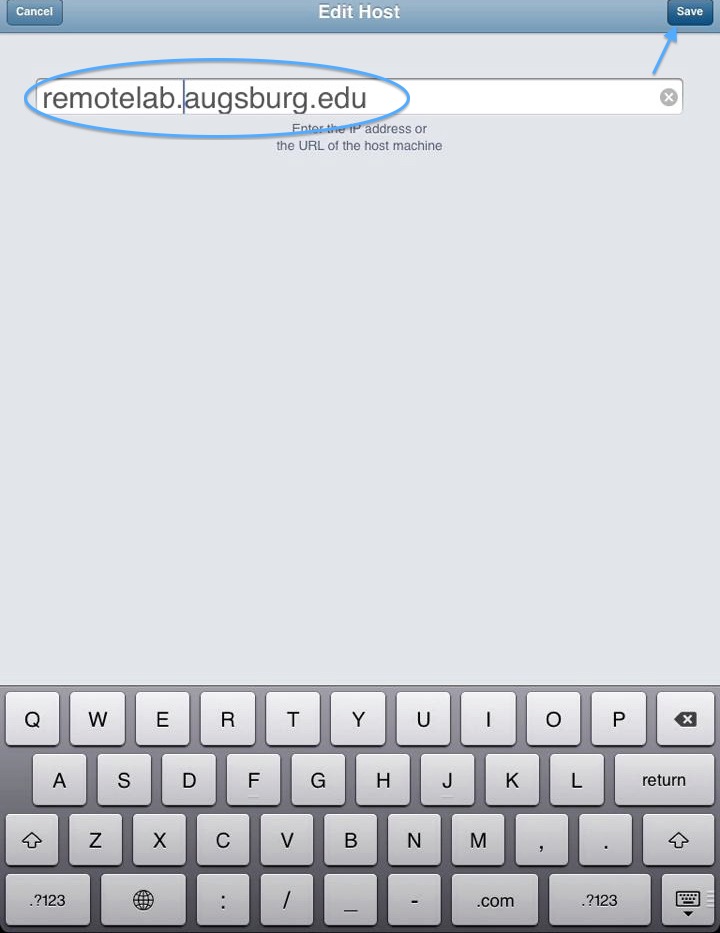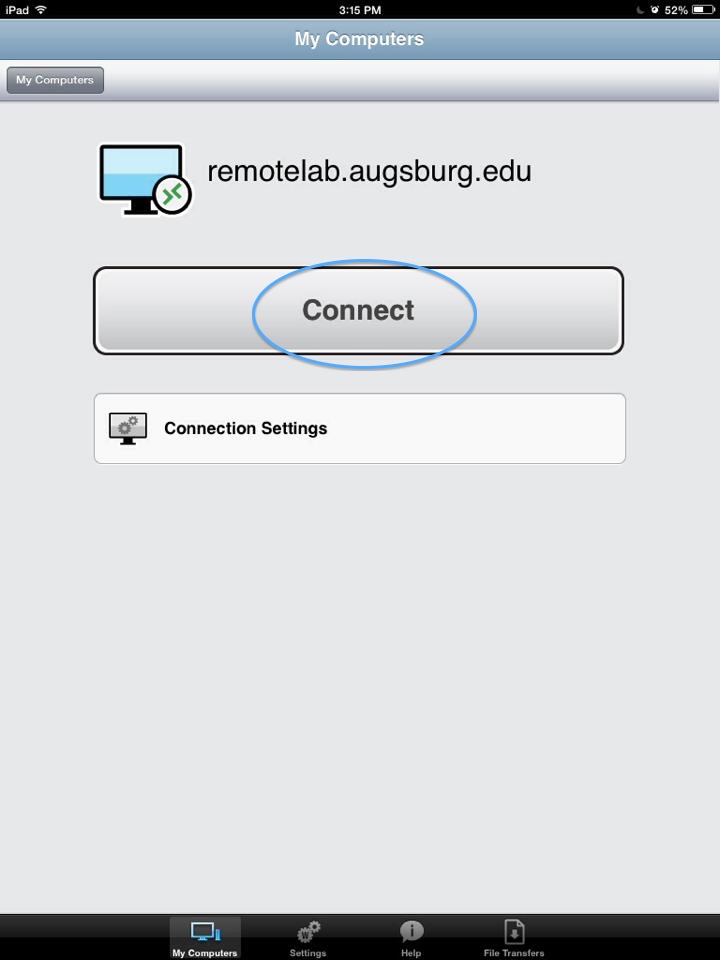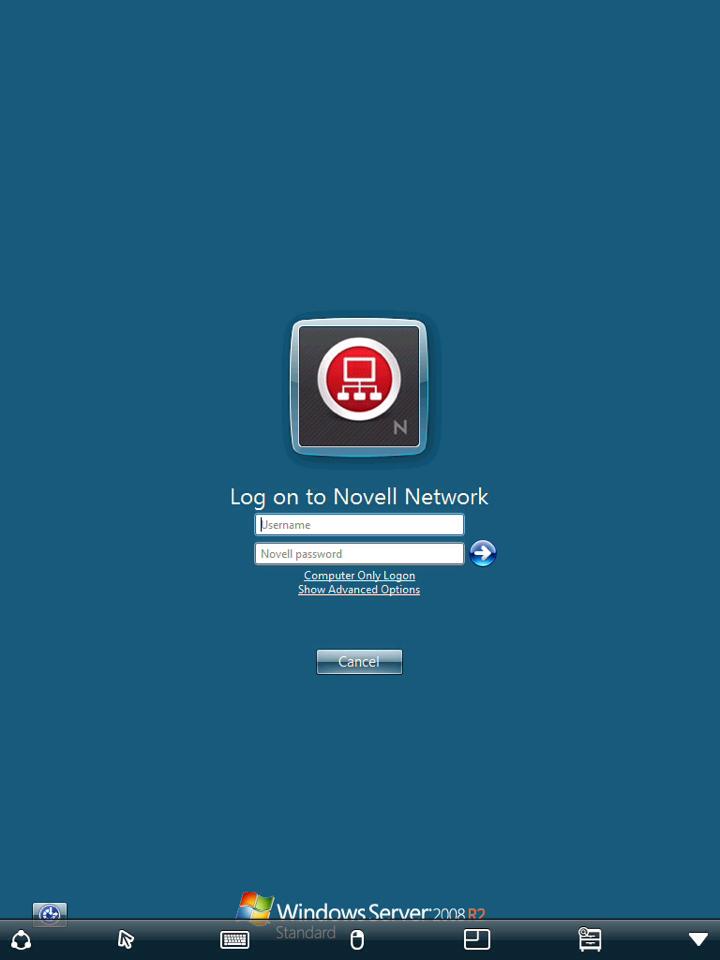Live Chat Software by Kayako |
Knowledgebase: Computer Labs
|
Connecting to remote lab with an iPad (Students)
Posted by Jorge Zavala Gallegos on 07 March 2014 05:22 PM
|
|
|
This article will describe the necessary steps for you to be able to connect to remotelab using your iPad.
(Keywords: iPad, remotelab, rdp, pocketcloud) http://go.augsburg.edu/pocketcloud Last Modified: 2015/03/18 | |
|
|
Comments (0)