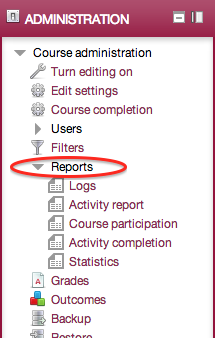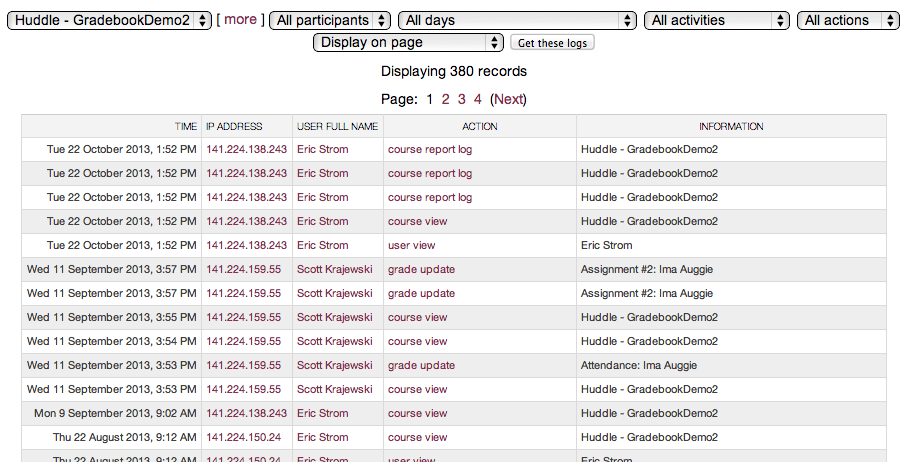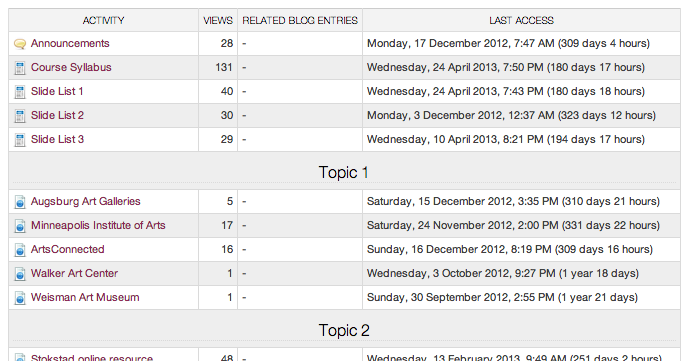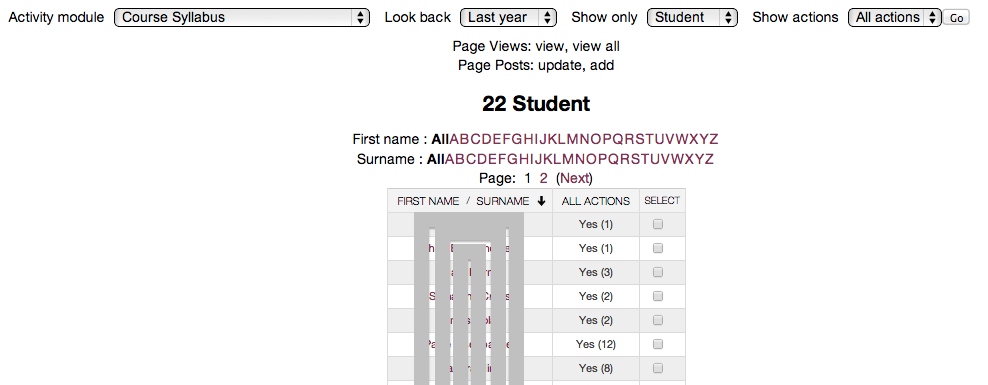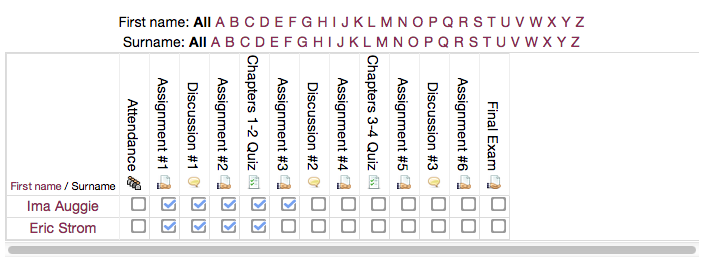|
Reports - Overview
Course reporting tools in moodle are available to all instructors. Reports can be used to gather data about how activities and resources in your course are being used and provide a measure of student interaction in the course. Some reports provide the ability to send a message to select participants directly from the report. Moodle Reports can be found in the "Administration block" under "Course administration".
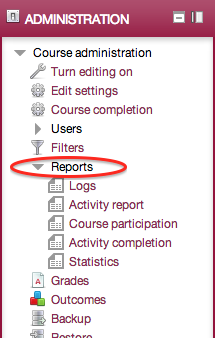
- Dates
Content imported from a previous course can have due dates assigned that require updating in order to be relevant for the new term. The 'Dates' report helps streamline your course preparation each term by providing a single location to view and change the date settings for your course activities and resources.
Read more about Using the Dates Report.
- Logs
Create customizable reports through a combination of filters. These filters include: Course, Groups (if used), Activity (or Resource), Date, Action type, and Participant
Usage examples:
• Sample patterns of navigation in your course to inform course layout improvements.
• Verify specific activity in the course by a participant.
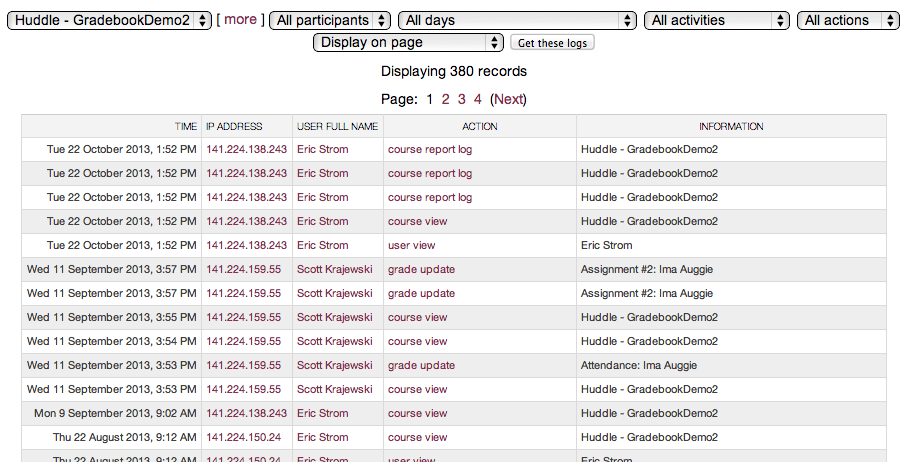
- Activity report
An overview of each activity/resource in the course. Provides a list of each activity and resource in the course, the total number of views to date by the entire class and the last time accessed.
Usage examples:
• Determine which items in your course students consider high-value resources or important for their coursework.
• Compare levels of interaction as the course progresses.
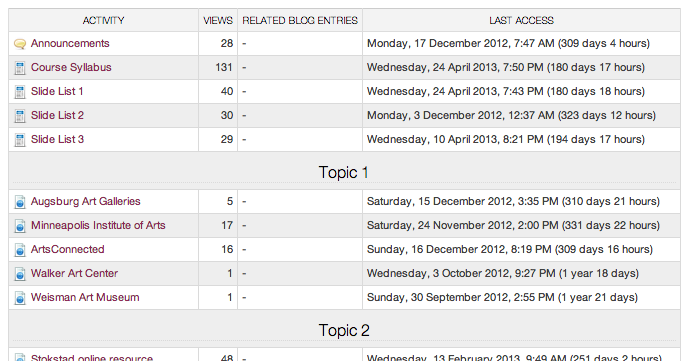
- Course participation
Create a custom activity report for a single activity or resource with a specific range of time (1 day to 1 year). Provides number of views/posts by each participant.
Usage examples:
• Verify if everyone in the course has viewed the syllabus or other important information.
See an example of Course participation report.
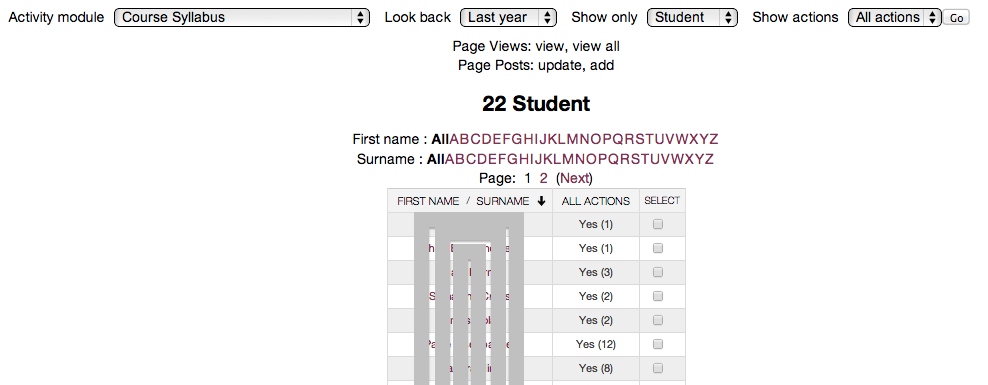
- Activity Completion
This at-a-glance report lists activities and resources using completion tracking. Checkboxes are shown for each participant after they have either marked the activity complete (if allowed) or performed the criteria defined to complete the activity. If you do not see the “Activity completion” report listed in the Reports list, turn on activity completion for the course.
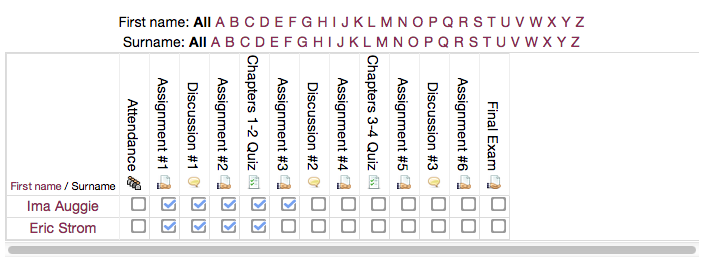
- Statistics
Shows data and graph of the amount of activity in a course (both teacher and student roles) in a defined period of time (1 week to 1 year from the time of the report).
Usage examples:
• Observe patterns of activity (i.e. weekly cycles of student activity or activity in online vs on campus weeks of a hybrid course).
• Identify overall trends of activity in a course.
See also: Tracking Student Postings in Moodle Forums
(Faculty) For additional help with Moodle, visit the Faculty Moodle Resources site at http://go.augsburg.edu/fmr.
Last Modified: 2016/01/20
|