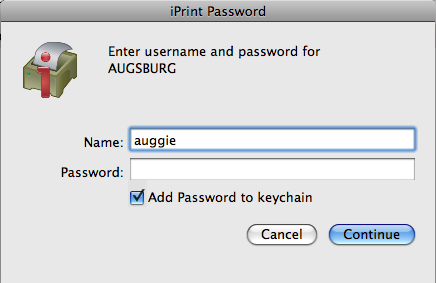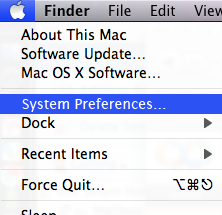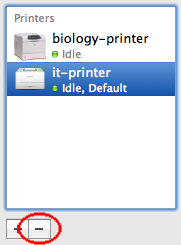Install an Augsburg Campus Printer on a Mac:
Note: You must be on the Augsburg wireless network to install campus printers.
Install the iPrint client (required if not already installed):
-
Open a web browser (e.g. Chrome, Firefox) to http://iprint.augsburg.edu
-
Click the "Install iPrint Client" button in the upper left corner of this page to download the iPrint client installer.
- Run the iPrint installation.
Install a campus printer:
- Open a web browser to http://iprint.augsburg.edu
Currently, the Safari browser proves problematic with printer installations. We currently recommend Chrome for this task.
- Select the printer you wish to install from the printer list.
- If the iPrint Password pop-up window asking for AUGSBURG credentials appears, enter your AugNet username and password. This window may not appear if your password is stored in a keychain.
- Check the "Add Password to Keychain" box to store this information for future installations (optional).
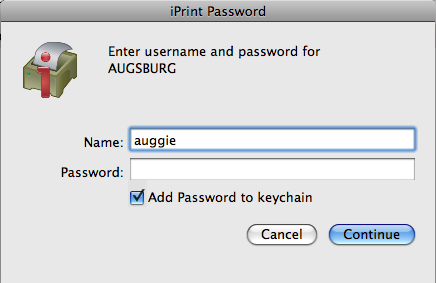
How to remove a printer on a Mac (OS X 10.5).
- From the Apple Menu, choose System Preferences
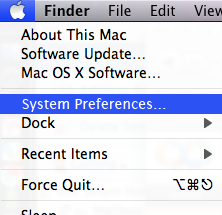
- Select Print & Fax

- Select the the printer to remove and click the minus sign.
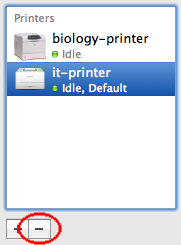
http://go.augsburg.edu/macreprint
Last Modified: 2022/08/10
(keywords: remove reinstall printer printers mac)
|